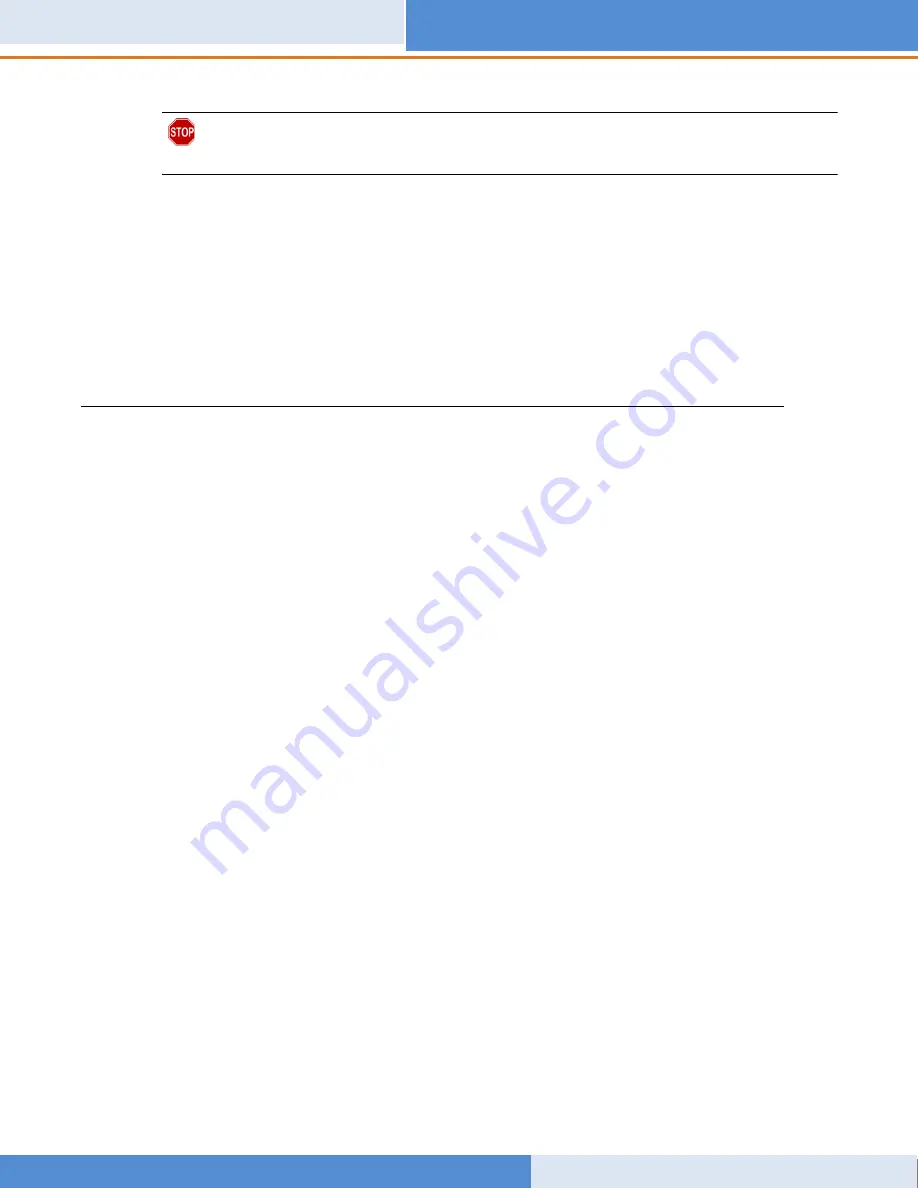
SnapServer/MOBOTIX Installation Guide
10400783-001
©2016 Sphere 3D Corp.
Page 4 of 9
STOP:
To ensure video data is written to the server, the SnapServer NAS must have been installed
and fully booted before plugging in and powering on any cameras. If this is not the case, unplug the
camera and then replug it back in.
1.
Determine the best
camera positions
with your MOBOTIX specialist.
2.
Mount the
cameras
at the designated positions.
3.
Plug all the network
cables
into the cameras.
NOTE: Cables should be marked at both ends indicating the camera to which it is attached.
4.
Connect all the other cable ends to the
PoE ports
on the switch.
5. Installing the MxManagementCenter
The MxManagementCenter software (MxMC™) is for managing your cameras, live video
monitoring, and video recording. To obtain the software:
1.
Go to the
MxMC Software Downloads
section of the MOBOTIX website:
https://www.mobotix.com/eng_US/Support/Software-Downloads/MxMC
2.
At the bottom of the
Available Updates and Tools
page, select the
newest release
for your
operating system.
3.
On the right side, click
Login
.
If you are not yet registered, click
Not Registered?
and follow the instructions.
4.
Type in your
user name
and
password
.
5.
At the bottom of the
Software Downloads MxMC
page, select the appropriate
EXE file
for your
system.
6.
Download the MxMC
software
making a note of where you saved it.
7.
Launch the downloaded
MxMC file
and follow the instructions to install it.









