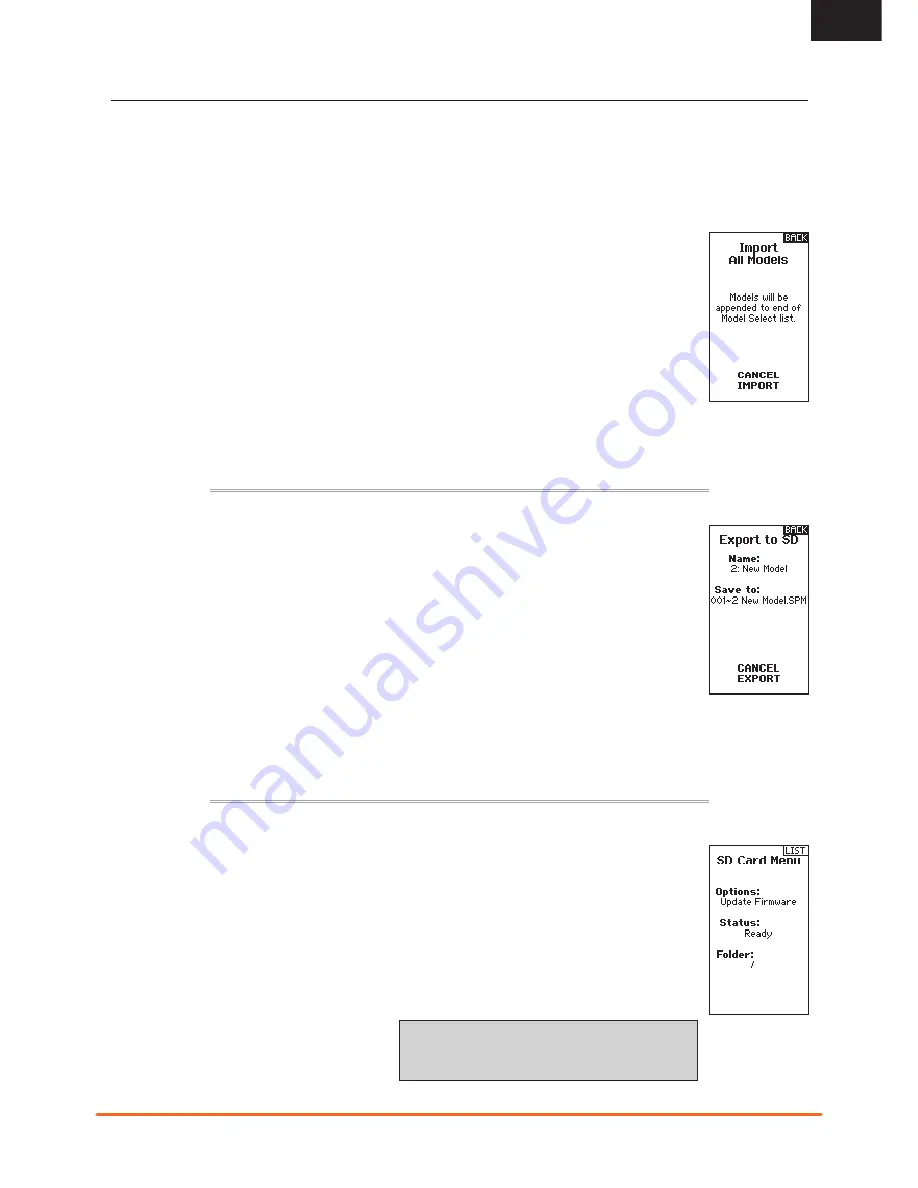
21
Spektrum DX5r • tranSmitter inStruction manual
EN
SySTEM SETUP
TRANSFER SD CARD
IMPORT MODEl
ExPORT MODEl
UPDATE FIRMWARE
The SD Card enables you to:
To import an individual model file from the SD
Card:
1.
Save the model file to the SD Card and insert
into the transmitter.
2.
In the Transfer SD Card menu, scroll to Options
and click the scroll wheel once.
3.
Scroll to Import Model and press the scroll
button again to save the selection. The Select
File screen appears.
4.
Select the model file you wish to import. The
Import Model screen appears.
5.
Select Import to save the model to the
transmitter. The new model will be appended to
the end of the model list.
Import All Models
To import all models from the SD Card:
1.
Select Import All Models.
2.
Confirm by selecting IMPORT.
IMPORTANT:
After importing a model, you must
rebind the transmitter and receiver.
You can use the Export Model option to export a
single model file to the SD Card.
1.
Make sure the active model file is the one you
wish to Export.
2.
In the Transfer SD Card menu, scroll to Options
and click the scroll wheel once.
3.
Scroll to Export Model and click the scroll wheel
again to save the selection. The Export to SD
screen appears. The first two characters of the
file name correspond to the Model List number
(01, for example).
4.
Select Export to save the file to the SD Card.
When the export is complete, the transmitter
returns to the SD Card Menu screen.
Export All Models
To export all models to the SD Card:
1.
Select Export All Models in the Transfer SD Card
Menu options. The Export All Models screen
appears.
IMPORTANT:
Export All Models will overwrite any
model files that have the same name. Always save
model files to a different SD card if you are not sure.
2.
Select Export to overwrite files on the SD Card
or Cancel to return to the SD Card Menu.
Before installing any files, always Export All Models to
an SD Card separate from the SD Card containing the
update. The update may erase all model files.
Automatically Installing Firmware
1.
Download the update from spektrumrc.com and
save it to the SD Card.
2.
Power off the transmitter and install the SD
Card in the transmitter.
3.
Power on the transmitter and the update
automatically installs in the transmitter.
Manually Installing AirWare Software Updates
1.
Save the desired Firmware to the SD Card.
2.
Select Update Firmware in the SD Card Menu
options. The Select File screen appears.
3.
Select the desired Firmware version from
the File List. When updates are installing, the
transmitter screen is dark. The orange LED
Spektrum bars flash and the update status bar
appears on the screen.
NOTICE:
Do not power off the transmitter when
updates are installing. Doing so will damage the
transmitter.
•
Import model(s) from another
DX5R transmitter
•
Export model(s) to another
DX5R transmitter
•
Update firmware in the
transmitter






















