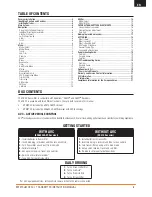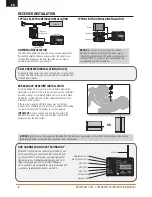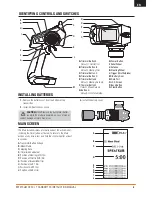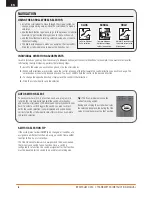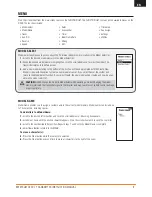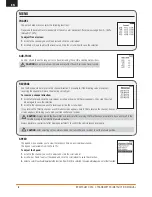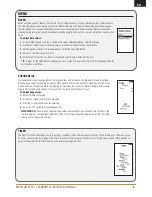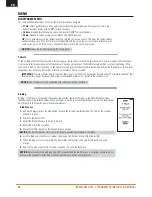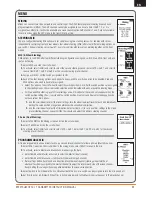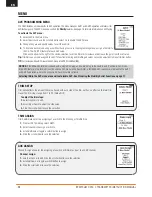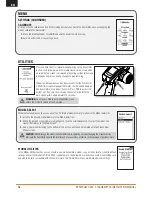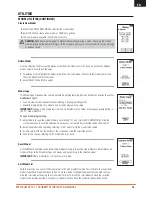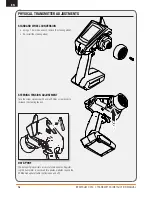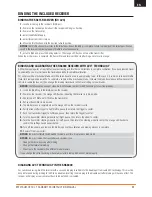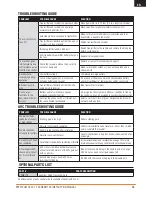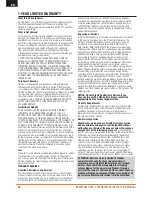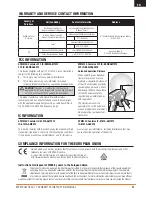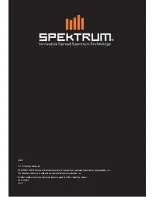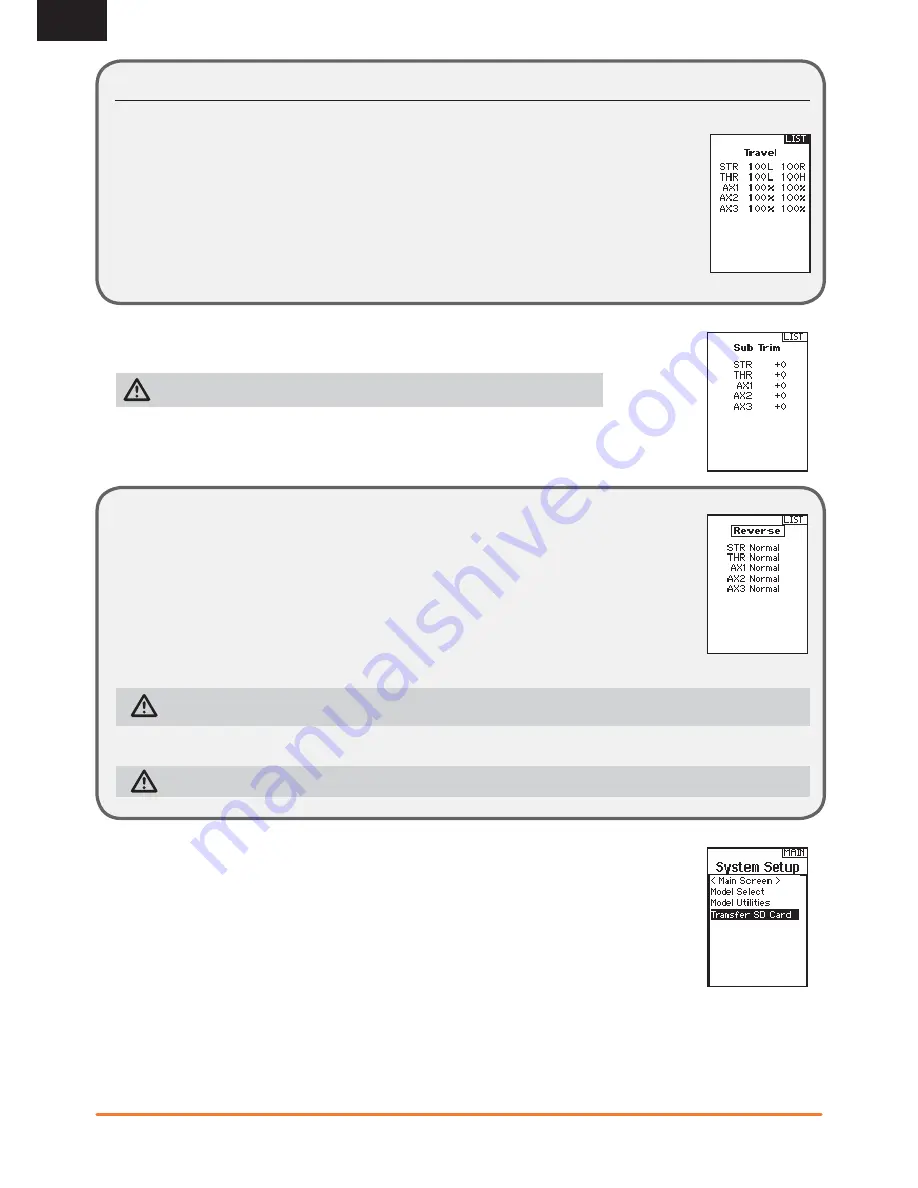
8
SPEKTRUM DX5C • TRANSMITTER INSTRUCTION MANUAL
EN
TRAVEL
The Servo Setup menu contains the following functions:
Travel sets the overall travel or endpoints of the servo arm movement. Travel values range from 0–150%
(Default is 100%).
To adjust Travel values:
1.
Scroll to the channel you wish to adjust and click the scroll wheel.
2.
Scroll Up or Down to adjust the travel value. Click the scroll wheel to save the selection.
SUB-TRIM
Subtrim offsets the entire range of servo travel including the center and endpoint positions.
CAUTION
Use only small sub-trim values may affect travel if full servo travel is used.
REVERSE
Use the Reverse menu to reverse the channel direction. For example, if the Steering servo moves Left,
reversing the channel will move the Steering servo Right.
To reverse a channel direction:
1.
Scroll to Travel and click the scroll wheel. Scroll up or down until Reverse appears, then click the scroll
wheel again to save the selection.
2.
Scroll to the channel you wish to reverse and click the scroll wheel.
If you reverse the Throttle channel, a confi rmation screen appears. Select YES to reverse the channel. A second
screen appears, reminding you to bind your transmitter and receiver.
CAUTION:
Always rebind the transmitter and receiver after reversing the Throttle channel. Failure to do so will result in the
throttle moving to full throttle if failsafe activates.
Always perform a control test after making adjustments to confi rm the vehicle responds properly.
CAUTION:
After adjusting servos, always rebind the transmitter and receiver to set the failsafe position.
SPEED
The Speed menu enables you to slow the response time on any individual channel.
The Speed is adjustable from 100% to 1%.
To adjust the Speed:
1.
Scroll to the channel you wish to adjust and click the scroll wheel.
2.
Scroll Up or Down to adjust the speed and click the scroll wheel to save the selection.
3.
Select a switch to activate/deactivate the function. If Switch ON is selected, the value will always be on for that function.
MENU