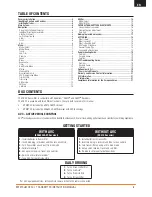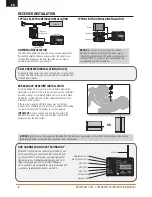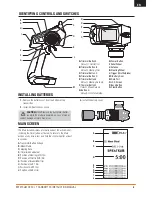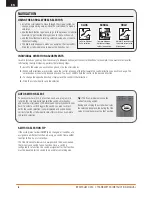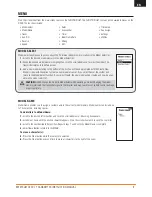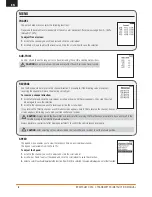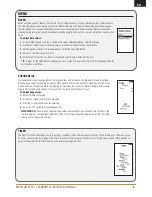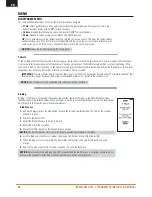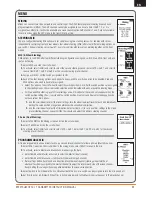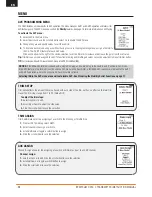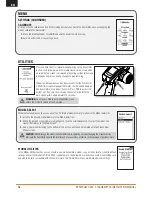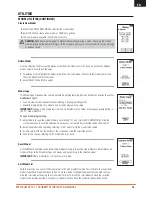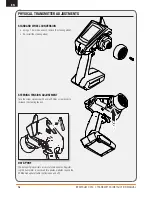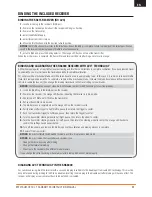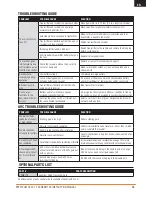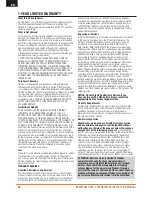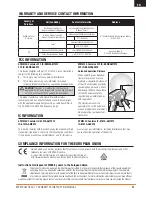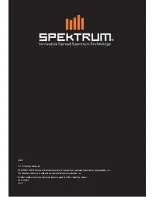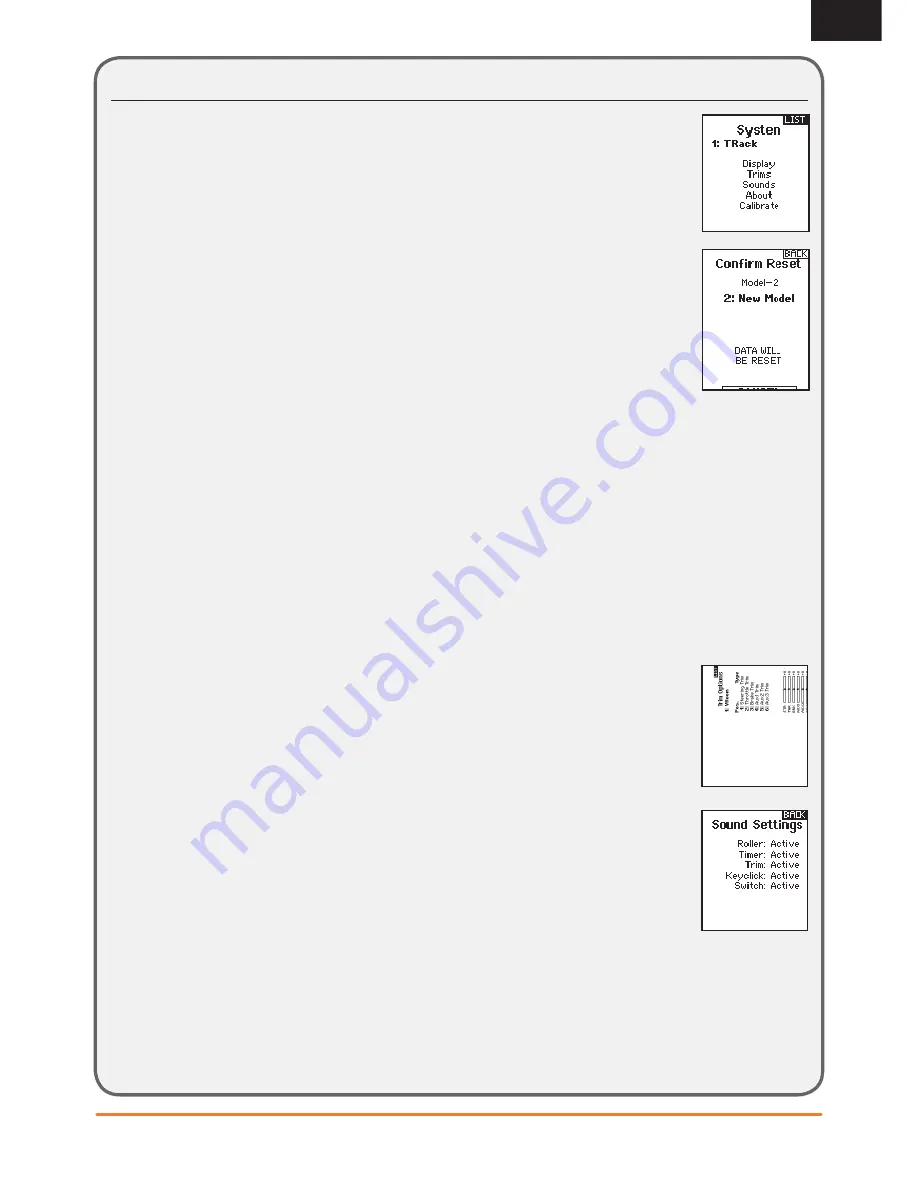
13
SPEKTRUM DX5C • TRANSMITTER INSTRUCTION MANUAL
EN
MENU
SETTINGS
System settings allow adjustments to the following transmitter settings:
Display
User Name
The User Name fi eld displays the user name above the model name on the main screen.
1.
Scroll to the desired letter position and click the scroll wheel once. A fl ashing box appears.
2.
Scroll Up or Down until the desired character appears. Click the scroll wheel once to save the character.
3.
Scroll to the next desired letter position. Repeat Steps 1 and 2 until the Model Name is complete.
Language:
Change the transmitters language. The transmitter will retain the language for models already created. New
models will be created using the currently selected language.
Contrast
To adjust the screen contrast:
1.
Scroll to Contrast and click the scroll wheel.
2.
Scroll Up or Down to adjust the contrast value. Lower numbers lighten the contrast, higher numbers
darken it.
3.
Click the scroll wheel once to save the selection.
• Display
• Trims
• Sounds
• About
• Calibrate
• Battery
Inactive Alarm:
An alarm activates if the transmitter sees a period of inactivity for a certain amount of time. The alarm is
helpful in reminding you to power off the transmitter and avoiding a situation where the transmitter battery
completely discharges.
• Inh (No alarm sounds)
• 5 min
• 10 min (Default)
• 30 min
• 60 min
Trims
Assign Trims to any trimmer or switch on the transmitter.
1.
Select the Trim position from the list.
2.
Push the scroll wheel once to select the position.
3.
Scroll to select the Trim desired in that position.
4.
Click the scroll wheel to save the selection.
Sound settings
Turn system sounds ON/OFF.
1.
Select the sound from the list.
2.
Push the scroll wheel once to Activate/Inhibit.
3.
Click the scroll wheel to save the selection.
TIP:
Try deactivating the Roller sounds
but leave the Keyclick active.
About
Displays the transmitter’s Serial Number. Start a user account at SpektrumRC.com and enter the serial number
displayed on the About page register the transmitter.