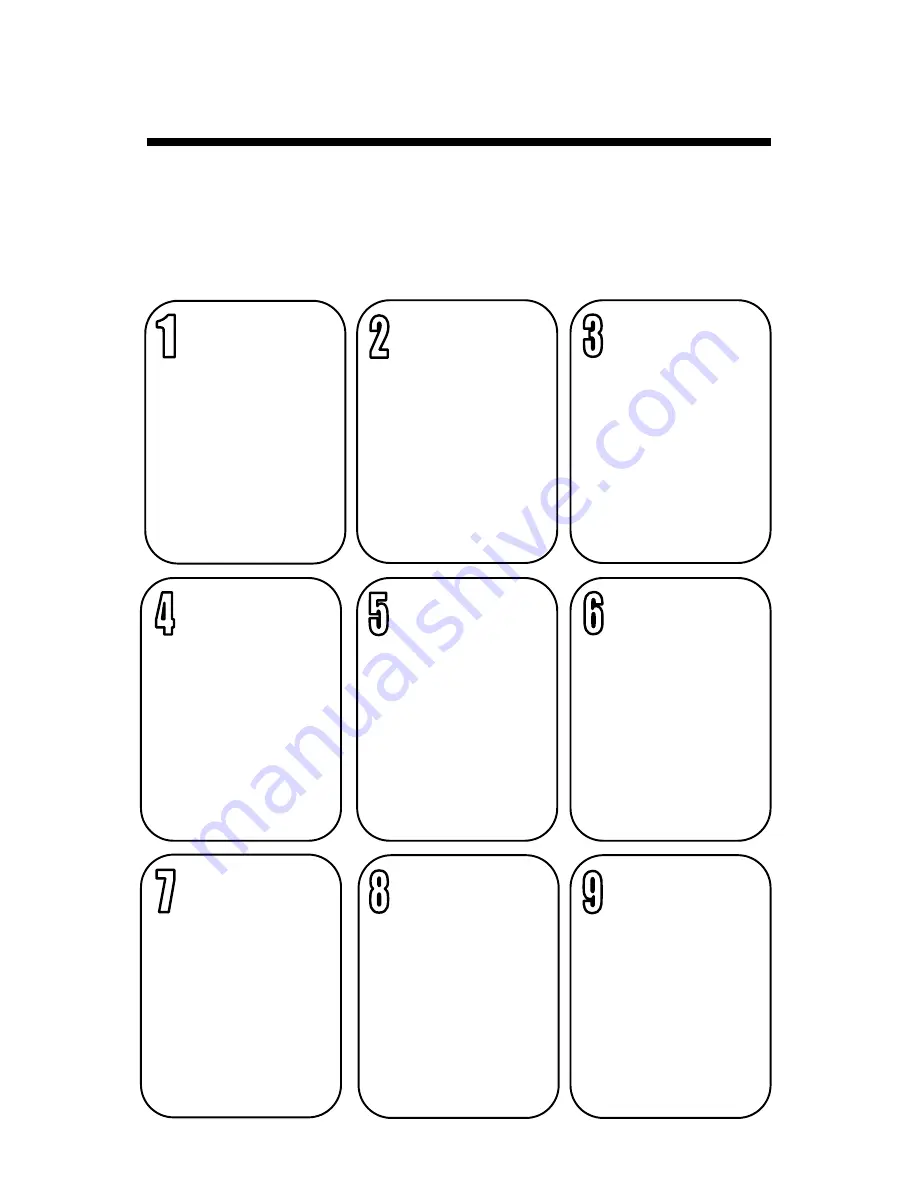
7
Get your DataScout running in the following nine steps.
•
Gather up all of the accessories (brackets, cables, etc.) into
one location for easier setup
•
Find a tutorial video online at www.specmeters.com/videos/
Power
-
up
Station/
Retriever
Retriever should be
pre
-
configured with
Pups and Sensors
using RPLU (not nec-
essary for Weather
Stations)
Connect
Station to
DataScout
Use the cable appro-
priate for the unit
being attached (Black
-
Retriever, Gray
-
WatchDog 2000 Se-
ries)
Connect Power
to DataScout
Connect Battery
Pack and Solar Panel
or AC
-
DC power ca-
ble to DataScout
Connect to
Access Point
(
WiFi only)
Hold button for 8
seconds to enter
WiFi provisioning
mode to connect
DataScout to your
WiFi access point
Perform Con-
nection Test
Hold button for 2
seconds to perform a
connection test to
verify that the
DataScout has good
network connectivity
Mount
DataScout with
Station/Retriever
Utilize the included
brackets and hard-
ware to mount the
DataScout with the
Weather Station or
Retriever
Go To
Speconnect.net
Using your PC or
SmartPhone, go to
specconnect.net and
log in with your
username and pass-
word
Set Time Zone
On SpecConnect,
navigate to the
Equipment page and
click on Configure for
your Weather Station
or Retriever and set
the local time zone.
View and Man-
age your Data
Use SpecConnect to
view your data, set
alerts, and make
configuration chang-
es to your Weather
Station or Retriever &
Pups Units
pg. 9
pg. 9
pg. 9
pg. 10
pg. 12
-
13
pg. 14
pg. 16
pg. 16
Getting Started
Summary of Contents for DataScout 3920
Page 1: ...DataScout Modem PRODUCT MANUAL Items 3922 3923 3924 3920 and 3920S ...
Page 22: ...22 ...
Page 23: ...23 ...






















