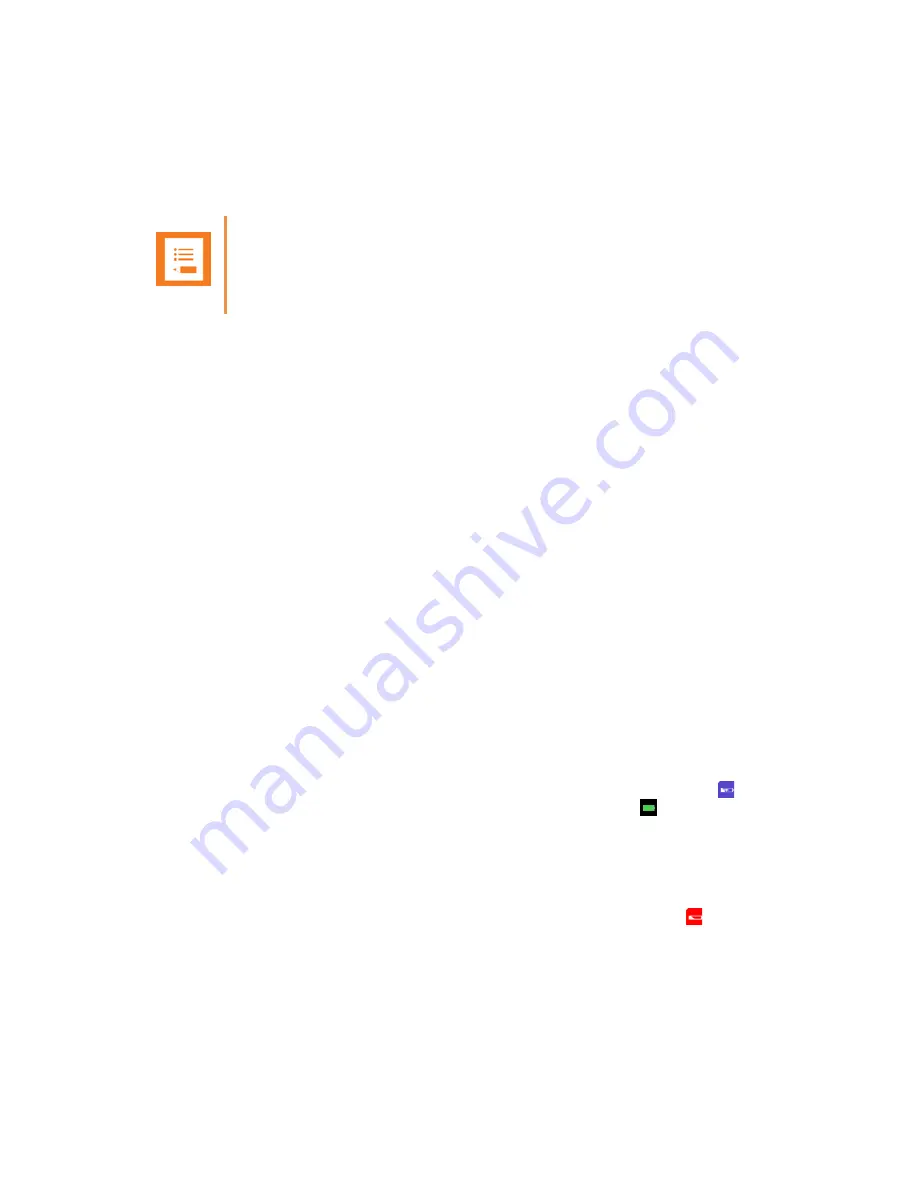
Spectralink 7620, 7640 User Guide
14184667 Version 8.0
September, 2013
5
•
Charger
part number: 8464 2488
•
Charger with USB connection part number: 8464 2489
•
Power supply for charger part number: 8464 2601
•
USB cable for USB charger part number: 8471 8504
Battery Information
The battery is connected to the handset from factory and must not be removed. To replace the
battery, please contact your local distributor.
The only battery that can be used for the Spectralink 7620 and Spectralink 7640 is the following:
•
Battery
part number: 8474 3424.
Charging Battery
When charging battery for the first time, it is necessary to leave handset in charger for 14-16 hours
for the battery to be fully charged.
During normal operation, it takes approximately 6 hours to charge the handset from fully
discharged to its full capacity.
Turning the backlight off reduces charging time with approximately
2 hours.
•
Place handset in charger.
For correct charging, be sure the room temperature is between 0°C and 40°C.
Do not place the
handset in direct sunlight. The battery has a built-in heat sensor which will stop charging if the
battery temperature is too high.
If the handset is turned off when placed in charger, nothing indicates the charging. There will be
no reaction on incoming calls.
If the handset is turned on when charging, the display shows the blue charging icon in the
status bar. The charging icon is replaced by the green fully charged icon , when the battery is
fully charged (when handset is removed from charger, the charging icon disappears). The handset
will not vibrate. Auto answer is inactive. The handset reacts normally for incoming calls.
The Spectralink 7620 and 7640 handset LEDs are red when charging and green when fully
charged.
It is necessary to recharge battery when the display shows the battery low icon , or if the
handset cannot be turned on.
Note
The charger can only by used with this specific power supply unit.








































