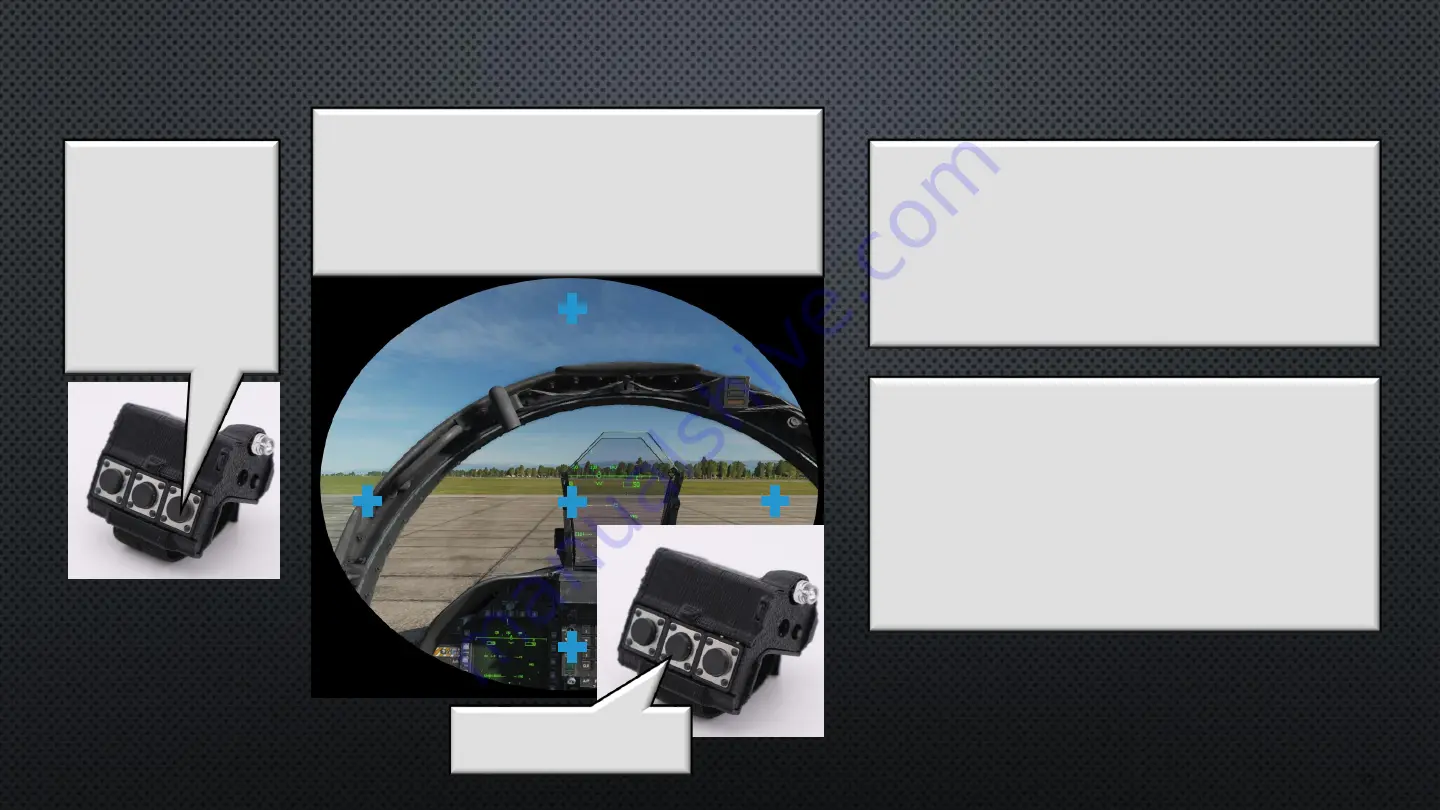
C
ALIBRATION
(V/R H
EAD
S
ET
V
IEW
) A
LIGN AND
L
OCK IN
T
ARGETS
Step 13
Take your time and accurately point at, and
accept each of the 5 sequentially presented
targets. You will not see a moving cursor. The
objective is to be naturally pointing at each
target when pressing the FCU accept button.
Press FCU Button 1 to
Accept in Cursor
Alignment
1
2
5
4
3
Important !!
Before Accepting
Cursor Alignment
Press the
FCU Button 3 to
Ensure the LED is
On
and not Timed
Out
22
Edge Calibration
PointCTRL is now ready to use. After you
become more familiar with the operation and
functions, you can apply edge calibration to
fine tune the cursor movement.
Edge Calibration helps keep the cursor locked
to the same position in the cockpit when the
head is moved but not the FCU.
Confirm Calibration
After clicking on the final target PointCTRL will
exit the Calibration Menu and save your
settings. Point to different Items in the cockpit
and verify that the cursor is where you are
pointing. If not, you can recalibrate.
























