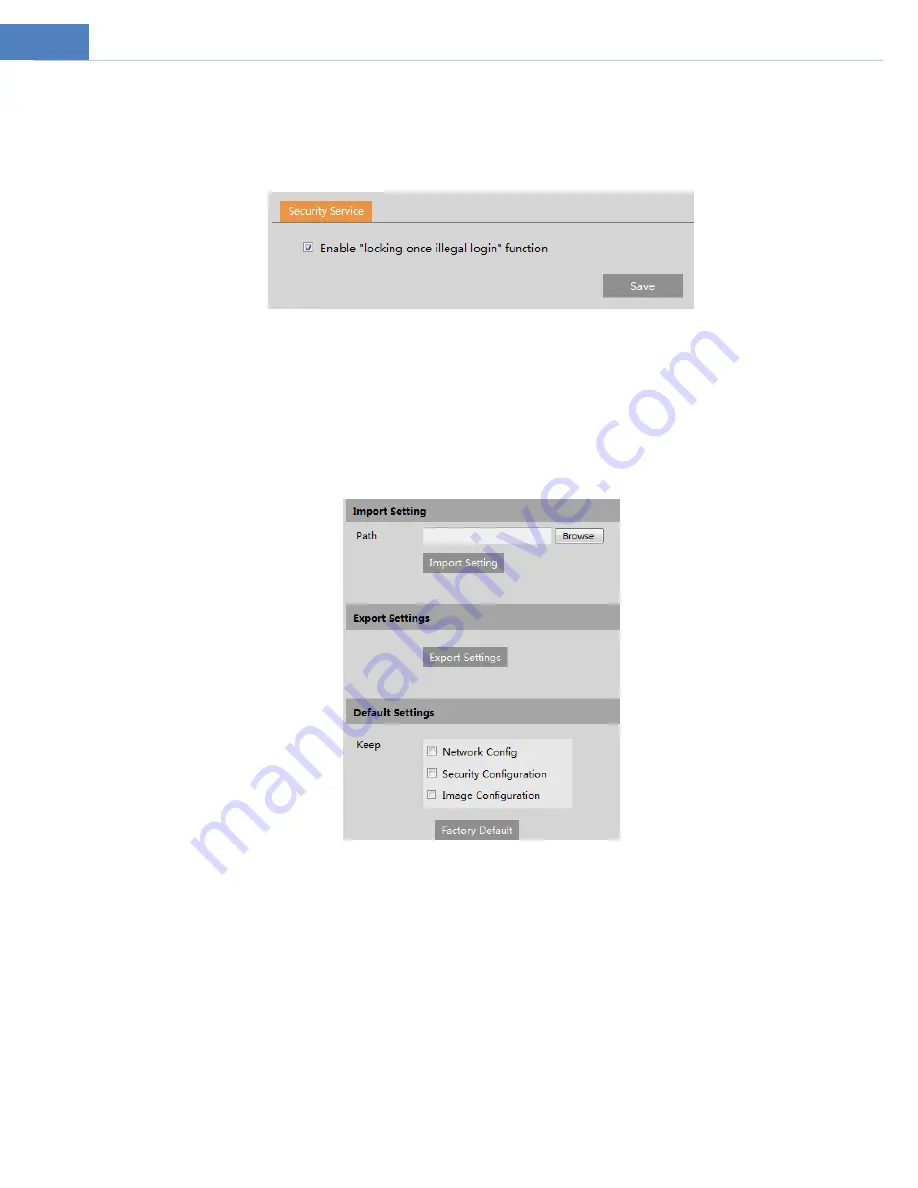
26
click the
“Add” button.
4.6.4
Security Management
Go to Security
Æ
Security Management as shown below.
In order to prevent against malicious password unlocking
, “locking once illegal login” function can be enabled here.
If this
function is enabled, login failure after trying six times will make the login interface locked. The camera can be logged in again
after a half hour or after the camera reboots.
4.7
Maintenance Configuration
4.7.1
Backup and Restore
Go to Maintenance
Æ
Backup & Restore.
z
Import & Export Settings
Configuration settings of the camera can be exported form a camera into another camera.
1. Click “Browse” to select
the save path for import or export information on the PC.
2.
Click the “Import Setting” or “Export Setting” button.
z
Default Settings
Click the “Load Default” button to restore all system settings to the default factory settings
except those you want to keep.
4.7.2
Reboot
Go to Maintenance
Æ
Reboot.
Click the “Reboot” button to
reboot the device.
Timed Reboot Setting:
























