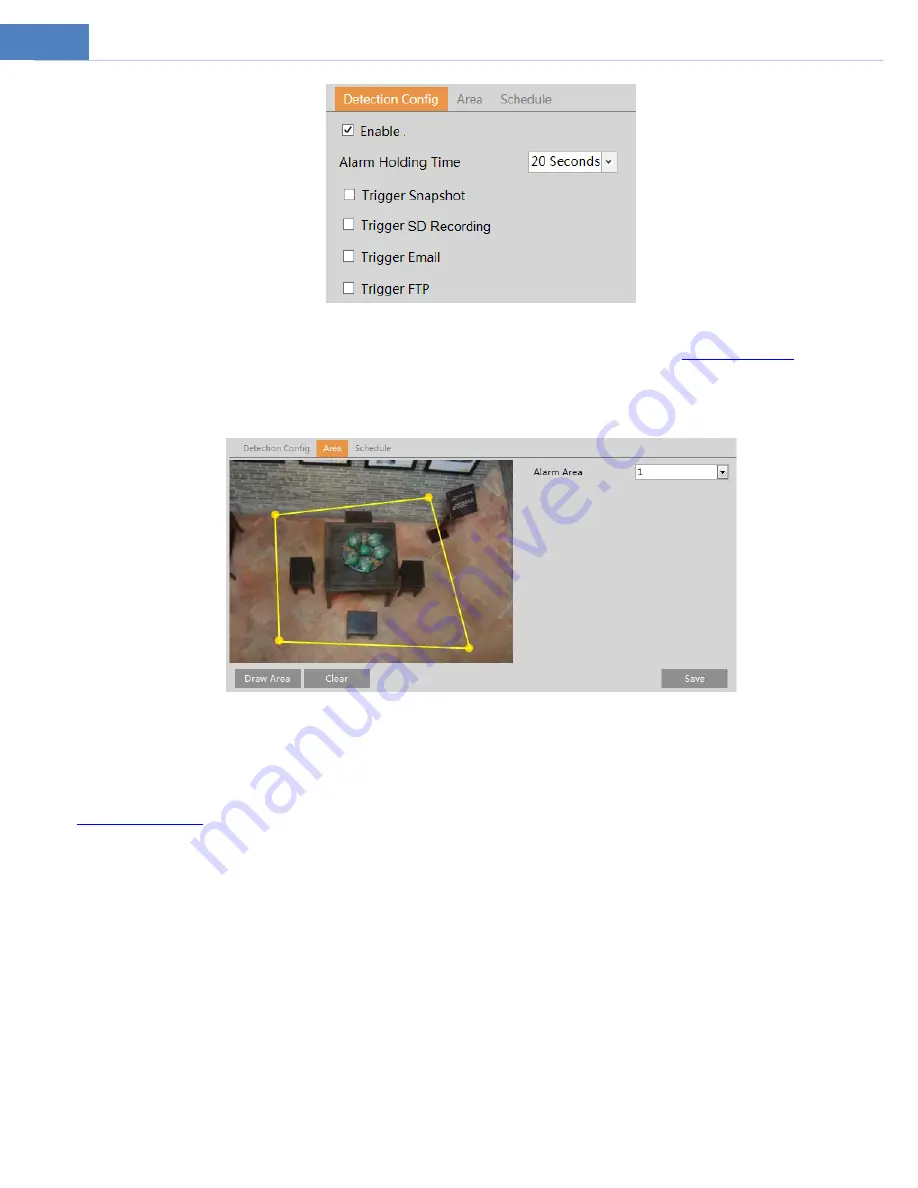
18
1. Enable region intrusion detection alarm and set the alarm holding time.
2. Set alarm trigger options. The setup steps are the same as motion detection. Please refer to
motion detection
chapter for
details.
3. Click the “Save” button to save the settings.
4. Set the alarm area of the intrusion detection. Click the “Area” tab to go to the interface as shown below.
Set the alarm area number on the right side. Up to 4 alarm areas can be added.
Click the “Draw Area” button and then click around the area where you want to set as the alarm area in the image on the left
side (the alarm area should be a closed area). Click the “Stop Draw” button to stop drawing. Click the “Clear” butto
n to delete
the alarm area. Click the “Save” button to save the settings.
5. Set the schedule of the intrusion detection. The setup steps of the schedule are the same as schedule recording setup (See
※
Configuration requirements of camera and surrounding area
1. Auto-focusing function should not be enabled for intrusion detection.
2. Avoid the scenes with many trees or the scenes with various light changes (like many flashing headlights). The ambient
br
ightness of the scenes shouldn’t be too low.
3. Cameras should be mounted at a height of 10ft or above.
4. Keep the mounting angle of the camera at about 45°.
5. The detected objects should not be less than 1% of the entire image and the largest sizes of the detected objects should
not be more than 1/8 of the entire image.
6. Make sure cameras can view objects for at least 2 seconds in the detected area for accurate detection.
7. Adequate light and clear scenery are crucial to line crossing detection.
4.5
Network Configuration
4.5.1
TCP/IP
Go to Network
Æ
TCP/IP interface as shown below. There are two ways for network connection.






























