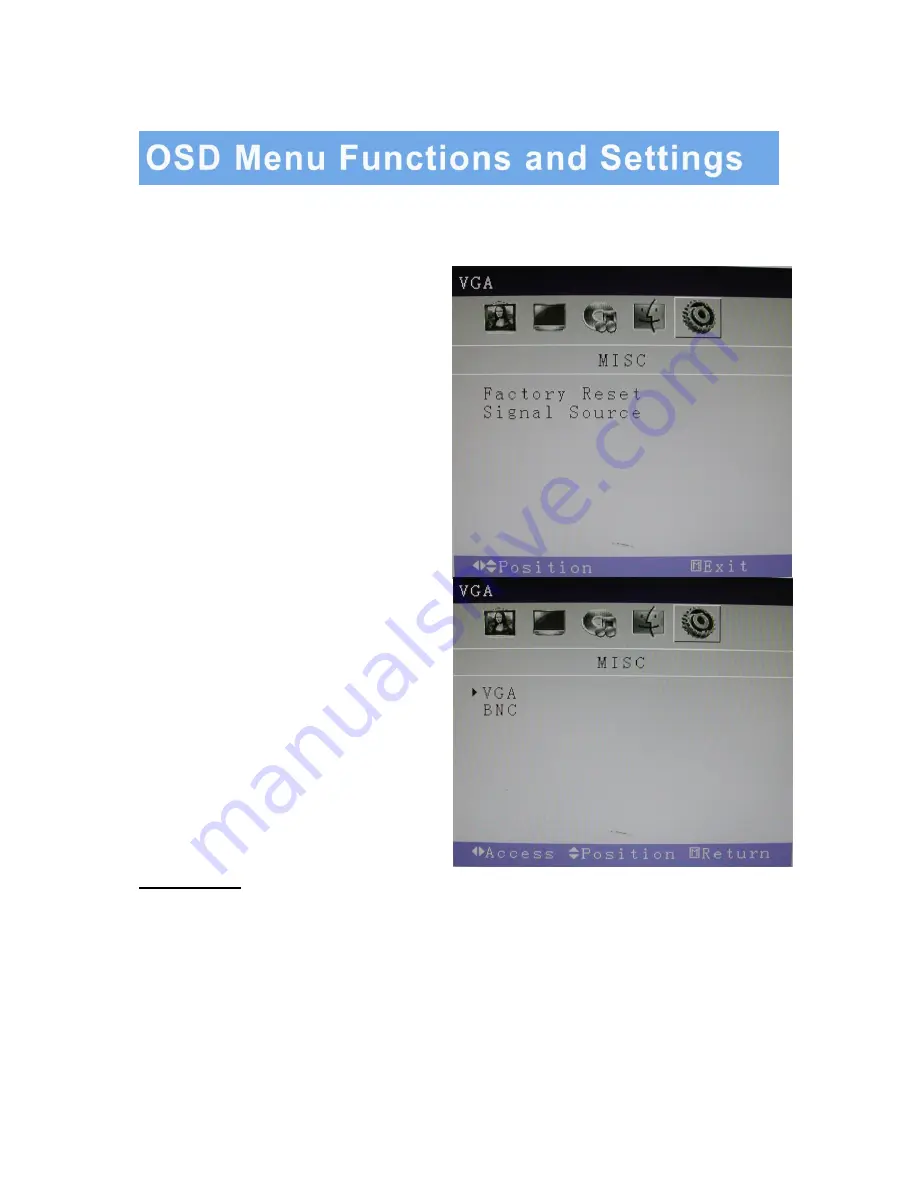
2. OSD setup under VGA input mode (continued)
E. MISC
Press the MENU button to bring the menu on
screen, and then
Up
/
Down
buttons to move left
and right across the menu selections to highlight
the MISC menu. Press the Menu (Source) button
to enter the (highlighted) MISC sub menu.
Each additional press of the Menu/Source button
moves the yellow highlighted sub-menu selection
downward, moving from the bottom selection
back to the top of the sub-menu.
Pressing the
Up
/
Down
buttons will adjust the
value of the highlighted item. Press the MENU
button to save the values. Press EXIT to exit the
sub-menu, and go back to the main menu
choices. Pressing the EXIT button while at the top
level will close the menu and return to normal
operations.
Adjustments
Factory Reset:
Reset all settings back to default factory settings.
Signal Source:
Choose between a BNC input or a VGA input source.
INSTRUCTION MANUAL
…………………………………………………………………………… 16





































