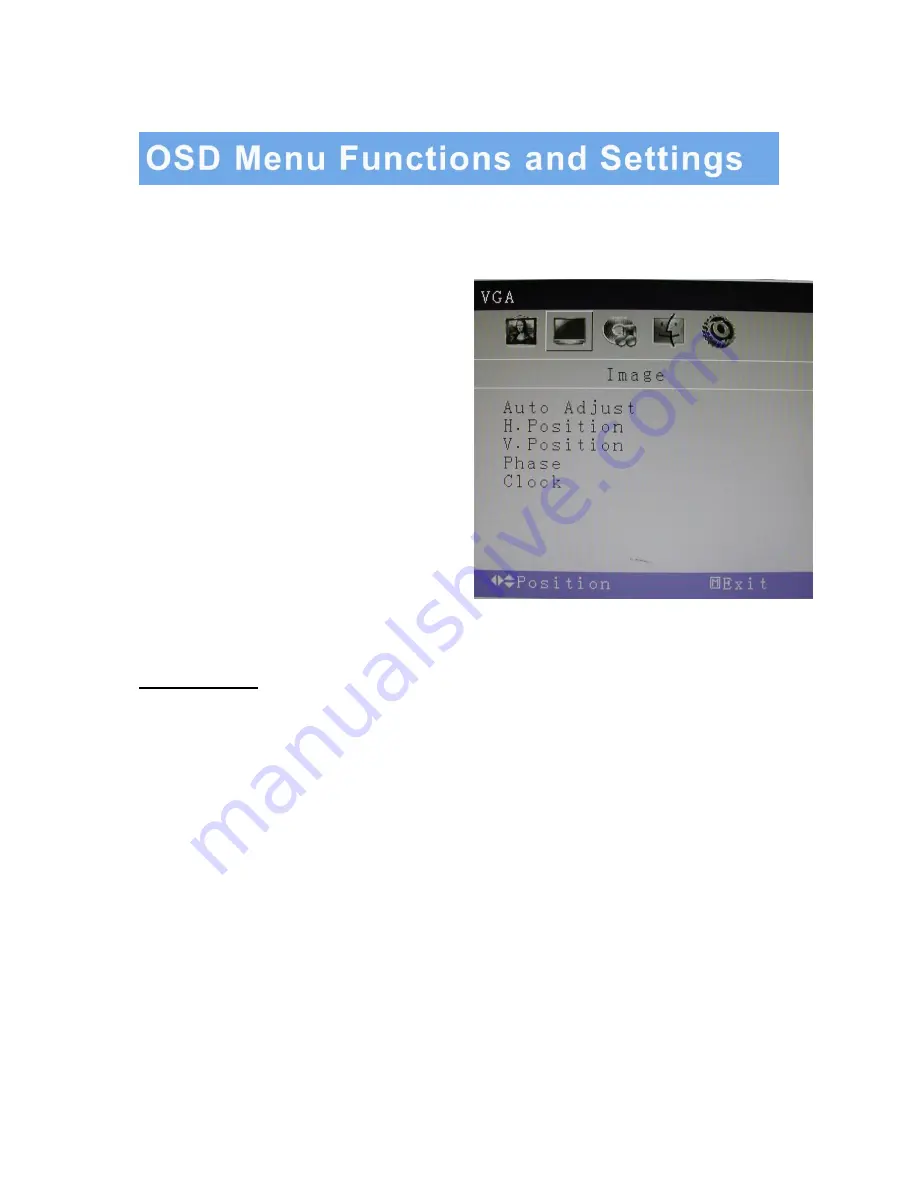
2. OSD setup under VGA input mode (continued)
B: IMAGE MENU
Press the MENU button to bring the menu on screen,
and then
Up
/
Down
buttons to move left and right
across the menu selections to highlight the IMAGE
menu. Press the Menu (Source) button to enter the
(highlighted) IMAGE sub menu.
Each additional press of the Menu/Source button
moves the yellow highlighted sub-menu selection
downward, moving from the bottom selection back to
the top of the sub-menu.
Pressing the
Up
/
Down
buttons will adjust the value
of the highlighted item. Press the MENU button to
save the values. Press EXIT to exit the sub-menu,
and go back to the main menu choices. Pressing the
EXIT button while at the top level will close the menu
and return to normal operations.
Adjustments
Auto Adjust:
Automatically configures the
Phase, Clock, Vertical, and Horizontal Position
settings
H. Position:
Adjusts the OSD Menu’s Horizontal Position.
V. Position:
Adjusts the OSD Menu’s Vertical Position.
Phase:
Adjusts the signal phase to improve sharpness when the image is fuzzy.
Clock:
If the clock setting is not exactly the same as the DVR or computer, you may observe
periodic vertical bars of video noise on your image. These noise bars are usually
adjusted out when an Auto Adjust is performed. If the noise bars are still present, this
setting can be adjusted manually.
13
…………………………………………………………………………… INSTRUCTION MANUAL





















