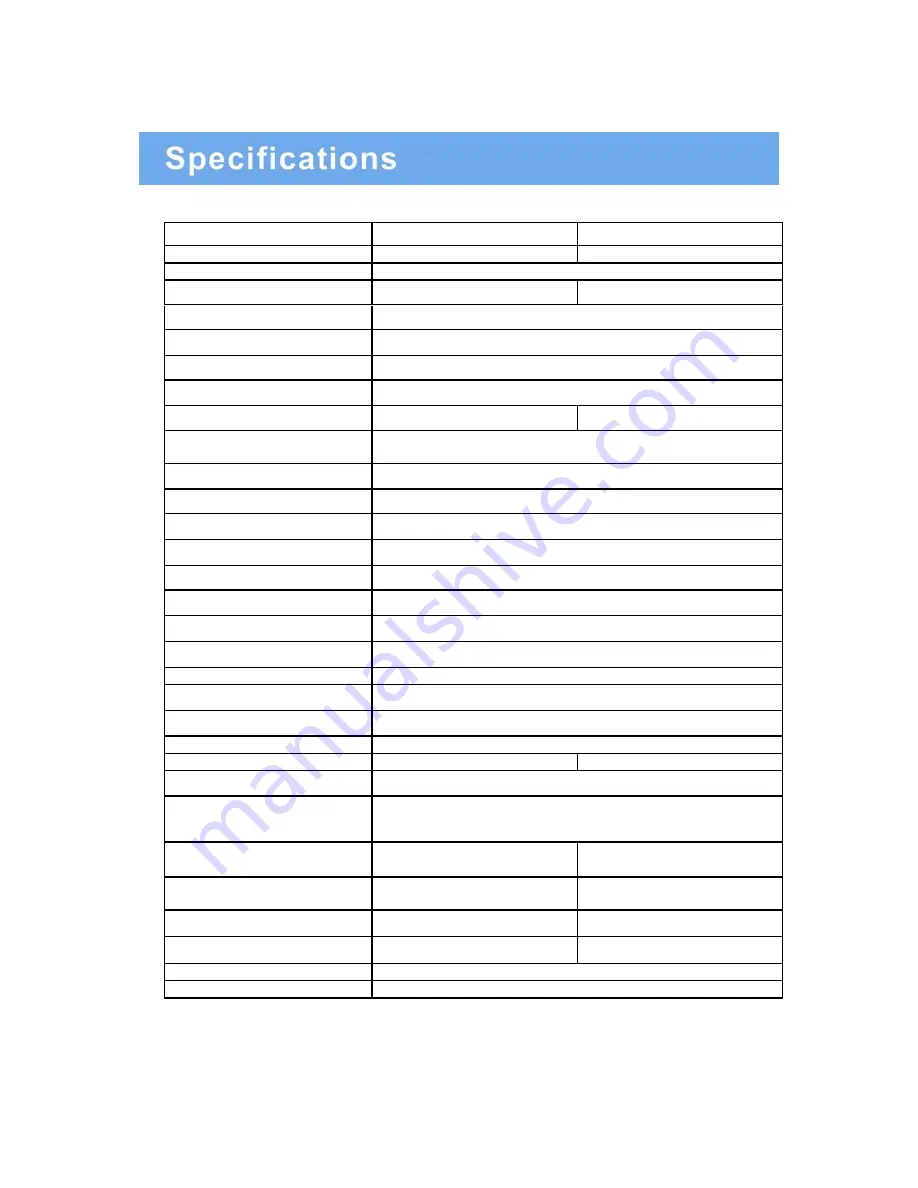
Model
M185LCBV4
M215LCBV4
Size
18.5” LCD CCTV monitor
21.5
” LCD CCTV monitor
Aspect Ratio
16:9
Resolution (H x V)
1360 x 768
1920 x 1080
Colors
16.7M
Viewing Angle
H: 170º V: 170º
Viewing Lines
420 TV Lines
Contrast Ratio
10000:1 (DCR)
Response Time
5ms
2ms
2D Comb Filter with De-
interlace
Yes
2D Noise Reduction
Yes
Brightness
300cd/m2
Speakers
2 each (2 watts)
Composite Inputs / Outputs
BNC x 1 / BNC x 1
VGA
VGA x 1
Audio Inputs
Stereo PC
Auto Adjustment
YES
Wall Hanging
VESA Standard
VESA Size
100 x 100mm
Stand
Plastic
Bezel
Plastic
OSD Language
English, French, Korean and Simplified Chinese
Power Consumption
<20W
<30W
Power Supply
AC110~240V, 50/60 Hz
Accessories
Power cord, Audio cable,
VGA Cable and User’s guide
Packaging (L x D x W)
19.6
” x 17.8” x 7.5”
498mm x 453mm x 191.6mm
22.3
” x 18.9” x 7.5"
567mm x 482mm x 191.6mm
Dimension (L x D x W)
17.5
” x 13.8” x 5.43"
444.2mm x 350.7mm x 138mm
20.2
” x 15.4” x 5.35”
513.2mm x 391.7mm x 136mm
Gross Weight
9.9lb (4.5Kg)
12.1lb (5.5Kg)
Net Weight
7.89lb (3.58Kg)
9.7lb (4.4Kg)
Operating Temp
32 °F - 122 °F (0 °C - 50 °C)
Safety
FCC, CE, CB, RoHS
▶ ▶
NOTE :
Technical specifications are subject to change without notice.
INSTRUCTION MANUAL
…………………………………………………………………………… 20

































