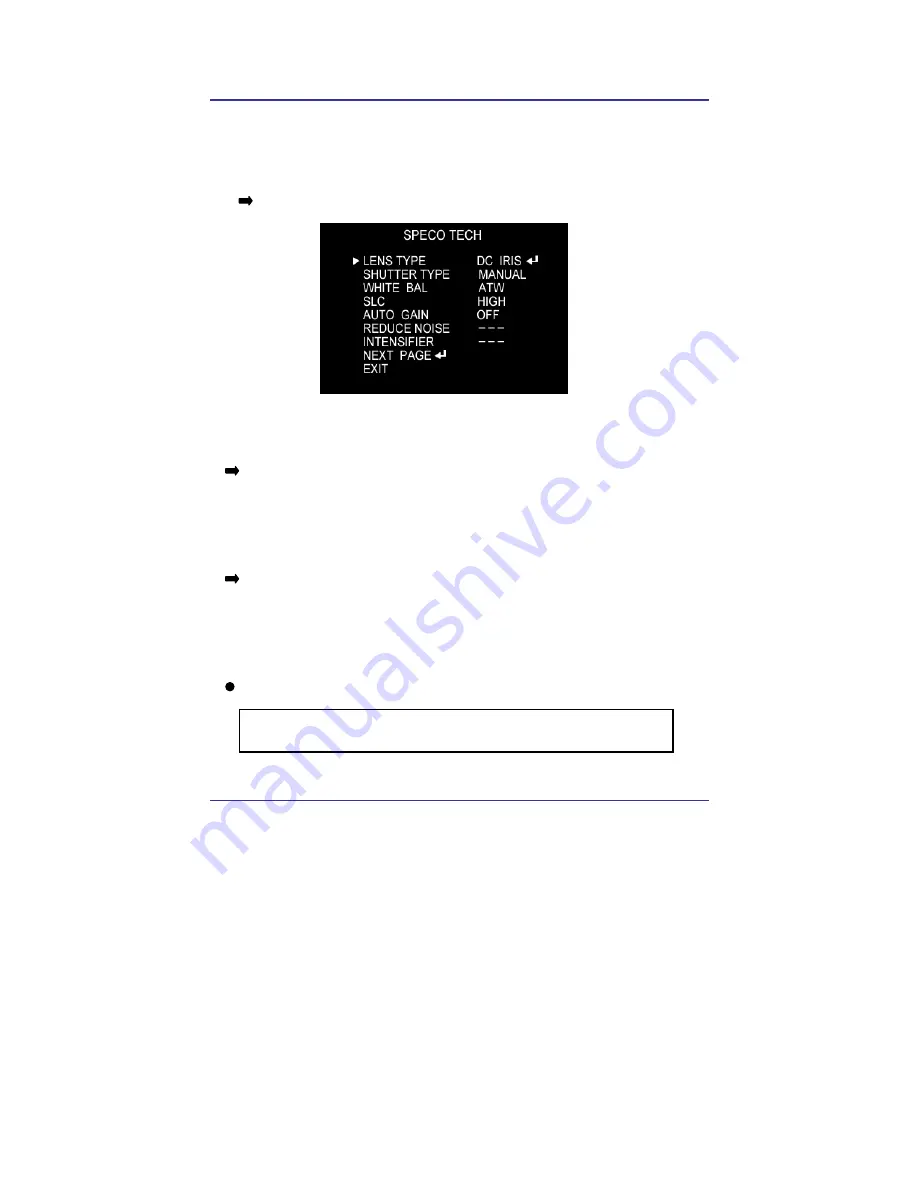
71
IP Camera User
’
s Manual
Speco Technologies
5.2.3.
Operating Camera OSD Menu
SET UP menu is displayed on the monitor screen.
1. Press the SET button to access the SETUP mode.
Each time you press the UP or DOWN button, the arrow
indicator moves up or down.
2. Select the desired feature using the UP or DOWN button.
If you press RIGHT or LEFT button, it appears available status.
Press the button when gets desired feature
3. Change the status of the selected feature using the LEFT or
RIGHT b tt
4. When completed, move the arrow indicator to
‘
EXIT" and press
the SET button
Notes
You can access submenu using SET button.
For the mode with ’---‘ you may not access submenu
Summary of Contents for IP-INTB1
Page 9: ...9 IP Camera User s Manual Speco Technologies...
Page 10: ...10 IP Camera User s Manual Speco Technologies 1 Feature...
Page 13: ...13 IP Camera User s Manual Speco Technologies 2 Dome Camera 3 Traditional Camera...
Page 17: ...17 IP Camera User s Manual Speco Technologies 2 Install and Check Video...
Page 18: ...18 IP Camera User s Manual Speco Technologies...
Page 24: ...24 IP Camera User s Manual Speco Technologies 3 Basic Setting...
Page 39: ...39 IP Camera User s Manual Speco Technologies...
Page 40: ...40 IP Camera User s Manual Speco Technologies 4 Expert Setting...
Page 42: ...42 IP Camera User s Manual Speco Technologies Fig 4 2 Administrator s Page...
Page 70: ...70 IP Camera User s Manual Speco Technologies...
Page 72: ...72 IP Camera User s Manual Speco Technologies...
Page 88: ...88 IP Camera User s Manual Speco Technologies...
Page 110: ...110 IP Camera User s Manual Speco Technologies 6 Network Environment...
Page 111: ...111 IP Camera User s Manual Speco Technologies...
Page 114: ...114 IP Camera User s Manual Speco Technologies 7 Appendix...
Page 115: ...115 IP Camera User s Manual Speco Technologies...






























