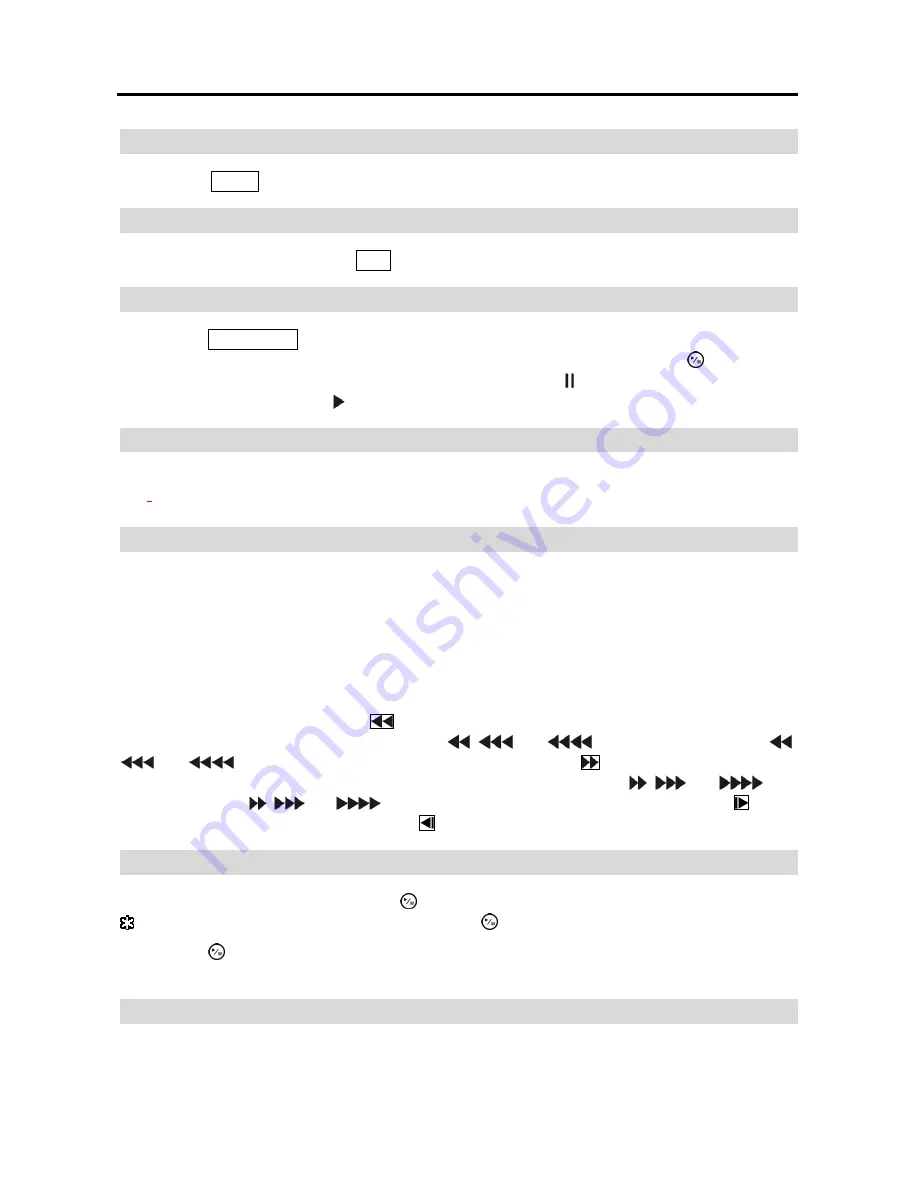
Operation Instruction
2
Copy Button
Pressing the
COPY
button allows you to copy video clips.
Esc Button
During menu setup, pressing the
ESC
button closes the current menu or setup dialog box.
Play/Stop Button
Pressing the
PLAY/STOP
button enters the playback mode, and pressing the button again exits the
playback mode. When entering the playback mode, video is paused. Pressing the (Play/Pause)
button plays back video at regular speed. The screen displays when the DVR is in the Pause
mode and the screen displays when the DVR is playing back video.
Camera Buttons
Pressing the individual camera buttons will cause the selected camera to display full screen. Buttons
1 to
9 are also used to enter passwords.
Arrow Buttons
These buttons are used to navigate through menus and GUI. You can also use them to change
numbers by highlighting a number in the menu and using the
Up
and
Down
arrow buttons to increase
or decrease the number’s value.
When in the PIP display format, pressing the
Up
and
Down
arrow buttons moves the position of
the small screen counter-clockwise and clockwise, and pressing the
Left
and
Right
buttons changes
the PIP screen size.
In the playback mode, pressing the
button plays video backward at high speed. Pressing the
button again toggles the playback speed from
,
and
, and the screen displays
,
and
respectively. While playing video, pressing the
button plays video forward
at high speed. Pressing the button again toggles the playback speed from ,
and
, and
the screen displays ,
and
respectively. When in the pause mode, pressing the button
moves to the next image and pressing the button moves to the previous image.
Play/Pause Button
In the live monitoring mode, pressing the button freezes the current screen and the screen displays
icon. When in the playback mode, pressing the button pauses playing video.
Pressing the button selects a highlighted item or completes an entry that you have made during
system setup.
HDD LED
The
HDD
LED flickers when the DVR is recording or searching video on the hard disk drive.
Summary of Contents for CS4
Page 1: ......

















