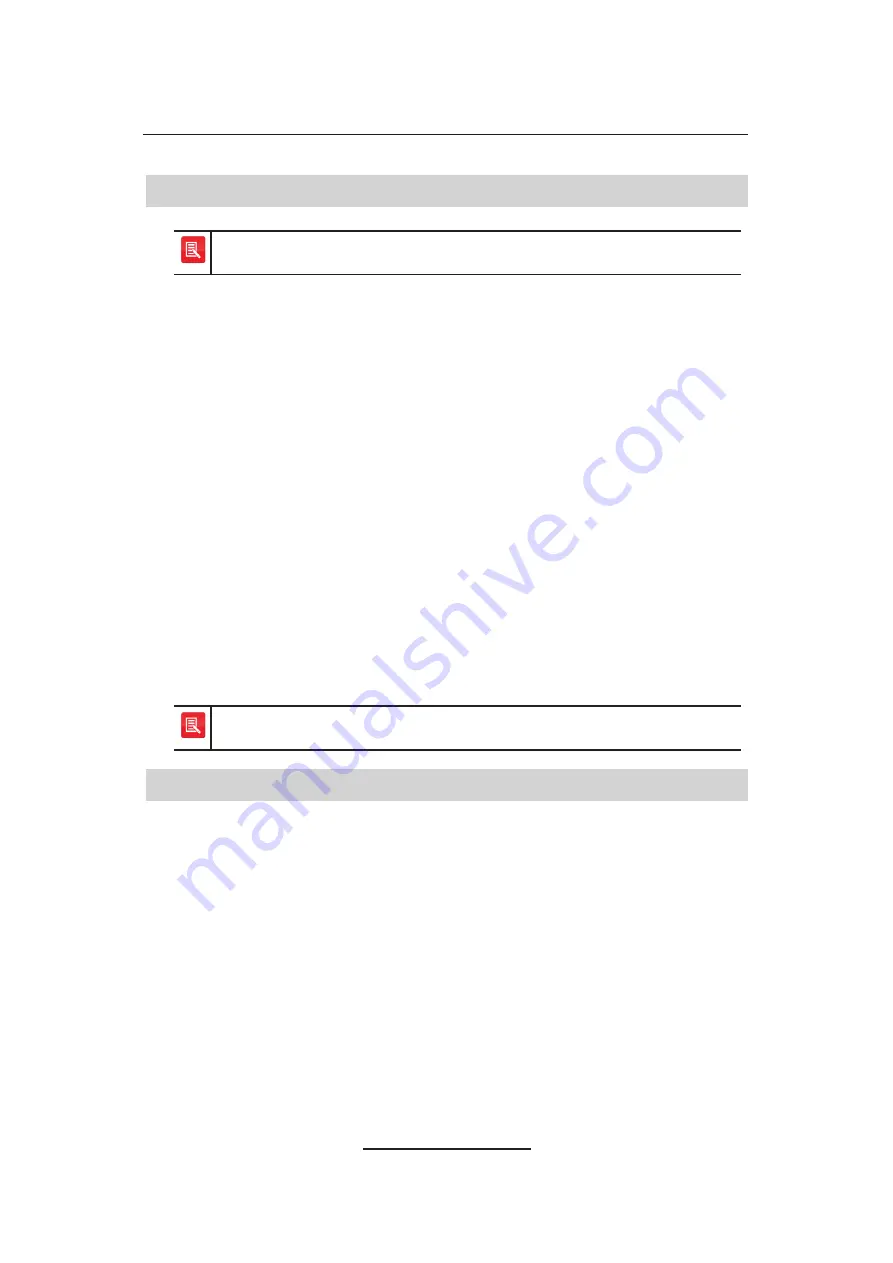
82
SE 708 iCS Deskstation User Guide
TFTP server address.
Log Settings
Speakerbus may require logs for technical support purposes. They will
provide guidance on which logs to enable.
This option contains various log settings for diagnostic purposes. The logs
are sent to a TFTP server when the
Send Logs
option is used. For more
information on sending logs, see
Send Logs
in the above section. To access
the log settings:
1. Press
i
to display the intercom screen.
2. Press
OK
to display
Main
.
3.
Press ► twice to display
Settings
.
4.
Using ▲
and ▼, highlight
Engineering Tools
and press
OK
.
This displays
Engineering Tools
. If this is the first time the
Engineering
Tools
option is being used an
Admin Login
screen is displayed. You will be
required to type an administration password before proceeding further.
5. If prompted, type the administration password in
Password
. If not
prompted to type a password, please proceed to step
5
.
6.
Using ▲
and ▼, highlight
Log Settings
and press
OK
.
7. Set the appropriate settings as directed by Speakerbus Technical Support.
Changing the logging options can slow down the responsiveness of
the deskstation. It should only be changed when investigating issues.
Factory Defaults
The factory default option will take the SE 708 Deskstation back to the factory
default settings.
To take the SE 708 Deskstation back to its factory default settings:
1. Press
i
to display the intercom screen.
2. Press
OK
to display
Main
.
3.
Press ► twice to display
Settings
.
4.
Using ▲
and ▼, highlight
Engineering Tools
and press
OK
.
This displays
Engineering Tools
. If this is the first time the
Engineering
Tools
option is being used an
Admin Login
screen is displayed. You will be
required to type an administration password before proceeding further.

























