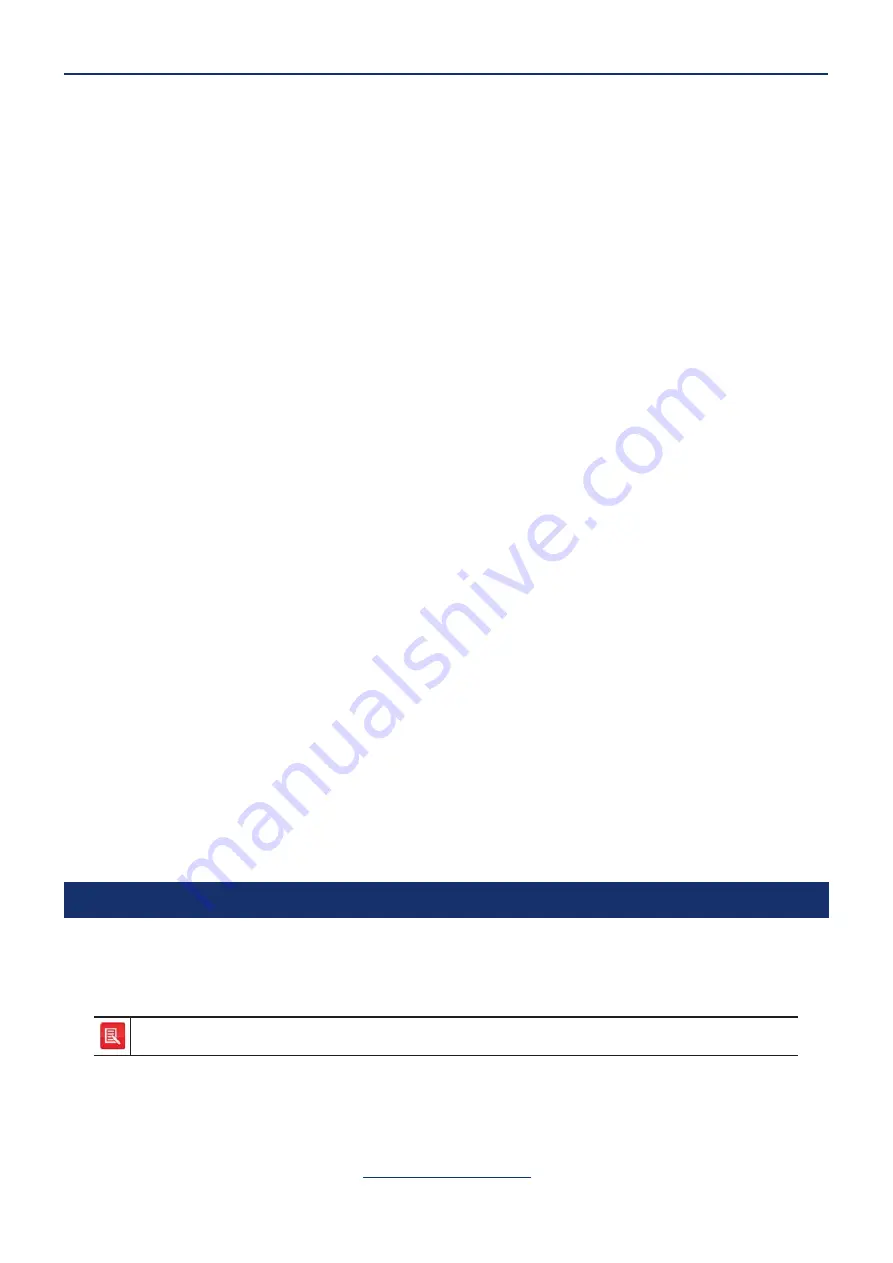
67
ARIA Touch User Guide
Intercom
Speaker Channels
This section explains the following:
• Assigning an appearance to a non-paging speaker channel, see page
.
• Assigning an appearance to a paging speaker channel, see page
• Moving an appearance on a speaker channel to a handset, see page
.
• Talking on a speaker channel, see page
.
• Clearing an ARD on a speaker channel, see page
To adjust the volume of a speaker channel or master volume, see
.
To mute/unmute a speaker channel, see
Set individual speakers/handsets
.
To mute all speaker channels, see
To mute all but one speaker channel, see
.
To wipe an appearance from a speaker channel, see
Up to twenty-four speaker channel tiles can be configured on ARIA Touch by your System
Administrator as either paging or non-paging. Paging speaker channel tiles can display a
different line appearance per speaker page. ARIA Touch has four speaker pages so up to four line
appearances can be applied to a paging speaker channel tile.
When assigning a line to a non-paging speaker channel tile, the line appearance will appear on
every speaker page until the appearance is removed (wiped) from the speaker channel, see page
84.
When assigning a line to a paging speaker channel tile, the line appearance will only appear on
the speaker page to which it was assigned.
To assign a line appearance to a speaker channel, see either
Assigning an appearance to a non-
Assigning an appearance to a paging speaker channel
.
Assigning an appearance to a non-paging speaker channel
An appearance can be one of the following: Telephony, Hoot, MRD, ARD, VPW and Intercom.
To assign an appearance to a speaker channel tile from either a line appearance, handset or
another speaker channel tile, drag the appearance to an available speaker channel tile.
Active appearances on speaker channel tiles cannot be moved.






























