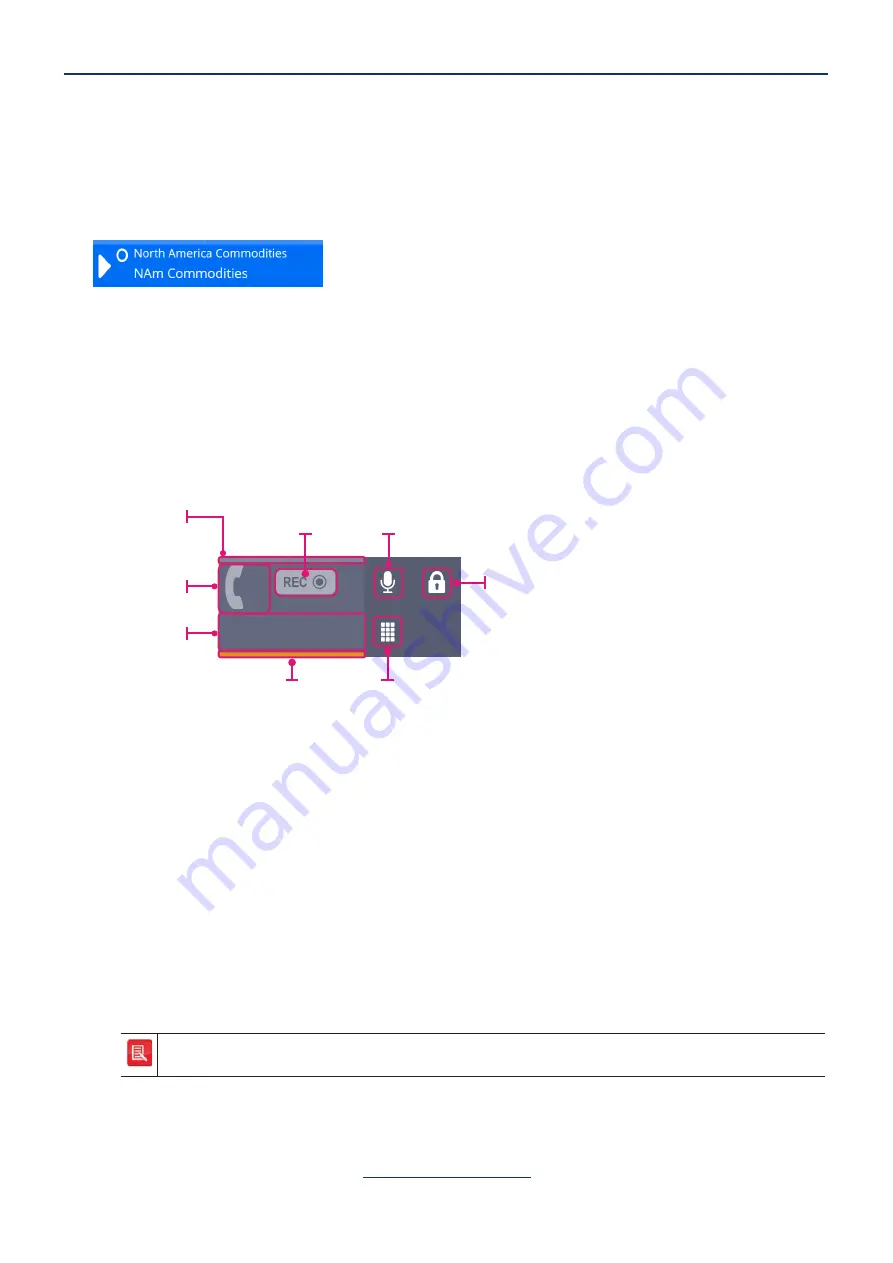
43
ARIA Touch User Guide
Call Handling
Speaker channel tile
Speaker Channels allow the appearance of a line to be heard in loudspeaker mode. Speaker
Channel tiles are defined by the system administrator after which users can move lines onto
them. Up to 24 speaker channels may be defined. Lines may be dragged by the user to any free
speaker channel for loudspeaker listening.
An example of a voice service appearance assigned to a speaker channel tile is shown below.
PBX appearances, voice service appearances, intercom appearances and virtual private wires
can be assigned to speaker channel tiles, see
Assigning an appearance to a non-paging speaker
Handset tile
Handset tiles display the call information the selected handset. ARIA Touch has two handset tiles.
Touching the centre of a Handset tile when idle opens the Directory Search dashboard.
Mute
mic.
VAD
indicators
Record
on demand
Privacy
Call state
Call
information
Dialpad
Handset
selected
•
VAD indicators
. Displayed when in a call, see page
•
Record on demand
. Touch to record selected handset’s audio. Icon will turn red when
recording. Touch again to stop recording the selected handset’s audio.
•
Mute microphone
. Touch to mute/unmute microphone during or before a call.
•
Privacy
. Touch to make call private, see
Making a call private
on page
•
Dialpad
. Touch to enter a number using the dialpad.
•
Handset selected
. Displayed as orange when handset is selected.
•
Call information
. Displays current call information.
•
Call state
. Displays the handset call state icons, see below.
Record on demand is only available/visible if configured by your System Administrator in
alignment with your organisation’s compliance policy.
The following are common call state icons for handset tiles. (These are reversed for handset 2). In
addition to these call state icons, see
Tile call state line icons
on page






























