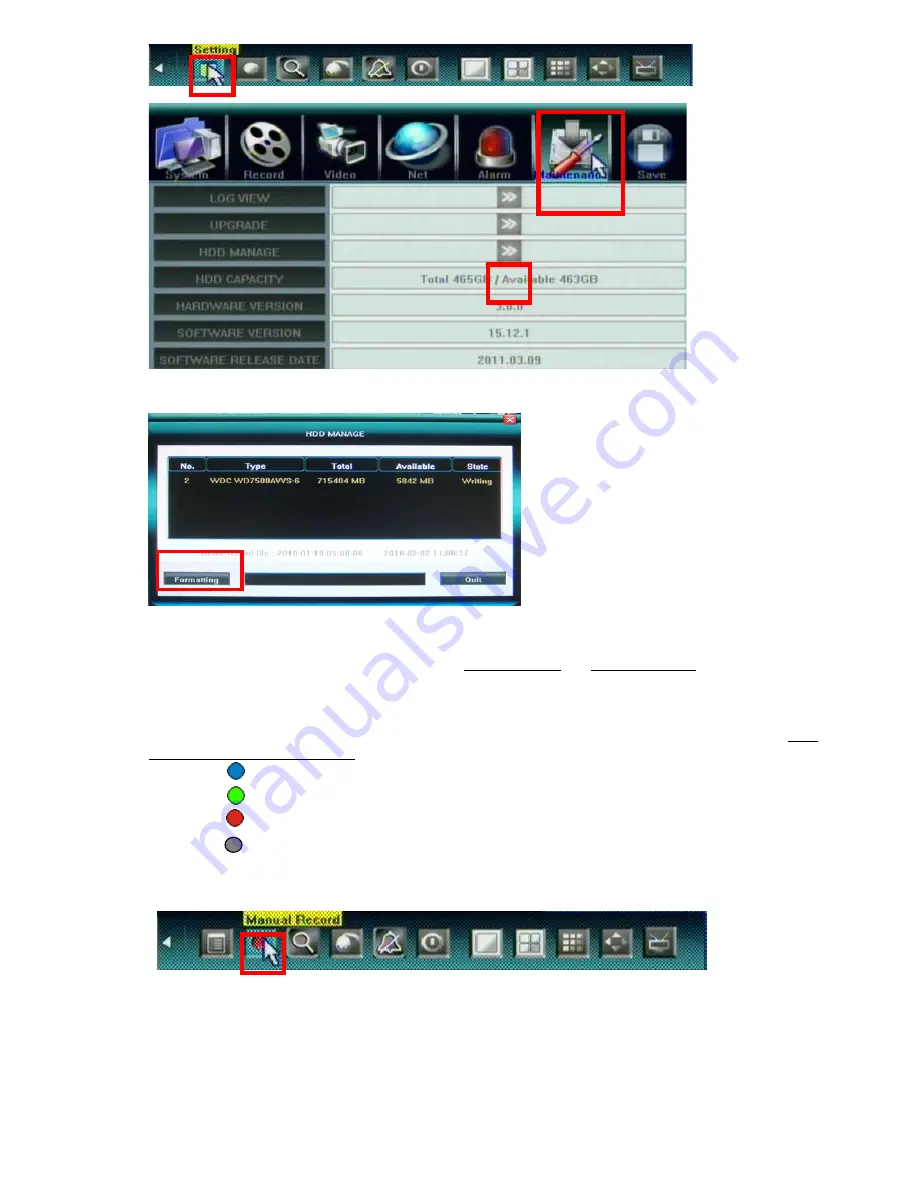
- 15 -
HDD information will display on the windows if DVR detection HDD correctly. Click
【
Formatting
】
to
start HDD format.
4.4 Video Record
There are two methods to precede record in DVR,
manual record
and
schedule record
.
The priority of manual record is higher than schedule.
If the record schedule is conflict with manual
record, the manual record will be processed firstly until the manual record being canceled. Record types
include “common recording” / “alarm triggered recording” / “motion detection triggered recording” /
“alarm & motion detection triggered recording”, the following indications will be displayed on the right
upper corner of each split screen:
Blue indicates “common recording”
Green indicates “motion detection triggered recording”
Red indicates “alarm triggered recording”
Grey indicates “manual recording”
Manual Record
Please select <Tool Bar>
→
<Manual Record> to let the specific channel record or not. Press
【
●
】
button to start/stop recording manually.






























