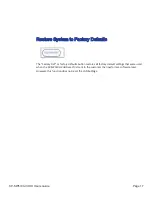Page 5
SP-SW5100-VUHD Users Guide
Getting to Know the SP-SW5100-VUHD
Getting to Know the SP-SW5100-VUHD
The graphic below points out key attributes of the SP-SW5100-VUHD.
Front View
Front View
Back View
Back View
Connections
Connections
Device Inputs and Display Outputs
. Using the graphic above, connect the source devices to
the ports labeled above as, “Connect Source Devices Here”, and the display at location, “Display
Output”, port. Connect audio, if applicable.
Amplifier or Powered Speaker Output Connections
. Connect powered speakers or amplifier to
the Red and White RCA connectors denoted above as “Stereo Audio Output”.
Control Ports
. Depending upon your control system, connections can be made to the RS-232
port, Ethernet port, USB, and/or Proximity Sensor port..
Power
. Connect the DC power supply to the location, “24VDC”, and the other end to your
110V/VAC power socket. The system LED will illuminate above “24VDC” location.
Connect Sources Devices Here
IR (Infra-Red) Sensor
Source Selector
Stereo Audio Output
Display Output
USB Firmware Update
Proximity Sensor Port
Power & Indicator
RS-232 Port
Ethernet Port