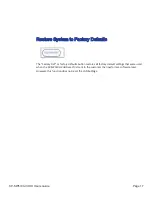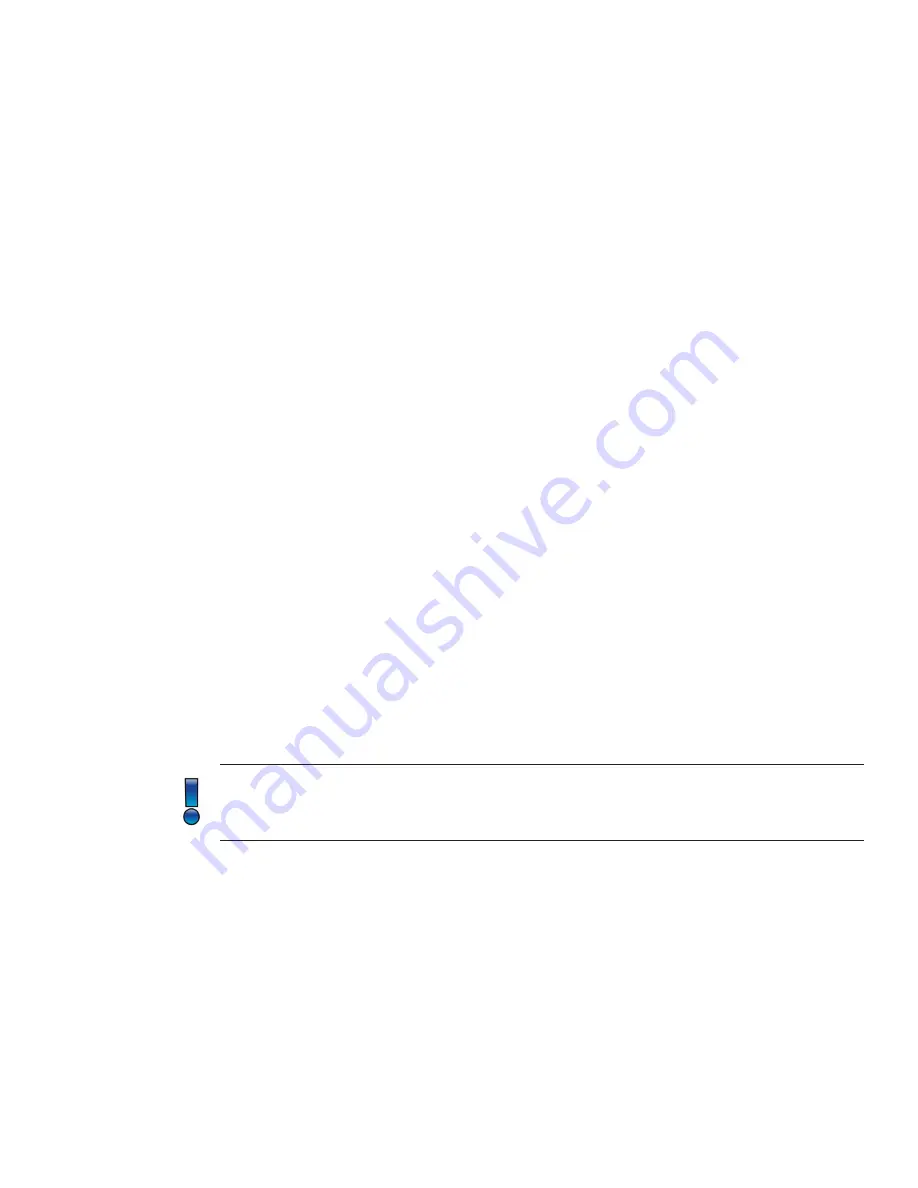
Page 10
SP Controls, Inc.
How Auto-Switching Works
How Auto-Switching Works
The SP-SW5100-VUHD uses a similar Auto-Sense, Auto-Switching strategy employed in many of
SP Controls & Presentation Switcher’s products.
Connecting to the Switcher
Connecting to the Switcher
The basic concept is that when someone connects their laptop or other device to the switcher,
the switcher recognizes the connection, negotitates the best resolution for the display, and dis-
plays the laptop’s image on the display. If the display control feature is enabled and the display
supports CEC, the display will also turn on.
Disconnecting from the Switcher
Disconnecting from the Switcher
When the user disconnects their laptop from the switcher the switcher begins a process to try
to find and display a different active source. It begins by searching for active sources beginning
at Input 1 and continuing through Input 5. Once it finds an active input signal it routes that input
to the display. The hunt always begins at Input 1 and looks at each subsequent input after.
USB Type C Device Connection
USB Type C Device Connection
Many of today’s laptops and mobile devices now offer USB Type C ports. Many of these devices,
such as a Google Chromebook, support video out using this port. Simultaneously, the USB Type
C port will accept power, if available, to charge the laptop or mobile devices.
Connecting to the Switcher using USB Type C (USB-C)
Connecting to the Switcher using USB Type C (USB-C)
Connecting a laptop or mobile device using the USB-C port is no different than connecting a
BluRay player or some other device using an HDMI port. If Auto-Switching is enabled, the image
from that laptop or mobile device will appear on the screen.
The SP-SW5100-VUHD supports USB-C Alternative “DisplayPort” mode. Thus, natively, the
USB-C device is sending the SP-SW5100-VUHD a DisplayPort video stream that the SP-
SW5100-VUHD converts to HDMI for the local display. It does this automatically.
Quick-Charging Power
Quick-Charging Power
Devices connected to the SP-SW5100-VUHD’s USB-C port automatically get charged when con-
nected using the fastest method available for each device. The SP-SW5100-VUHDprovides 5V,
9V, 15V, and 20V levels depending upon the capabilities of the USB-C device connected. This
negotation process allows different devices to be charged at the optimal voltage and speed as
requested by the device itself. The SP-SW5100-VUHD is limited to 30W of power which may
limit the ability from some larger laptops to accept power from the SP-SW5100-VUHD.