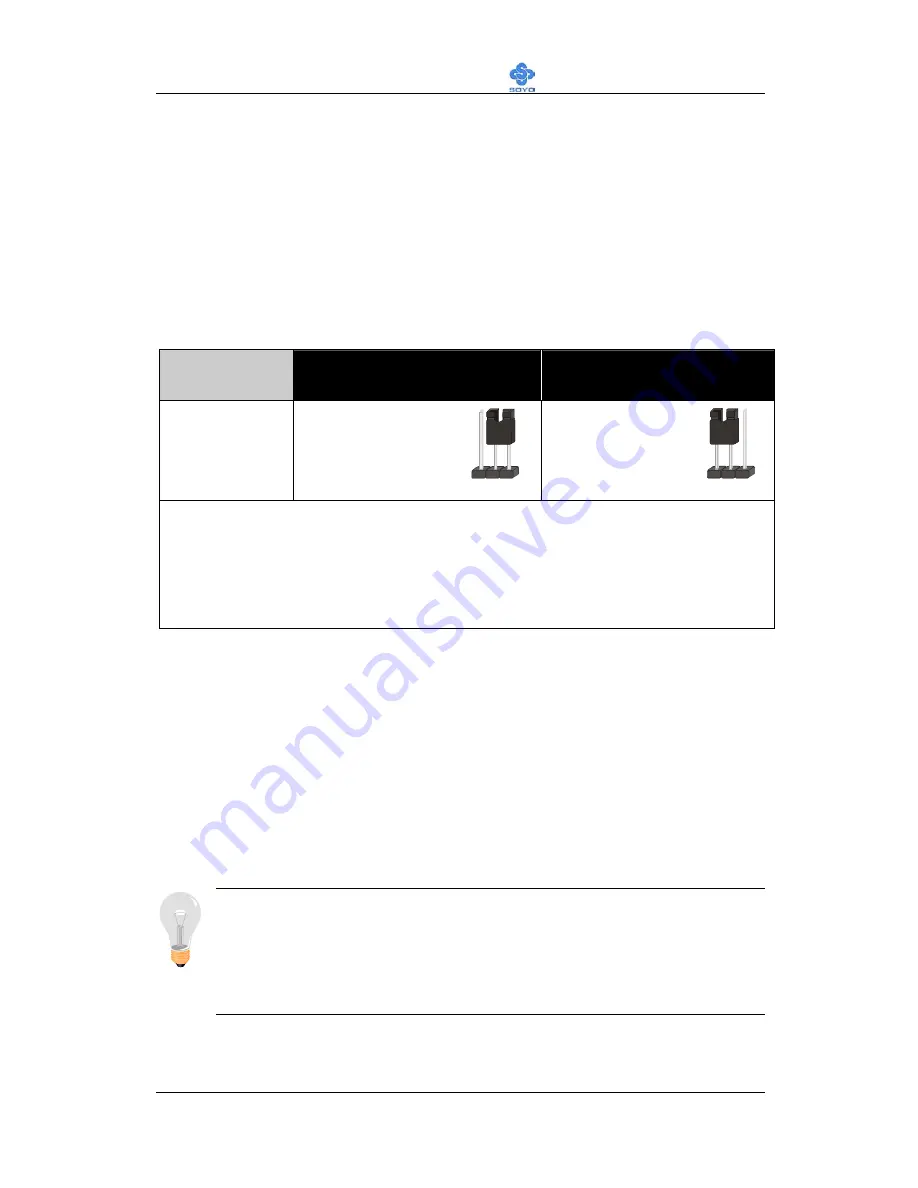
Hardware Installation
SY-P4S DRAGON Ultra
34
G. CMOS Clear (JP5)
In some cases the CMOS memory may contain wrong data, follow the steps
below to clear the CMOS memory.
1.
Clear the CMOS memory by momentarily shorting pin 2-3 on jumper
JP5. This jumper can be easily identified by its white colored cap.
2.
Then put the jumper back to 1-2 to allow writing of new data into the
CMOS memory.
CMOS
Clearing
Clear CMOS Data
Retain CMOS Data
JP5 Setting
Short pin 2-3 for
at least 5 seconds
to clear the CMOS
Short pin 1-2 to
retain new
settings
Note: 1.You must unplug the ATX 12V power cable from the ATX 12V
power connector when performing the CMOS Clear operation.
2. Please do not clear the CMOS memory after re-flashing the
BIOS. You need to boot-up into the system once before
clearing the CMOS memory to avoid Network ID lost.
Step 6 Power On
You have now completed the hardware installation of your Motherboard
successfully.
1. Turn the power on
2. To enter the BIOS Setup Utility, press the <DEL> key while the system is
performing the diagnostic checks,
Note:
If you have failed to enter the BIOS, wait until the boot up
sequence is completed. Then push the RESET button and press
<DEL> key again at the beginning of boot-up, during diagnostic
checks.
Repeat this operation until you get the following screen.
1 2 3
1 2 3






























