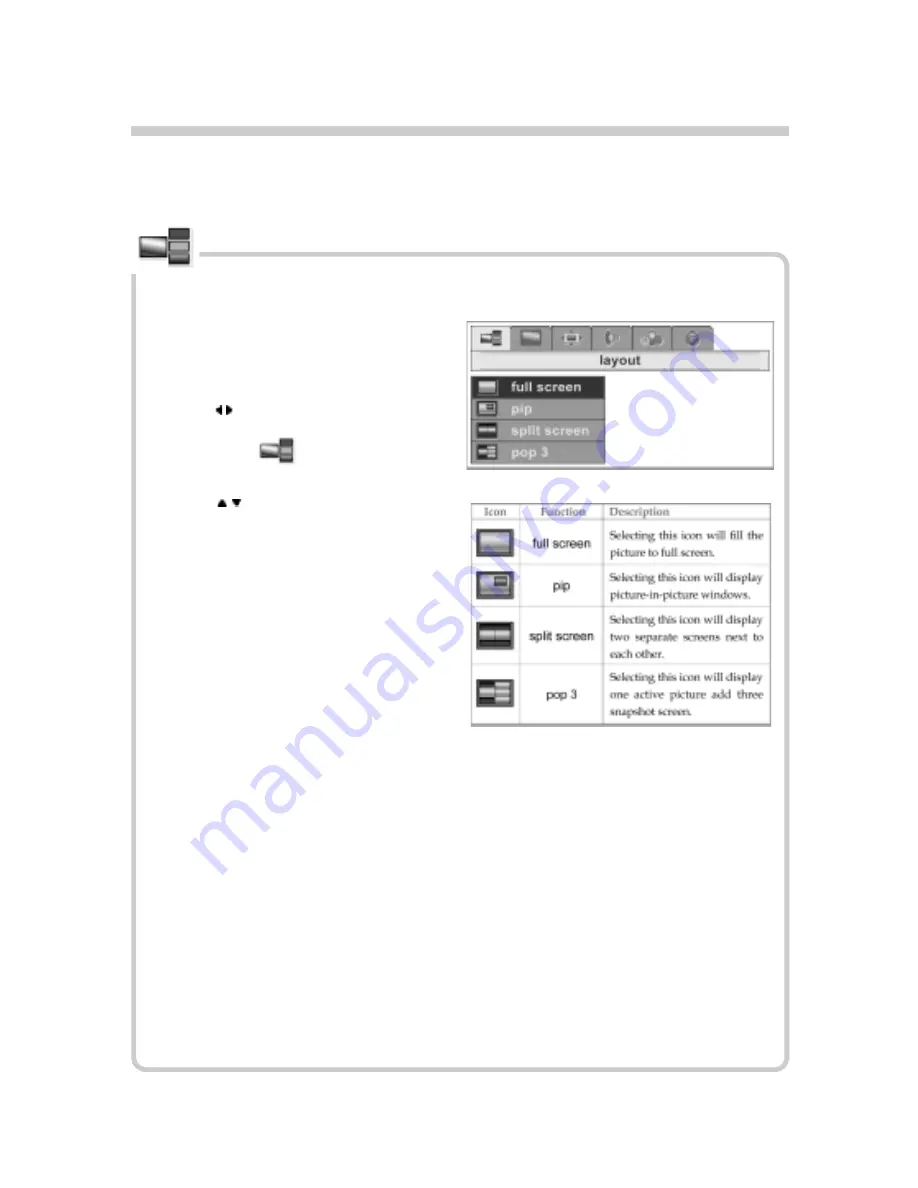
21
Operation:
1. Press the “MENU” button on the re-
mote control to display the main OSD
setup menu.
2. Use to navigate the top menu bar
and select (
).
3. Use to navigate the pull-down
menu.
4. Choose the items you wish to config-
ure and press the “OK” button.
Layout
Note:
HDTV will not display in snap-
shot windows.
Summary of Contents for Dymond DYLT037A
Page 8: ...8 Supplied Accessories The following items come along with your LCD TV...
Page 10: ...10 Connecting to TV Antenna How to Connect Connecting the Additional Speaker...
Page 17: ...17 Digital memory card capacity information...
Page 27: ...27...










































