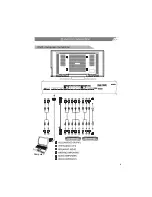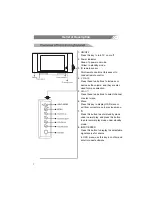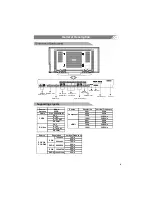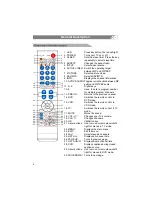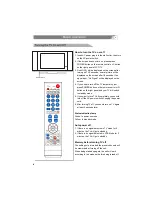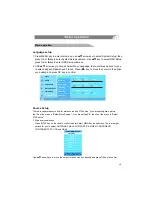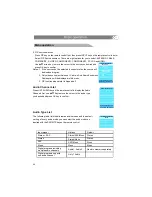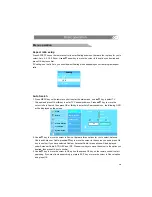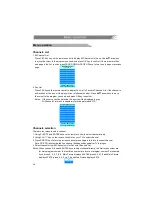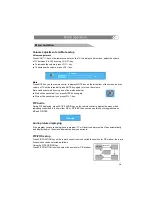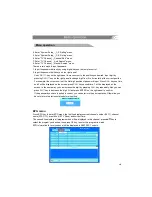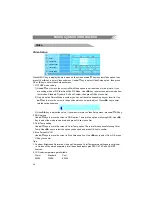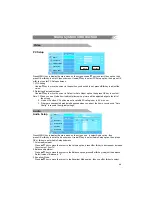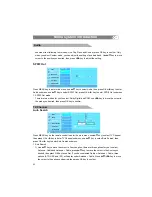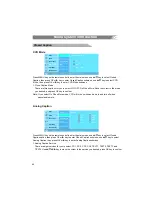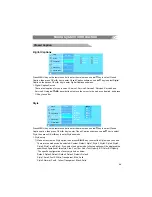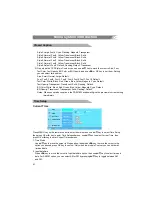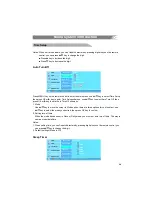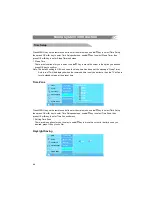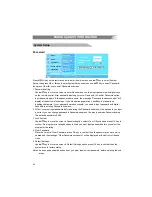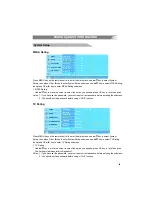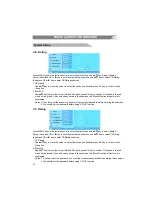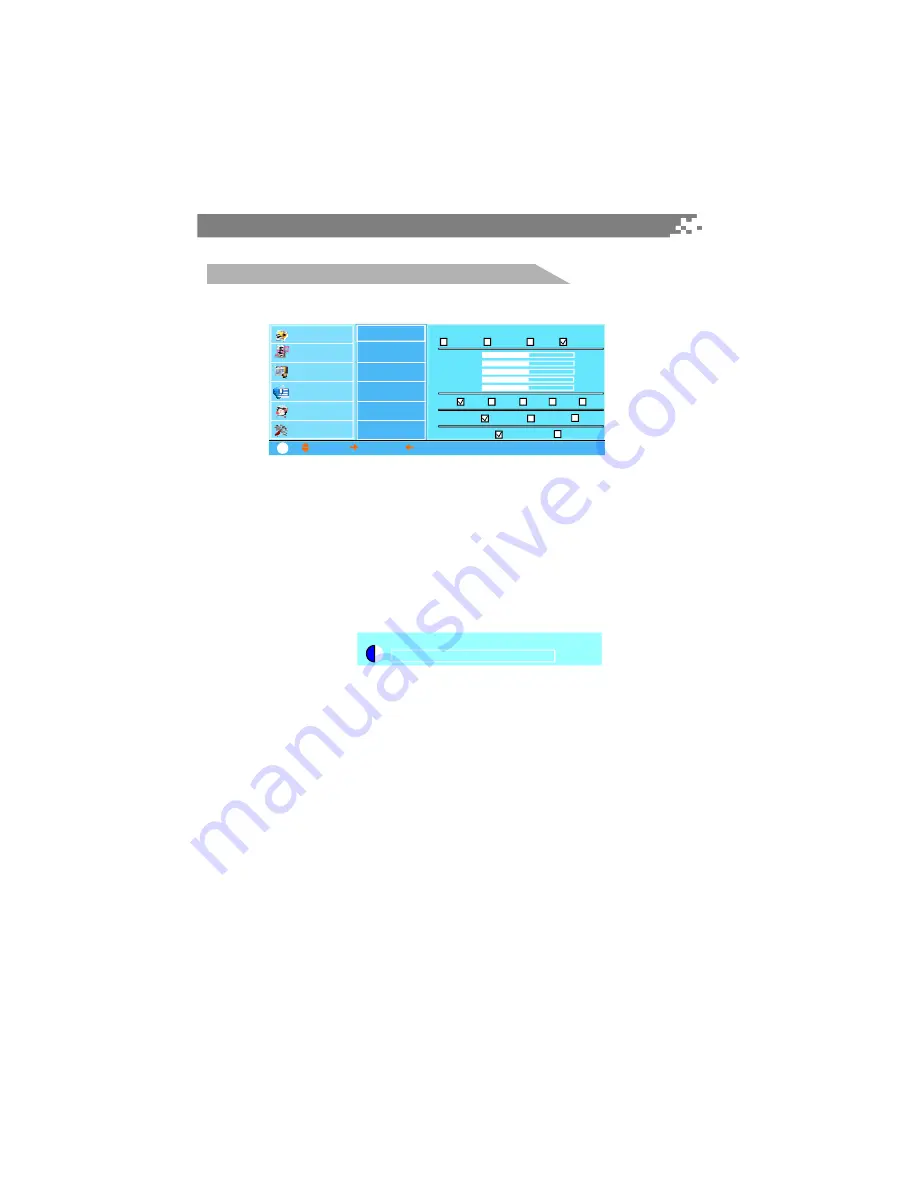
19
Video Setup
Press MENU key to display the main menu on the screen, use /
key to select Video option, then
press OK or
key to enter Video submenu. Use
p q
u
p q
u
p q
t u
p q
t u
t u
p q
p q
t u
p q
t u
p q
t u
/
key to select Video Setup option, then press
OK or
key to enter Video Setup submenu.
1. PICTURE mode setting
1) Use
/
key to move the cursor to Main Mode option to set the mode of main picture, if you
are setting mode of PIP, the title will be PIP Mode. Use
/
key to select one picture mode from
four modes: Standard, Dynamic, Soft and Custom, then press OK key to confirm.
2) Only when the Picture Mode is custom, you can set the value depending on your favorite. Use
/
key to move the cursor to the position which you want to adjust. Press
/
key to enter
related option submenu.
3) Use
/
key to adjust the value. If you want to return to Video Setup menu, press
/ /OK key.
2. DNR setting
Use
/
keys to move the cursor to DNR option. There are five options following DNR. Use
/
key to select the mode you desired, and press OK key to confirm.
3. Color Temp setting
Use
/
keys to move the cursor to Color Temp option. There are three options following Color
Temp. Use
/
key to select the option you desired, and press OK key to confirm.
4. Blue Screen On/Off
Use
/
keys to move the cursor to Blue Screen option. Use
/
key to select On or Off, press
OK key to confirm.
Tips:
1. Contrast, Brightness, Saturation, Hue and Sharpness, Color Temperature settings are not global,
i.e. Values will be stored separately for all base band inputs plus NTSC, ATSC and QAM RF
sources.
2. LCD color temperature parallel table
Warm
Standard
Cool
6500K
7500K
9300K
Video
Menu system introduction
Video
Audio
TV Channel
Closed Caption
Time Setup
System Setup
Video Setup
MAIN Mode
Standard
DNR
Color Temp
Blue Screen
Cool
On
Off
Standard
Warm
Contrast
Brightness
Saturation
Hue
Sharpness
50
50
50
0
50
Dynamic
Soft
Custom
Off
Auto
Low
Mid
High
PC Setup
: MOVE,
: SELECT,
: PREVIOUS,
MENU: EXIT
?
60
Contrast
Summary of Contents for 3278AB
Page 1: ......
Page 38: ...35 8 ...
Page 43: ......
Page 44: ......
Page 45: ......
Page 46: ......
Page 47: ......
Page 48: ......
Page 49: ......
Page 50: ......
Page 51: ......
Page 52: ......
Page 53: ......
Page 54: ......
Page 55: ......
Page 56: ......
Page 57: ......
Page 58: ......
Page 59: ......
Page 60: ...39019771 ...