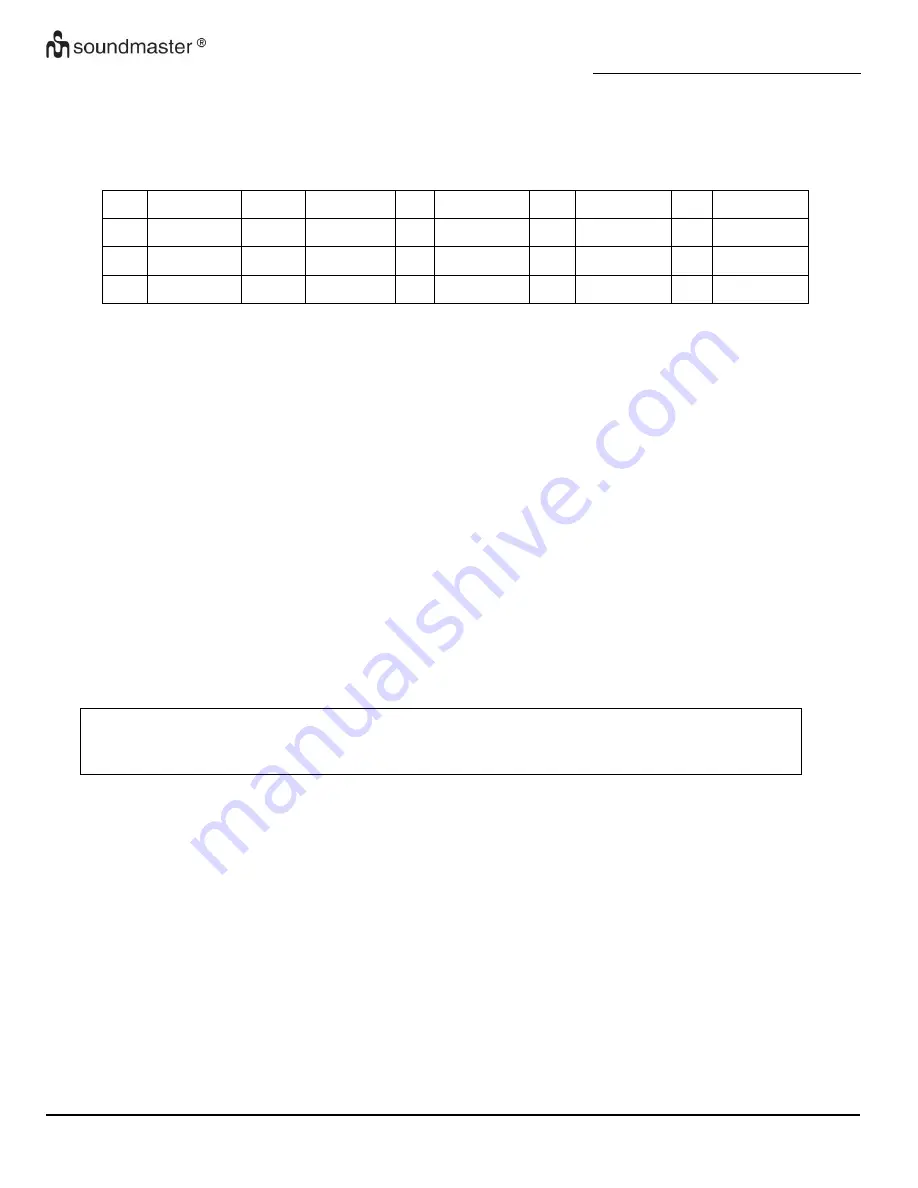
IR3000DAB / English Instruction Manual
Page 12
4.5. Language
The default language is English. To change, select
Menu > System settings > Language >then
select your language.
List of Language
No.
Language
No.
Language No. Language
No.
Language No. Language
1
English
4
Finish
7
Italian
10
Spanish
13
Turkish
2
Danish
5
French
8
Norwegian
11 Portuguese
3
Dutch
6
German
9
Polish
12
Swedish
4.6
Factory Reset
A factory reset resets all user settings to default values, so time/date, network configuration and
presets are lost. However, the radio's current software version is maintained, as is registration with
the Internet radio portal. Internet radio favorites therefore remain unless you re-register your radio
with another account on the portal website.
To perform a factory reset, select
Menu > System settings> Factory reset Proceed> Yes,
4.7
Software update
From time to time, Frontier Silicon may make software upgrades available with bug fixes and/or
additional features. You can either check manually, or set the unit to check periodically automatically
(this is the default). If the unit detects that newer software is available, it asks if you want to go ahead
with an update. If you agree, the new software is then downloaded and installed. After a software
upgrade, all user settings are maintained.
CAUTION: Before starting a software upgrade, ensure that the unit is plugged into
a stable mains power connection. Disconnecting power during a software
update may permanently damage the unit.
To turn automatic checking on or off, select Menu
> System settings> Software update> Auto
check setting.
4.8
Setup Wizard
This allows you to run the Setup wizard at any time. Guides you through the essential settings in the
following order:
1. Date/Time -Set format
2. Auto update-select clock update source or No Update.
3.
Set Time/Date (this step is only needed if the ‘No Update' option is selected in Auto update).
4. Network wizard automatically runs (see section 4.2.1 Network Wizard).
Once you are connected to a network the wizard is completed.















































