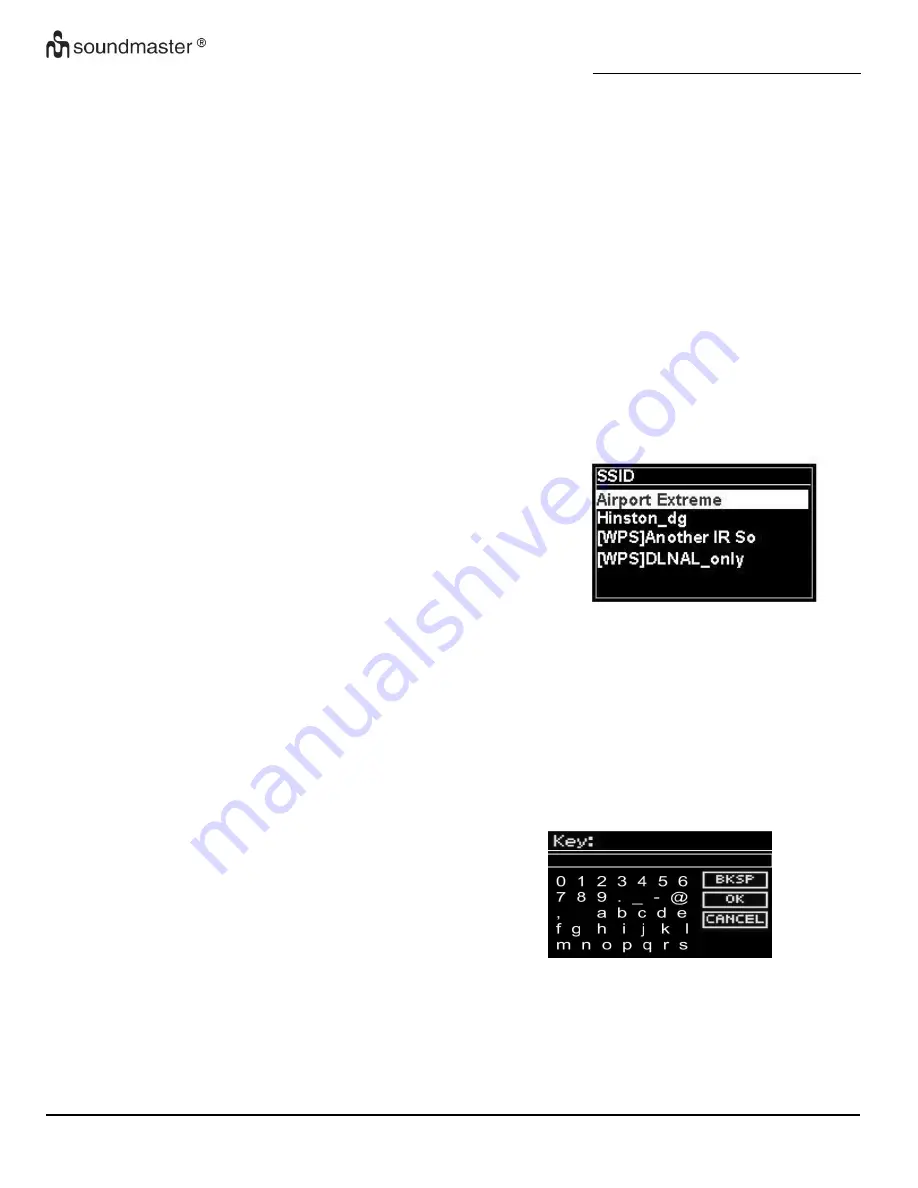
IR3000DAB / English Instruction Manual
Page 8
A wired router and an Ethernet (RJ45 network) cable.
A WiFi wireless router, together with passphrase key if set.
To select a network use either the Network wizard or Manual settings.
4.2.1 Network Wizard
This guides you through the necessary steps to join a network. This is also automatically run as part
of the Setup wizard. The screens and options presented will depend on the type of network and
network protection used.
Selecting a network
When the Network wizard is chosen this unit automatically scans for available wireless networks and
presents a list of SSID's (Service Set Identifier for the networks. Those options starting with WPS in
brackets indicates encrypted networks offering WiFi Protected Setup (WPS) options, for further
details ee under section 4.2.2 PBC Setup (WiFi Protected Setup).
This unit remembers login details for the last four wireless network it has connected to and will
automatically connect to them when they are available. If connection to a network is temporarily lost,
the unit will automatically reconnect.
WiFi network (SSID), select a network from the list.
To connect to a wired network, select [Wired], after ensuring
that the Ethernet cable from the wired router is connected to
the Ethernet socket of the unit.
Open Network
If the network is open (non-encrypted), the unit connects and no further details are require ; see
Completion below..
Standard encrypted network
If the wireless network is protected the next screen presents options to enter the network key or
passphrase.
Note: The default passphrase for most wireless s routers is printed on a label on the router..
To enter the network's key (passphrase), use the
Select
control to highlight the next relevant
character and press to select each character in turn
As each character is selected, the key is built up and
displayed in the field at the top of the display.
The three options -
Backspace
OK
and
Cancel
are
included in the selection loop. These can be
accessed just using the Select control, or a short
cut is available pressing the Info key, which moves
the selection highlight to the BackSpace option.

























