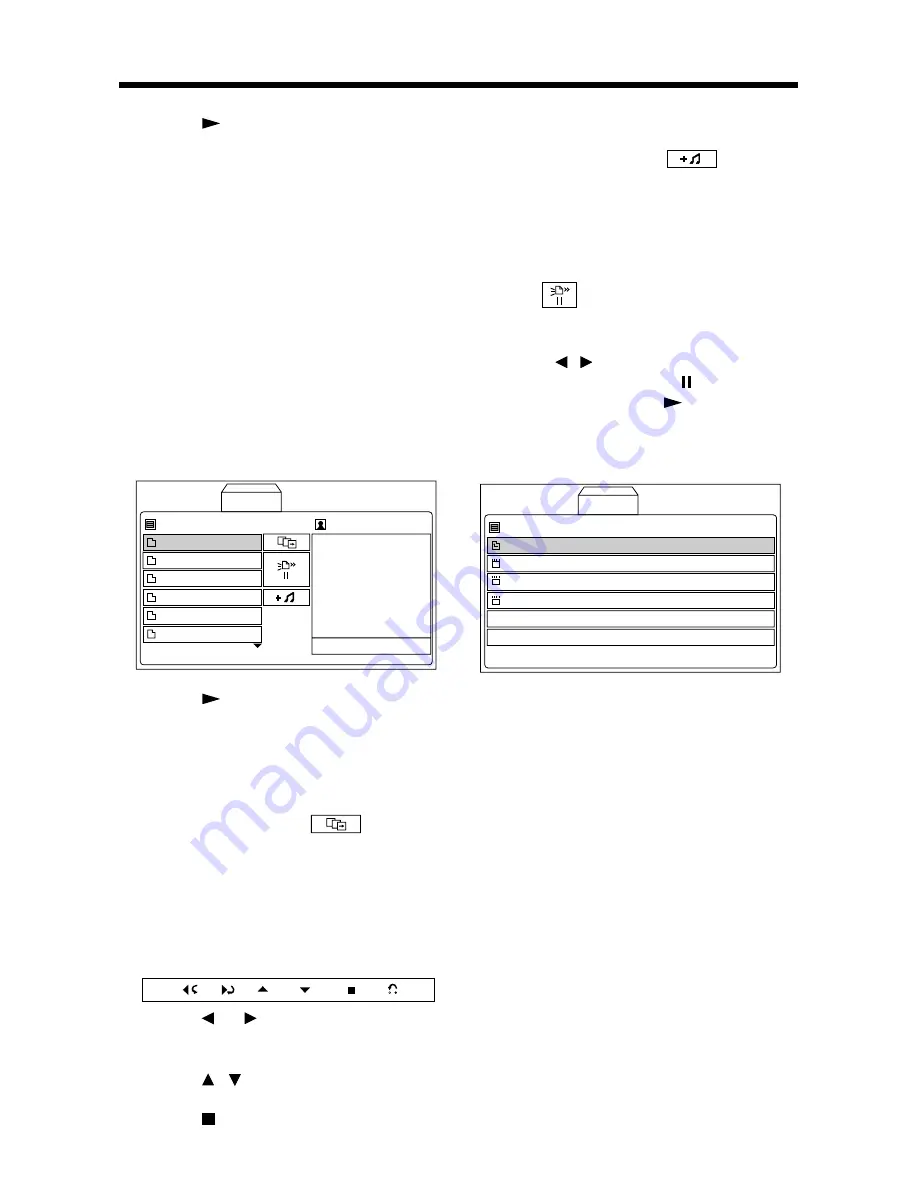
18
• Press or
ENTER
button to open
the highlighted folder in the play list
or play the audio file in the play list
or program list.
• Use “ADD”, “ADD ALL”, “DELETE”,
and “DELETE ALL” these four
operation buttons on the middle edit
area edit the program list.
• When highlight is on the audio file of
the play list, you can press
PROGRAM
button to add the highlight file directly
to the program list.
• When highlight is on the program list,
you can press
CLEAR
button to
delete the highlight file directly.
3) In Photo page, there are three areas:
Play list, Preview window and the Edit
area in the middle.
• Press or
ENTER
button to open
the highlighted folder in the play list.
• When the highlight stops on the
picture file, the preview of the picture
will be shown in the preview window
on the right.
• When selecting the
(slide
show) button in the middle area and
pressing
ENTER
to confirm, it will
start to display all the pictures in full
screen in turn.
When showing the picture in full
screen, the control bar will be shown
on the screen.
3/15
90˚
90˚
Prev
Next
Stop
Hide
Press or button to rotate the
picture 90˚ counter-clockwise
or clockwise.
Press / button to skip to the
previous or next picture.
Press button to stop slide show.
Press
CLEAR
button to hide or
display the control bar.
• When selecting the
(Mixed
Play) button in the middle area and
pressing
ENTER
to confirm, it will
start to display all the pictures in full
screen in turn and add the MP3 file
as background music.
• The
(Speed) button in the middle
area is used to adjust the display
interval speed between the pictures.
Press / buttons to switch between
“>”, “>>”, “>>>”and “ ”.
4) In Movie page, press or
ENTER
button to open the highlight folder in
the play list or play the corresponding
file.
1-14053_2mpeg
2-BB_MPEGYEMANNVYOU.mpe
3-badluck.mpeg
Music
List
Photo
Movie
NOTE
:
For audio CD, the play interface and
operation is similar with the Music page
operation. For details, please refer to the
description of Music page above.
ADVANCED OPERATION
ALL
JPG
Large JPG
12 Level
MP3
Mpeg
Music
List
Perview
Photo
Movie

























