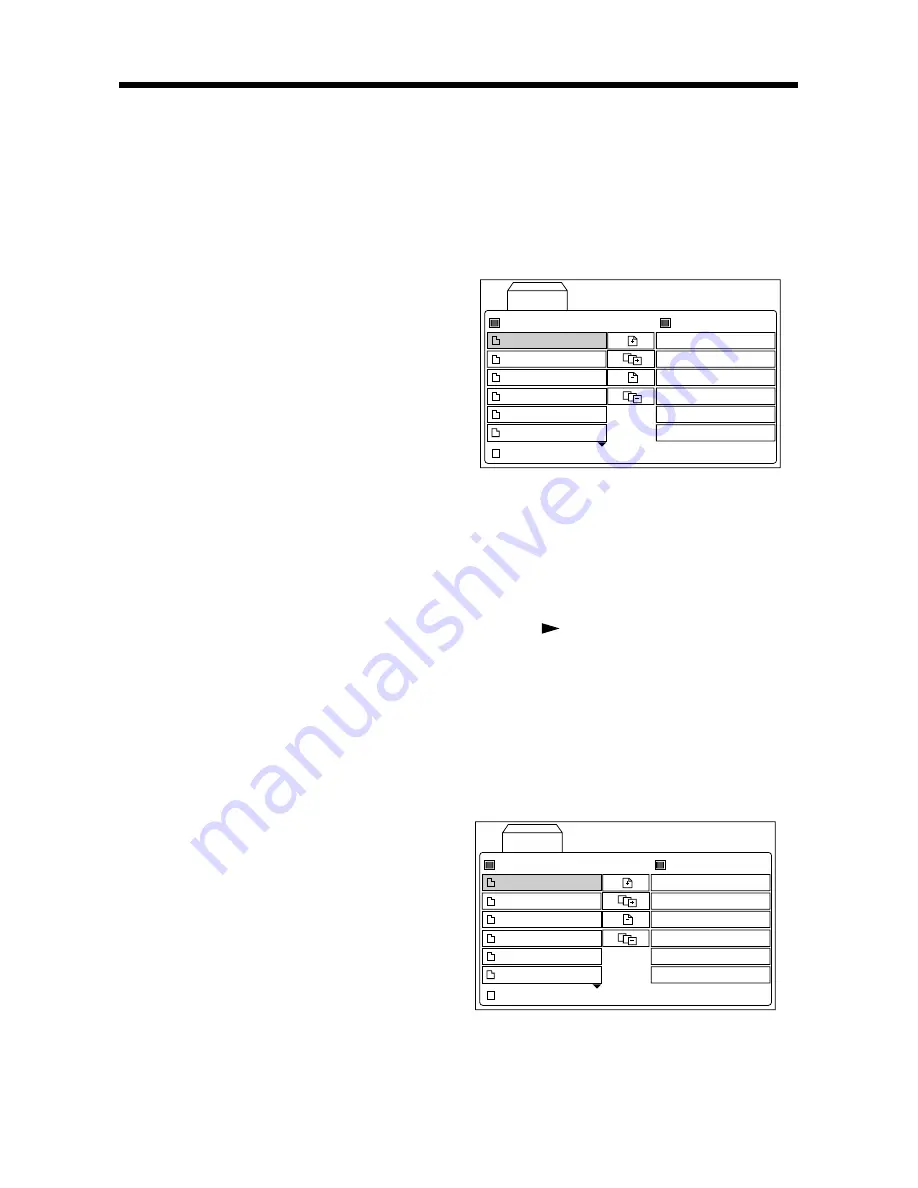
17
NOTE
:
• On how to set the “Parental Control”
level, please refer to “SETUP\LOCK” in
the following page.
ATTACHMENT: PARENTAL CONTROL
DVD discs have a parental level assigned
to the disc. The range of parental controls
is from 1 to 8. The player can be set in a
similar way. If the player’s parental level is
set to 8 it will play all discs. If the player’s
parental level is set below 8, only discs with
a lower or equal parental level will play.
For example if the player is set to 5, only
discs with parental control ratings of 5, 4,
3, 2, & 1 will play. To play a higher rated
disc you must change the player’s rating
to a higher number.
For example, consider a disc that generally
is suitable for most audiences, and is
rated as level 2 for the most part. However
in the middle there are also scenes rated
at 5 & 7 (not suitable for children).
Alternative scenes with lower rating are
included.
The player plays the highest rated scene
that the parental setting allows.
A section of the disc can have several
different sequences that vary in parental
control level. In the above example of a
disc with parental control, the player will
show a different section depending on
the parental control level set in the player’s
menu. In this way parents can control the
content of films and there is no indication
that any censorship has occurred.
The meaning of the levels 1 to 8 varies
depending upon the country and the type
of content on the disc.
The parental control levels are:
Unlock
1 Kid safe
2 G
3 PG
4 PG 13
5 PG R
6 R
7 NC 17
8 Adult
The factory password of the parental
control is “3351”.
SPECIAL FUNCTIONS FOR VCD
For VCD discs, there is one special
function “Program Play” which makes it
different from DVD discs.
• The function is effective in PBC OFF
mode. In stop or pre-stop mode, press
PROGRAM
button can activate
program edit interface.
ALL
JPG
Large JPG
12 Level
MP3
Mpeg
Video CD
List
Program List
0:00:00
• On how to set the program menu,
please refer to the operation of the audio
files in the media player below.
Note:
• After you have programmed the tracks,
press
PROGRAM
button to switch
between program play and normal play.
• Press or
ENTER
button to exit the
edit interface.
DATA DISC AND AUDIO CD PLAY
OPERATION
When you insert a data disc including
audio (MP3, WMA), movie (MPEG), picture
(JPG) files or audio CD into the disc slot,
the following media play window will be
shown on the screen:
ALL
JPG
Large JPG
12 Level
MP3
Mpeg
Music
List
Program List
0:00:00
Photo
Movie
1) Press
TITLE
button to switch between
Music, Photo and Movie pages.
2) In Music page, there are three areas:
Play list, Program list and the Edit area
in the middle.
ADVANCED OPERATION


























