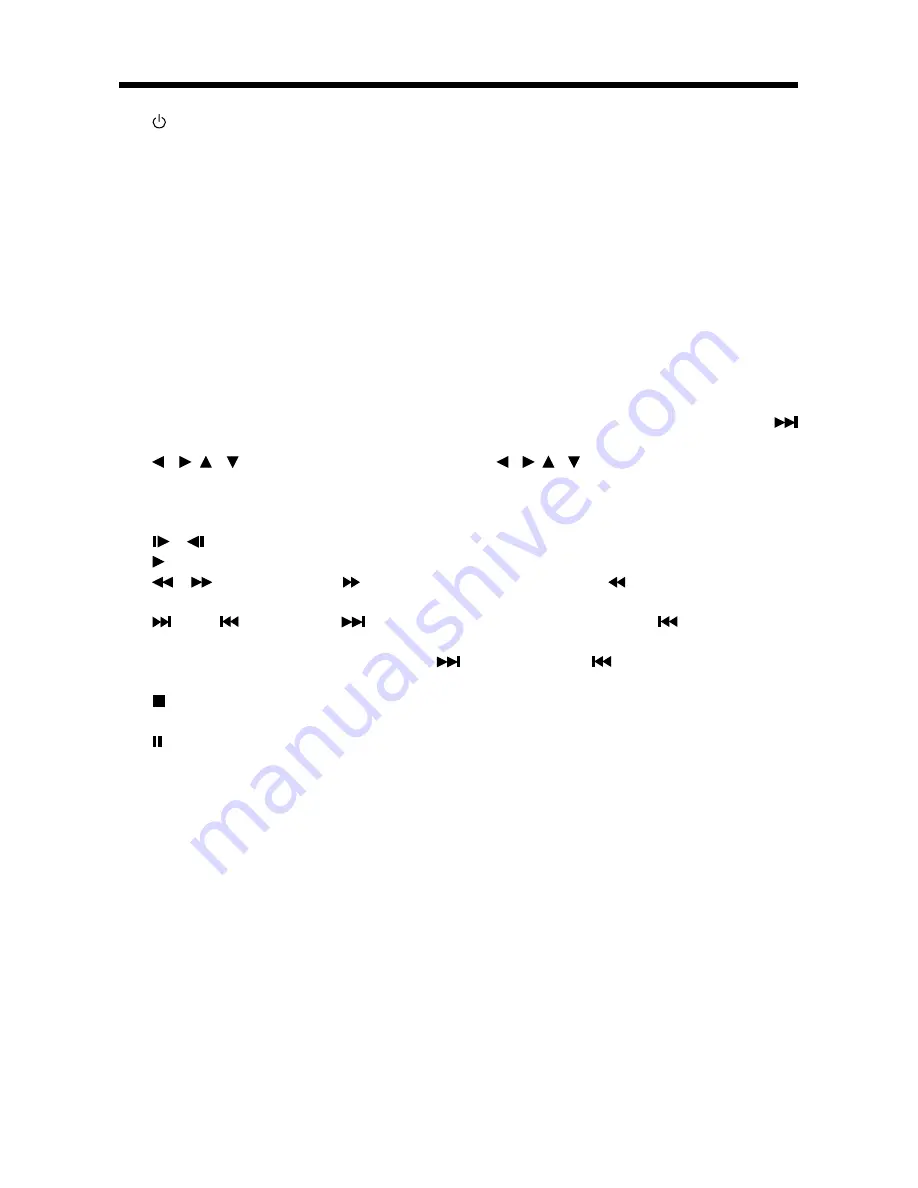
10
REMOTE CONTROL
1.
POWER Press POWER to turn the unit ON or OFF.
2. EJECT Press to eject the disc.
3. MUTE Press to mute the sound.
4. SUBTITLE Changing of the SUBTITLE language on multi-subtitle
language DVD disc.
5. ANGLE Changing of the view angle on multi-angle DVD disc.
6. CONSOLE Display statistical disc information during playback.
7. MODE Changing between DVD mode, TV mode.
8. SETUP Display the SETUP menu.
9. PAL/NTSC Switch between PAL mode, NTSC mode and AUTO mode.
10. AUDIO Changing of the AUDIO soundtrack on multi-audio
soundtrack DVD disc.
Changing of the sound mode of the VCD/CD discs.
11. TITLE
Display the TITLE menu that is stored in DVD disc.
12. MENU
Display the root menu that is stored on the DVD disc.
In TV mode, press it to enter into search state, then pressing
button to start searching TV channels.
13. / , /
In case of MENU mode, / , / buttons served as cursor
buttons to select item left/right, ahead/back.
14. ENTER
Confirm the Track/Chapter selected with the numeric buttons
or selected with the cursor buttons on TV screen.
15.
/
Changing for slow forward/ reverse playback motion.
16.
Press to play the disc.
17.
/
Press
to search forward rapidly &
to search reverse
rapidly.
18.
(CH+)/
(CH-) Press
to skip to the next track & press
to skip back
one track.
In TV mode, press
(CH+) button or
(CH-) button to choose
channel upward or downward.
19.
Press it once to pre-stop playback; press it twice to stop
playback.
20.
Press it for the first time to pause playback. Press it again
to stop at the next picture (step function for DVD/VCD/SVCD).
21. 0-9
Numeric buttons
22. 3D (-/--)
In TV mode, Digital select button, cooperatively used with numeric
buttons.
During disc playback, press it to select normal or 3D
surround effect mode.
23. CLEAR When you input a number in error, press the button to clear
it.
24. /- Press /- button to increase or decrease the volume
level.
25. ZOOM Allows the picture to be increased in size.
26. BOOKMK During playback, press to enter bookmark function.
27. GOTO Press to select the bookmark that you set.
28. PBC Changing between PBC ON and PBC OFF on the VCD disc.
29. RANDOM Allows the track played in random order.
30. PROGRAM Allows the track played in the order you programmed.
31. REPEAT Switch the Repeat mode of discs.
32. A-B
A-B repeat allows a passage to be repeated continuously.

























