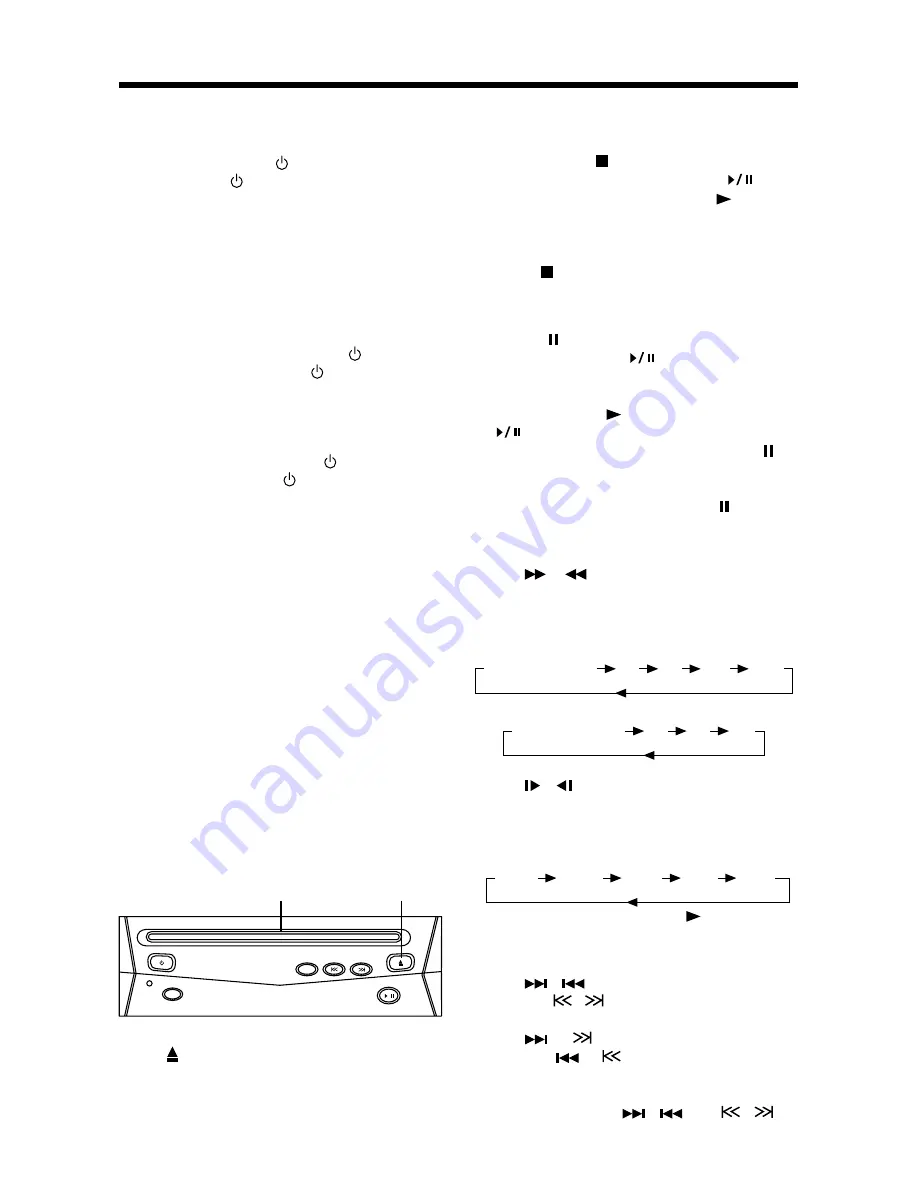
GENERAL OPERATION
12
TURN THE UNIT ON
After all connections are completed
correctly, press the (
POWER
) on the
front panel or (
POWER
) on the remote
control to turn on the power. When the
unit is on, it will search the disc
automatically. If there is a disc in the disc
slot, the unit will start playback
automatically. Besides this, you should
turn on the monitor thats connected to
the player.
Standby State
1) When the unit is on, press (
POWER
)
on the front panel or (
POWER
) on
the remote control to turn the unit off
temporarily, in order to stop the
playback in a short time and the unit
goes into standby state.
2) In standby state, press (
POWER
) on
the front panel or (
POWER
) on the
remote control again to recall
playback. For disc playback, it can
realize memory play function.
Note:
The unit has screen saver function
(select “ON” in Screen Saver setup). If
the playback is stopped and there is no
function operation in 5 minutes, it will
activate the screen saver function
automatically; when any function for DVD
player is activated, the screen saver
function will release automatically.
Remote Sensor (REMOTE)
Point the remote handset to the remote
sensor
REMOTE
on the front panel.
Receive the signal from remote handset.
Loading a Disc
1. Insert the disc with printed side facing
up into the disc slot.
2. The player will start playback
automatically.
Ejecting a Disc
Press (EJECT) button on the front panel
or on the remote control to eject the disc.
BASIC PLAY
Stopping Playback
- Briefly press (Stop) button to pre-
stop the unit playback, when
button on the front panel or (Play)
button on the remote control is
pressed, normal playback will
continue.
- Press (Stop) button twice to stop the
playback and go back to DVD LOGO.
Pausing Play/Step Play
Pressing on the remote control for the
first time or presing
on the front panel
during playback will stop playback
temporarily. To return to normal
playback, press on the remote control
or
on the front panel.
If you play a DVD/VCD/SVCD, press on
the remote control again to stop at the
next picture (step function). If you play a
CD/MP3/Picture CD, pressing on the
remote control again is ineffective.
Fast Forward/Fast Reverse
Press
&
during playback. Each
time the button is pressed, the speed of
fast forward/reverse changes according
to the disc as follow.
DVD:
VCD/CD/MP3:
Slow Motion Playback (For DVD Only)
Press / during play.
Each time the button is pressed, the
speed of slow forward/reverse changes
according to the disc as follow.
DVD:
In slow motion state, press on the
remote control to recover normal playback.
Skipping Track
Press
/
buttons on the remote
control or
/
on the front panel during
playback.
Press
or
to skip to the next track,
and press
or
to skip to the previous
track.
Note:
For some VCD2.0 discs (PBC-
playback control),
/
and
/
buttons may be unavailable.
Normal Playback
X2
X4
X16
X100
Normal Playback
X2
X4
X8
X1/32
X1/16
X1/8
x1/4
x1/2
EJECT Button
Disc Slot
/



























