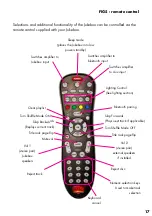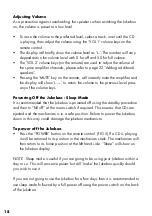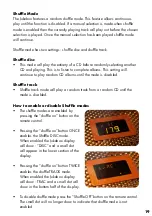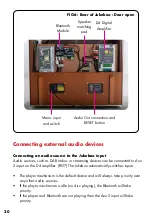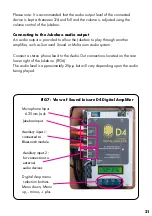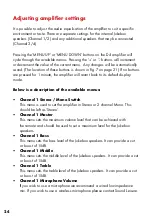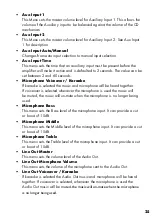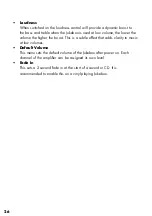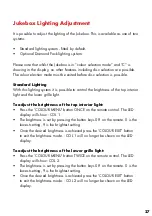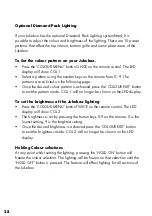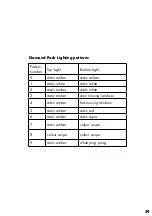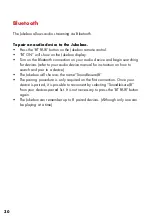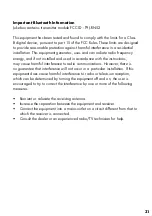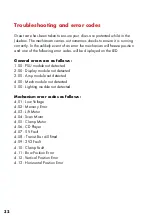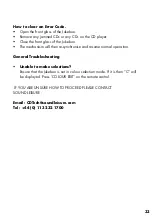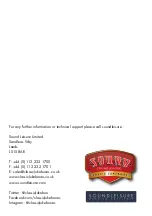22
Adding additional speakers
The D4 Digital Amplifier has 4 independent outputs, configured as 2 stereo
pairs. Channels 1 and 2 are used to drive the Jukebox’s internal speakers.
Channels 3 and 4 (left and right) can be used to connect additional external
speakers.
To connect additional external speakers
Please Note : The additional speakers should not present a load lower than 4
Ohms to each amplifier channel, please contact Sound Leisure if you are unsure
which speakers are suitable or would like a different speaker set-up to the one
described below.
• Locate the speaker matching pad in the rear of the Jukebox cabinet. (FIG6)
• Connect the left speaker cables to CH3 as denoted in FIG8.
• Connect the right speaker cables to CH4 as denoted in FIG8.
The volume for these speakers is controlled using the VOL 2 keys on the remote
control.