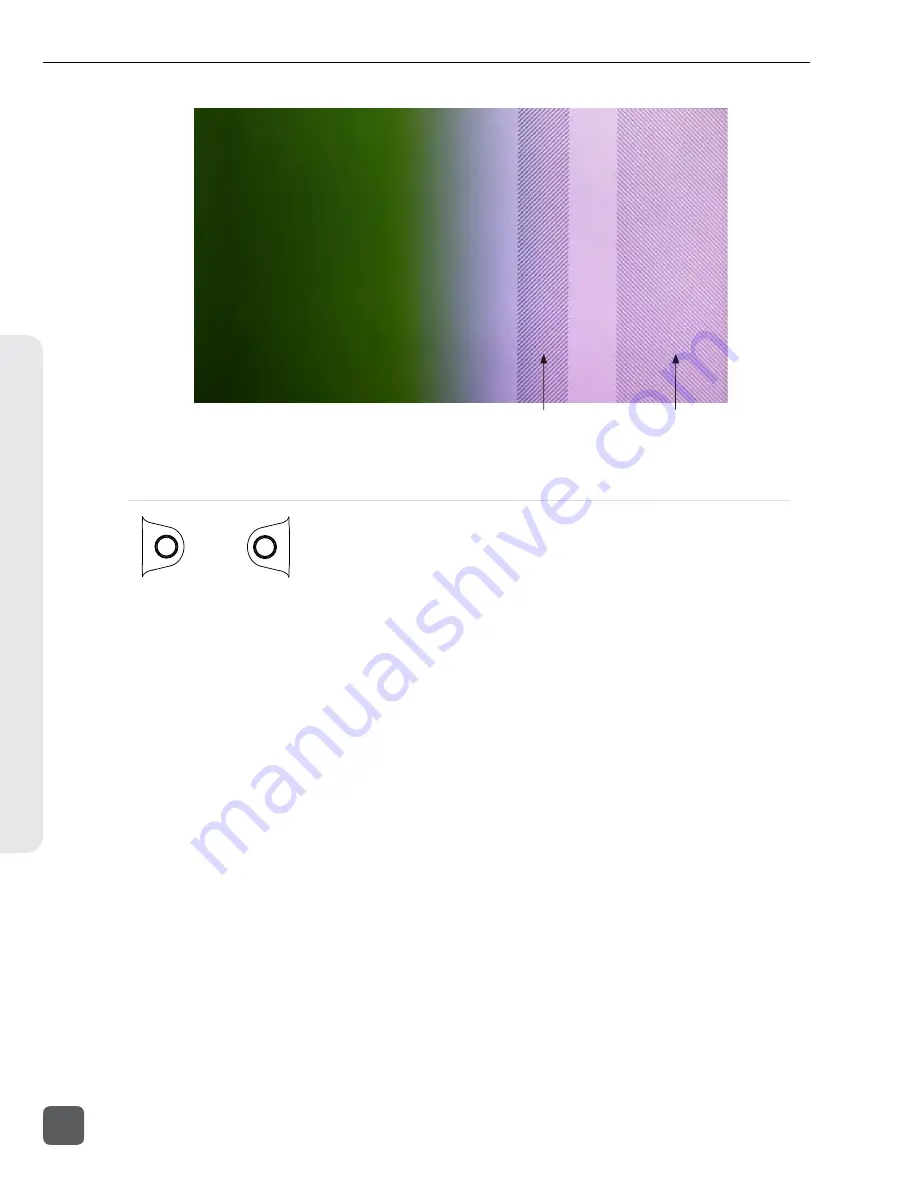
Zebra 1
85 IRE
Zebra 2
70 IRE (+/- 5%)
Focus Assist
LCD
+
MENU
Focus Assist features mark sharp edges in the video image to assist in focusing on the desired sub-
ject. Focus assist is enabled by holding down the LCD button and pressing the MENU button. The
word “FOCUS” is displayed in yellow text on the OSD when Focus Assist is enabled. There are two
available Focus Assist modes: Peaking and Edge Enhance.
Peaking
Peaking finds sharp edges in a video (based on luminance) and replaces pixels in those areas to high
-
light the edges.
The Setup Menu option
LCD Monitor
Peaking Sensitivity
sets what level of sharpness will be
marked by the Peaking filter. A setting of
High
will mark only the sharpest areas of the image, while
a setting of
Low
will also mark areas that are not as sharp.
The Setup Menu option
LCD Monitor
Peaking Background Contrast
is used to adjust the area of
the video image that is not highlighted while Peaking is enabled.
The color of the Peaking marks can be set with the Setup Menu option
LCD Monitor
Peaking Color
.
PIX 220i and PIX 240i Video Recorder User Guide and Technical Information
26
v. 3.51
Features and specifications are subject to change. Visit www.sounddevices.com for the latest documentation.
V
ideo Monit
or
ing F
eatur
es
















































