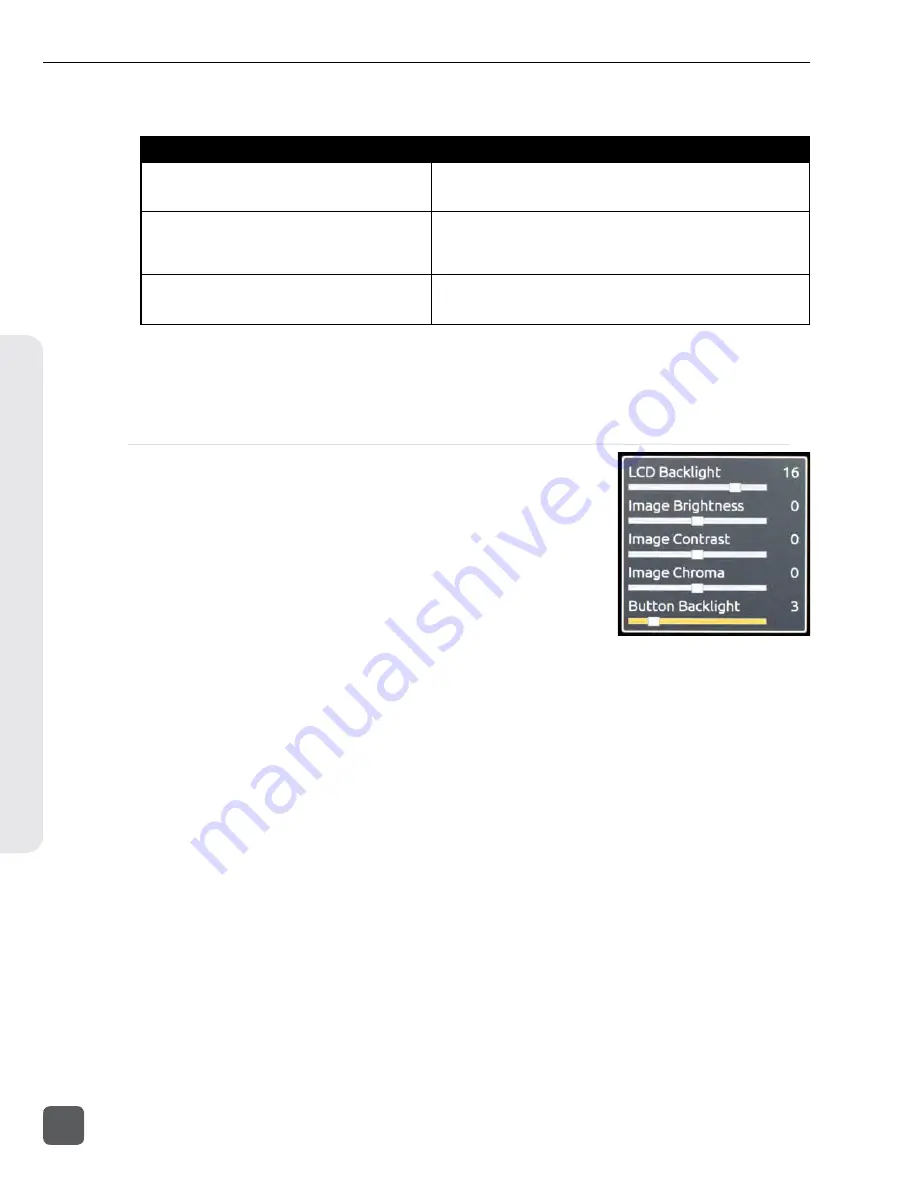
Push the Control Knob to perform functions based on which item is highlighted:
Highlighted Item
Result of Pressing Control Knob
Reel group
. Indicated by a grey background (when
not highlighted) and a number in brackets that indi-
cates the amount of clips in the reel.
Expands a list of clips that are within the Reel.
A
Clip
that consists of multiple files. Indicated by
the filename with a .mov extension and number in
brackets that indicates the amount of files that the
clip consists of.
Expands a sub-list of the files that are within the clip.
A
Clip
that consists of one file or a
File
within a sub-
list of a multi-file clip. Indicated by the filename with
.mov extension
Opens the File Details view where various details of the file can be
viewed and the file can be deleted. (
See “File Management and
Metadata”, page 50
)
The selected drive (SSD or CF) is displayed on the top of the screen. To switch between viewing files
on CF and SSD media, scroll to the top of the list until the yellow box appears with the text “View
CF” or “View SSD”. Push the Control Knob to access the File List for the selected media.
(
See “File
Management and Metadata”, page 50
)
LCD
From the Main View, the LCD button will toggle the On-Screen
Display (OSD) on or off. From any other view, the LCD button will
return to the Main View.
To make adjustments to the LCD backlight, button backlight, image
brightness, image contrast, or image chroma, hold down the LCD
button then press the Control Knob. The LCD Control Panel will ap
-
pear. Turn the Control Knob to adjust the slider for the highlighted
(yellow) parameter and push the Control Knob to select between the
parameters.
PIX 220i and PIX 240i Video Recorder User Guide and Technical Information
16
v. 3.51
Features and specifications are subject to change. Visit www.sounddevices.com for the latest documentation.
Menu & N
avig
ation






























