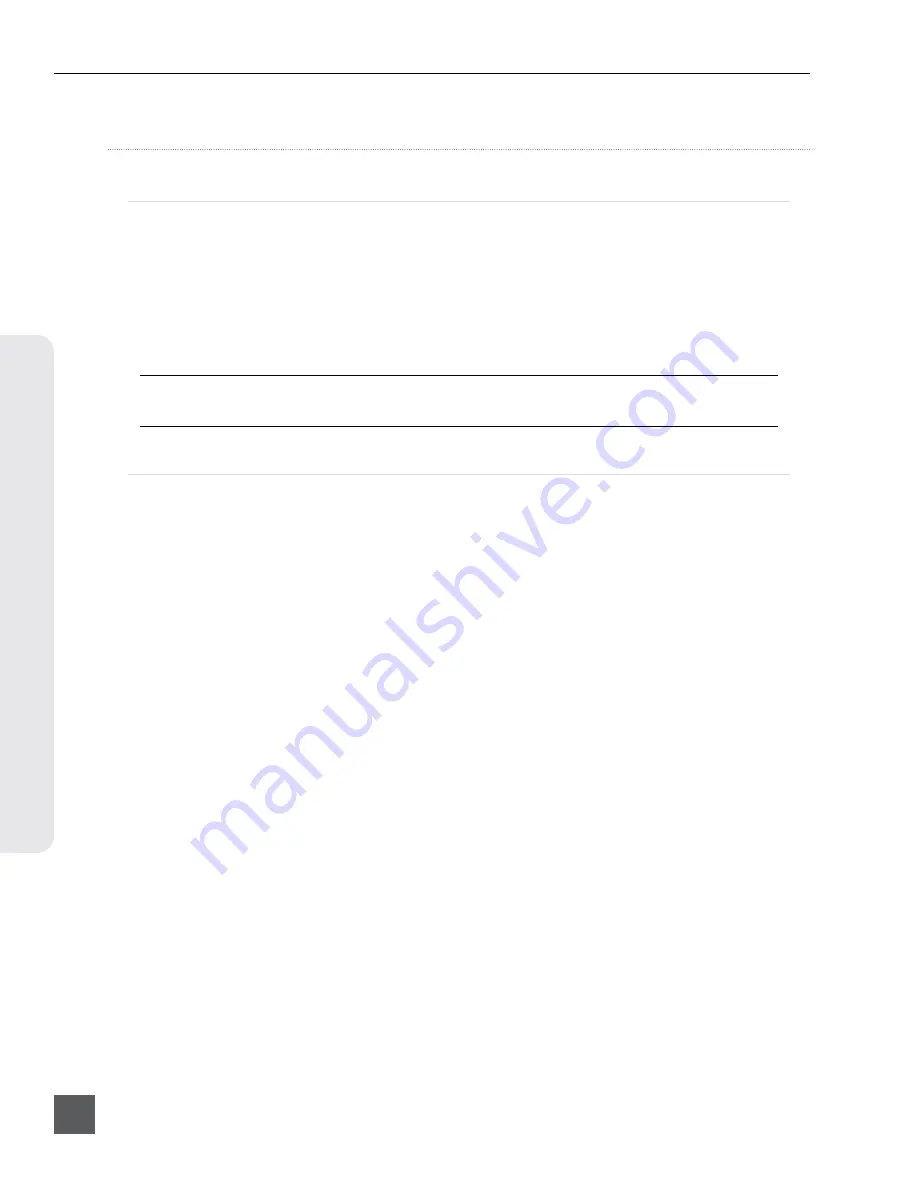
970 User Guide and Technical Information
v. 2.02
Features and specifications are subject to change. Visit www.sounddevices.com for the latest documentation.
46
Se
tup Manag
ement & F
ir
m
w
ar
e U
pg
rades
Setup Management and Firmware Upgrades
Saving and Loading Setup Files
To save all of the current settings to a setup file, select the Setup Menu option
[Quick Setup - Save Settings to Drive 1]
. Use the on-screen keyboard (or attached USB key-
board) to enter a name for the setup file. This will save all of the current settings to an XML
file at root of Drive 1. To load a previously saved setup file, select the Setup Menu option
[Quick Setup - Load Settings from Drive 1]
. The setup XML file will have to be copied to the root of
Drive 1 prior to attempting to load it.
For a complete list of available Setup Menu options,
see Setup Menu Options
.
Formatting a storage device will also remove any setup files that are on the drive. Setup files can be stored
on a computer and copied back to the root of a 970 drive to be loaded on the 970.
Custom Default Settings and Setup Menu Option Visibility
The Setup Menu option
[Quick Setup - Load Factory Settings]
loads a setup that is saved internally
to the 970 when it leaves the factory. It is possible to alter this “factory” setup, so that the Setup
Menu option
[Quick Setup - Load Factory Settings]
will load a custom default.
It is also possible to hide specific Setup Menu parameters and options. This is useful for Setup Menu
options that are not commonly used in a particular workflow, or to simplify use when lending the
unit to another user.
To customize defaults and Setup Menu option visibility:
1. Attach a USB keyboard to the 970’s USB keyboard port.
2. Press the MENU Button to enter the Setup Menu.
3. Press Ctrl + Alt + F10 on the keyboard. If this is the first time this action has been performed
since powering the 970 up, a password dialog will appear. Enter the password (the default
password is “default”).
4. After the correct password has been entered, the Settings Customization Menu will appear.
Select
Edit Menu & Default Values
.
Summary of Contents for 970
Page 2: ......
Page 6: ......
Page 70: ......
Page 71: ......
Page 72: ...970 v 2 02 Printed in U S A ...






























