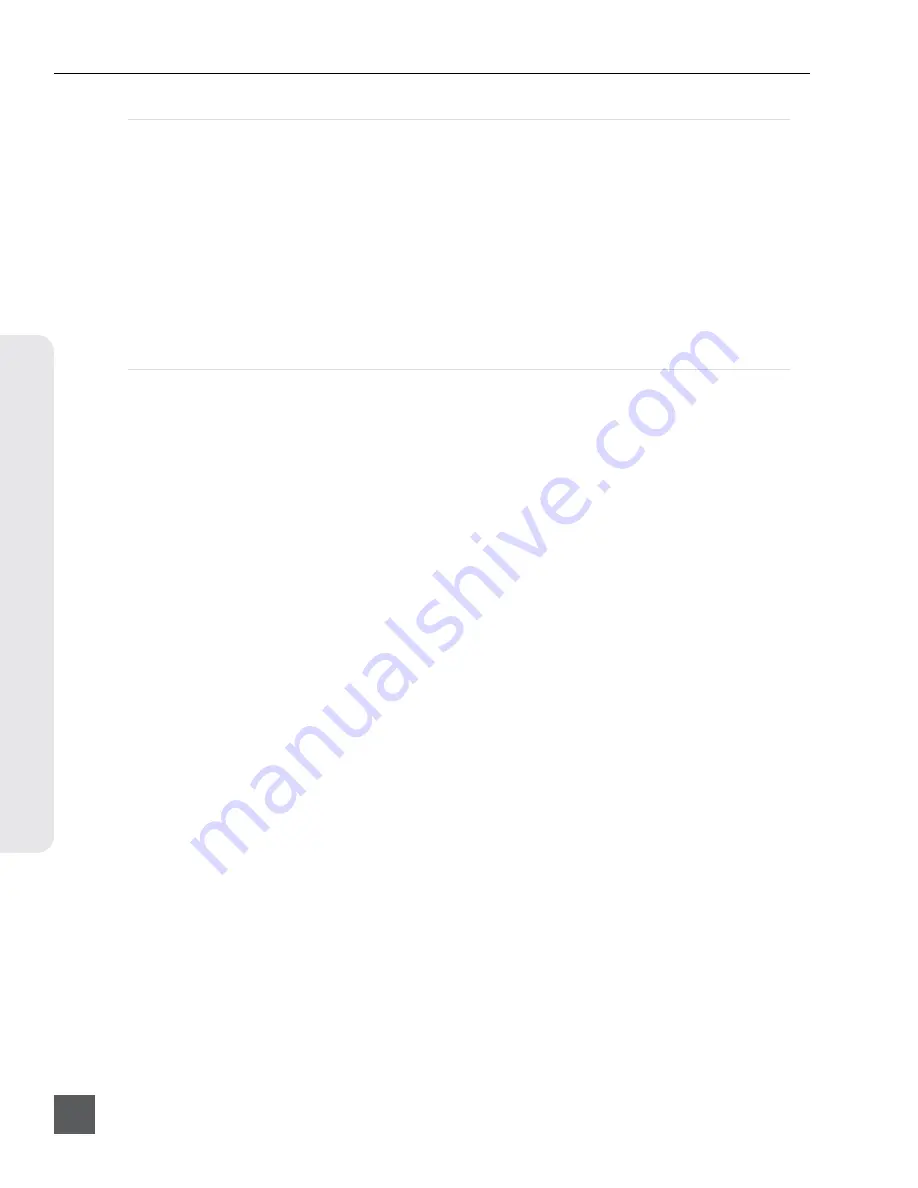
970 User Guide and Technical Information
v. 2.02
Features and specifications are subject to change. Visit www.sounddevices.com for the latest documentation.
28
N
etw
or
k Gr
ouping
Group Auto-Configuration
When changes are made to a Network Group, all units in the group must auto-configure. It is im-
portant to allow all units in the group to complete auto-configuration before proceeding with any
grouped operations (Transport control, settings changes, etc). While configuring, units will display
a dialog message:
Configuring Network: Please Wait...
Wait 10 seconds after this dialog has cleared
before proceeding with grouped operations.
Common tasks that will cause a group to auto-reconfigure:
• A unit on the LAN is powered on or off.
• A unit is connected or disconnected from the LAN.
•
A unit is added or removed from a group via
[Network - Network Group]
.
Grouped Transport
Transport control (Record, Play, Pause, Stop, Fast Forward, and Rewind) of grouped units is linked.
Recording is frame-synchronized among all units in a group. When a file is selected for playback,
all units in the group will play the file of that same name if it exists. If no file of that name exists,
grouped units will play the most recently played or recorded file.
Adding and removing cue markers, jumping to cue markers, and looped playback is not supported
in grouped units. These features can be effectively used in a grouped unit setup; However, manual
setup on each unit in the group is required. Following are step-by-step instructions to using these
features with grouped units. Failure to comply with these recommendations can result in undesired
behavior if any one of these features is in use while units are grouped. This could include:
• Out-of-sync playback between grouped units
• Some units in the group dropping out of playback prematurely
• Some units playing back the wrong file
• Sluggish transport control response time
To effectively use Cue Markers with grouped units:
1. Playback a file.
2. Find the spot in the file in which a cue marker is to be placed.
3.
Pause Playback.
4. Press FILES + Fast Forward to lay a cue marker.
5.
Repeat step 4 for all units in the group.
Now when jumping to a cue marker on one unit all
units in the group will also jump to the cue point and remain in sync.
Summary of Contents for 970
Page 2: ......
Page 6: ......
Page 70: ......
Page 71: ......
Page 72: ...970 v 2 02 Printed in U S A ...






























