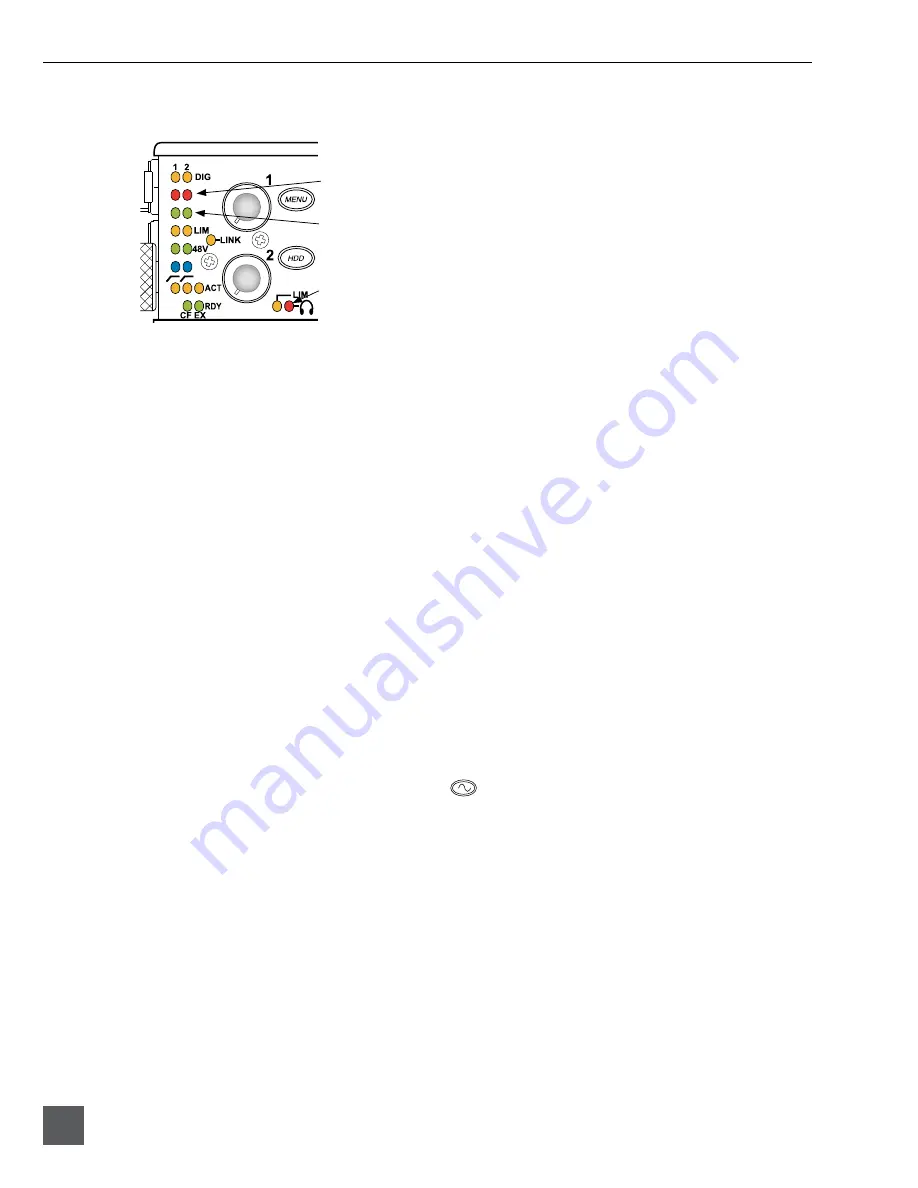
702 User Guide and Technical Information
28
v. 2.67
Features and specifications are subject to change. Visit www.sounddevices.com for the latest documentation.
Peak LEDs
input signal present LEDs
input peak LEDs
headphone peak LED
In addition to the main LED output meter, peak LEDs show input peaks, track peaks, and head-
phone peaks.
Input Peak
The 702 has a peak LED associated with each input. These LEDs illuminate when input signal
reaches –3 dBFS. There is no user-adjustment to the Input Peak LEDs. These LED’s also function as
indicators of input mute activity (
see Input-to-Track Routing
).
Track Peak
The 0 dBFS LED on each track can also function as a track peak indicator. The user can select a signal
threshold above which the 0 dB LED will flash.
Headphone Peak
Like the channel peak LEDs, the headphone circuit has an indicator for peak overload. This LED is
useful, since headphones can often overload before the recorder overloads. Monitoring without a
visual indication of headphone clipping may mislead the operator into thinking that the output or
return tracks are distorting.
Tone Oscillator
The tone oscillator can be used as an aid to lining up levels. Both tone level and frequency are user
selectable. Reference level is adjustable over a range of
-
40 to 0 dBFS in the Setup Menu option
TONE: LEVEL
. The tone frequency is adjustable from 100 to 10,000 Hz in increments of 10 Hz from
the Setup Menu option
TONE: FREQUENCY
. Standard tone levels vary according to the practices and
needs of production and post-production, but are generally in the –20 to
-
12 dBFS range.
The tone oscillator is activated by pressing the
TONE key. Press and hold for two seconds to
latch on, pressing again will deactivate the tone signal. Tone is routed where specified in the Setup
Menu option
TONE: MODE
. Routing choices include: Outputs only, Outputs and Tracks, Tracks only,
or no tone routing (disabled). When routed to Tracks, all selected record tracks will receive the tone
signal. Changes to tone oscillator settings made while tone is latched on do not take affect until tone
is turned off.
To record tone at the head of a take, activate the tone signal then press the REC key. From the factory,
subsequent presses of the TONE key are locked out to prevent tone from being inadvertently record-
ed. Tone can be activated while recording by following these steps.
1. Enter the Setup Menu option
FILE: MARKER MODE
and set it to disabled.
2. Press the REC key to begin the recording.
3. To record tone, Press and hold down the REC key then press the TONE key. To latch tone, press and
hold the Tone key for 2 seconds, press again to release. Once tone is generated the REC key can be
released.
Summary of Contents for 702
Page 2: ...backside front cover ...
Page 78: ...702 rev 2 67 Printed in U S A ...






























