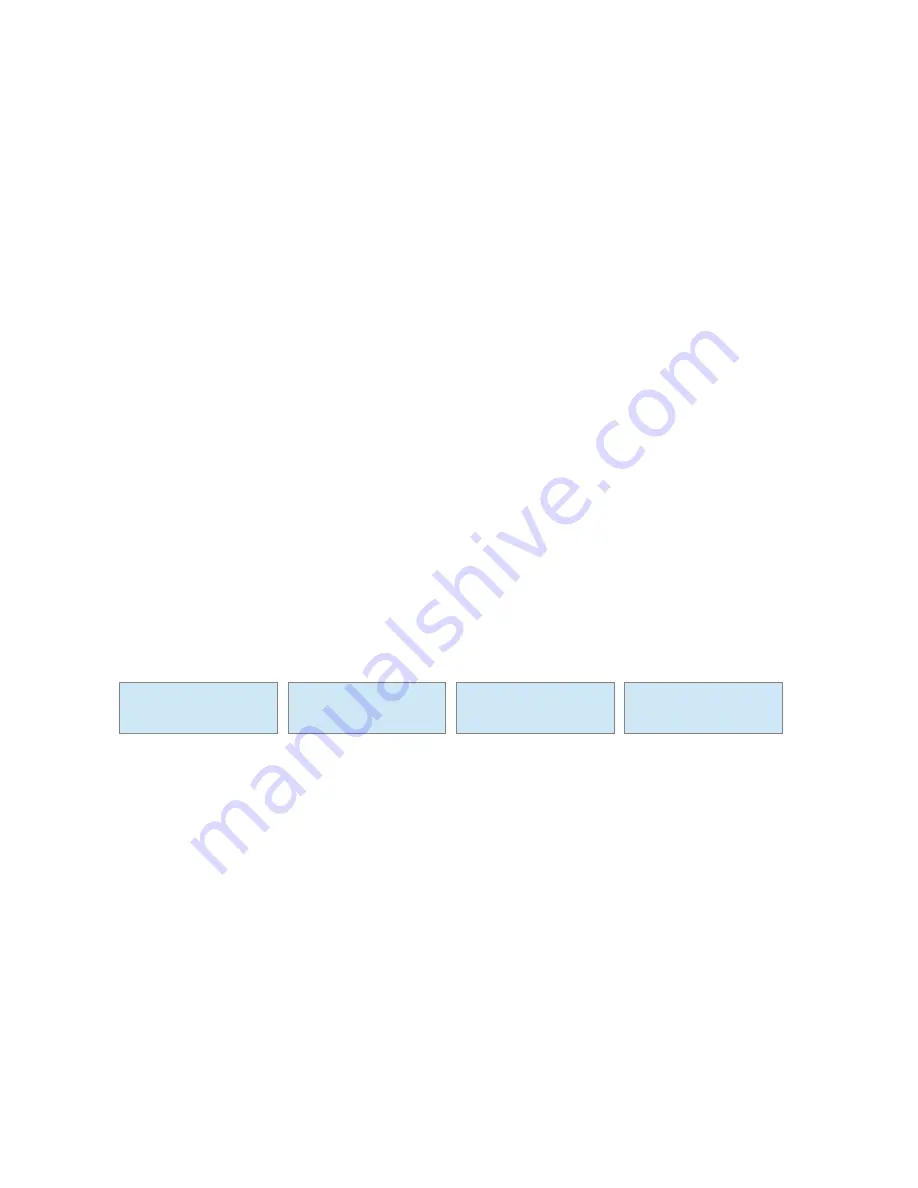
The CP8 has 3 operating modes:
1. SYSTEM SETUP
2. MASTER MODE
3. ZONE MODE
The CP8 is programmed from the factory in Master Mode with the following default settings:
Mode
= MASTER MODE
Id
= 01
Auto Stand-by = ON
Zone
= 01
Lock
= OFF
To access the CP8
SYSTEM SETUP
you hold down "Sel" + "Esc" + "Encoder" for around 5-6
sec.
To exit the CP8
SYSTEM SETUP
you press and hold the button " Encoder " for around 3-4
sec. The CP8 goes into standby mode after no activity and to activate press " Encoder " for
aroundt 3-4 sec and the CP8 will exit from standby mode.
To manually enter or leave from
Stand-by mode
you must press and hold the button "
Encoder " for about 3-4 sec.
SYSTEM SETUP MODE
The SYSTEM SETUP mode is used by the installer to configure the CP8.
•
Configure Mode
: Using this menu, you can configure the CP8 as Master Control or Zone
Control
•
Configure ID
: Through this menu it is possible to configure the ID for the communication
with the DPA880T device (the ID setting of the CP8 must be the same the setting in the
DPA880T)
•
Configure standby
: with this menu you can configure the auto stand-by mode. In this mode
if the CP8 parameter is set to ON then after 40 sec of no activity the CP8 automatically goes
into standby (display off)
•
Configure ZONE
: this menu is only visible if the menu "configure mode" has been set in the
ZONE parameter. Through this menu you can set the Zone (output) that must be controlled
by CP8
SYSTEM SETUP
Configure Mode
SYSTEM SETUP
Configure Stand-by
SYSTEM SETUP
Configure ID
SYSTEM SETUP
Configure Zone
















