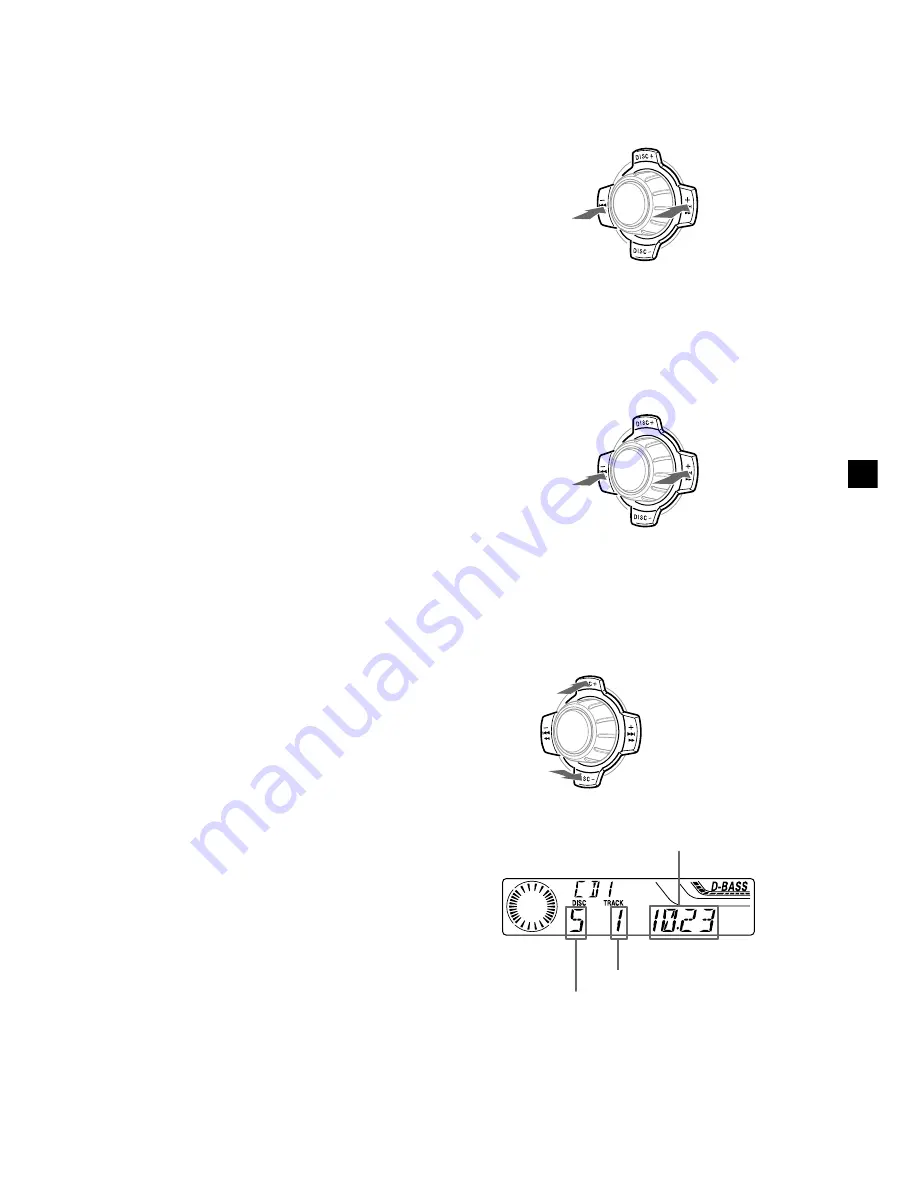
17
GB
SOURCE
SOURCE
After you select the desired item, the display
will automatically change to the Motion
Display mode after a few seconds.
In the Motion Display mode, all the items are
scrolled in the display one by one in order.
Tip
The Motion Display mode can be turned off. (See
“Changing the sound and display settings” on
page 15.)
Automatically scrolling a disc name
— Auto Scroll
If the disc name, artist name, or track name on
a CD TEXT disc or MD exceeds 8 characters
and the Auto Scroll function is on, information
automatically scrolls across the display as
follows:
• The disc name appears when the disc has
changed (if the disc name is selected).
• The track name appears when the track has
changed (if the track name is selected).
If you press
(DSPL)
to change the display
item, the disc or track name of the CD TEXT
disc or MD is scrolled automatically whether
you set the function on or off.
1
During playback, press
(MENU)
.
2
Press either side of
(PRST/DISC)
repeatedly until “A.SCRL” appears.
3
Press (+) side of
(SEEK/AMS)
to select
“A.SCRL-ON.”
4
Press
(ENTER)
.
To cancel Auto Scroll, select “A.SCRL-OFF” in
step 3.
Note
For some discs with very many characters, the
following cases may happen:
— Some of the characters are not displayed
— Auto Scroll does not work.
Locating a specific track
— Automatic Music Sensor (AMS)
During playback, press either side of
(SEEK/AMS)
momentarily for each track
you want to skip.
Locating a specific point in a track
— Manual Search
During playback, press and hold either
side of
(SEEK/AMS)
. Release when you
have found the desired point.
Switching to other discs
During playback, press either side of
(PRST/DISC)
.
The desired disc in the current unit begins
playback.
To locate
succeeding tracks
To locate
preceding tracks
To search forward
To search
backward
For preceding
discs
For succeeding
discs
Disc number
SOURCE
Elapsed playback time
Track number
Summary of Contents for XR-C5500
Page 23: ...23 ...








































