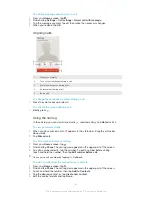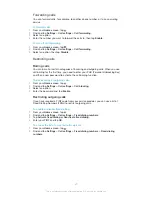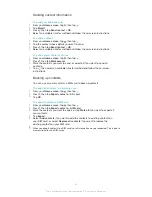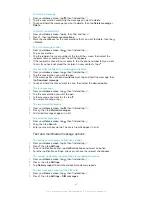To hide call logs
1
From your
Home screen
, tap .
2
Find and tap > .
3
Tap
Hide call log
to hide call logs.
Multiple calls
If you have activated call waiting, you can handle multiple calls at the same time.
When it is activated, you will be notified by a beep if you receive another call.
To activate or deactivate call waiting
1
From the
Home screen
, tap .
2
Find and tap
Settings
>
Call settings
>
Additional settings
.
3
To activate or deactivate call waiting, tap
Call waiting
.
To answer a second call and put the ongoing call on hold
•
When you hear repeated beeps during a call, tap .
To reject a second call
•
When you hear repeated beeps during a call, tap .
To make a second call
1
During an ongoing call, tap
Dialpad
.
2
Enter the number of the recipient and tap
Call
.
3
The first call is put on hold.
The same procedure applies to subsequent calls.
To switch between multiple calls
•
To switch to another call and put the current call on hold, tap .
Conference calls
With a conference or multiparty call, you can have a joint conversation with two or
more persons.
For details about the number of participants that you can add to a conference call, contact
your network operator.
To make a conference call
1
During an ongoing call, tap
Dialpad
.
2
Dial the number of the second participant and tap
Call
. After the second
participant answers, the first participant is put on hold.
3
Tap to add the second participant to the conference call.
4
Repeat steps 1 to 3 to add more call participants.
To have a private conversation with a conference call participant
1
During an ongoing conference call, tap
{0} participants
.
2
Tap the telephone number of the participant with whom you want to talk
privately.
3
To end the private conversation and return to the conference call, tap .
To release a participant from a conference call
1
During an ongoing conference call, tap the button showing the number of
participants. For example, tap
3 participants
if there are three participants.
2
Tap next to the participant you want to release.
To end a conference call
•
During the call, tap .
41
This is an Internet version of this publication. © Print only for private use.