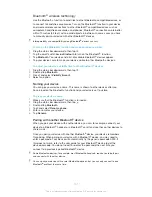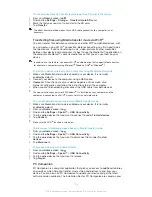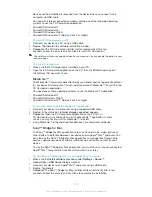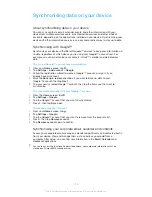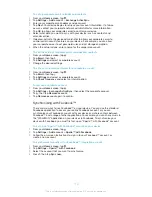Synchronising data on your device
About synchronising data on your device
You can sync contacts, email, calendar events, and other information with your
device from multiple email accounts, synchronisation services and other kinds of
accounts, depending on the applications installed on your device. Synchronising your
device with other information sources is an easy and practical way to stay up to date.
Synchronising with Google™
Synchronise your device with different Google™ services to keep your information up
to date, regardless of which device you're using your Google™ account from. For
example, you can synchronise your contacts, Gmail™, calendar and web browser
data.
To set up a Google™ account for synchronisation
1
From your
Home screen
, tap .
2
Tap
Settings
>
Add account
>
.
3
Follow the registration wizard to create a Google™ account, or sign in if you
already have an account.
4
Mark the
Back up & restore
checkbox if you want to back up data to your
Google™ account, then tap
Next
.
5
Tap your newly created Google™ account, then tap the items you that want to
synchronise.
To synchronise manually with your Google™ account
1
From the
Home screen
, tap .
2
Tap
Settings
>
.
3
Tap the Google™ account that you want to synchronise.
4
Press , then tap
Sync now
.
To remove a Google™ account
1
From your
Home screen
, tap .
2
Tap
Settings
>
.
3
Tap the Google™ account that you want to remove from the accounts list.
4
Press , then tap
Remove account
.
5
Tap
Remove account
again to confirm.
Synchronising your corporate email, calendar and contacts
Access your corporate email messages, calendar appointments and contacts directly
from your device. View and manage them just as easily as you would from a
computer. After setup, you can find your information in the
,
Calendar
and
Contacts
applications.
For you to access the functionality described above, your corporate information must be
stored on a Microsoft® Exchange server.
109
This is an Internet version of this publication. © Print only for private use.