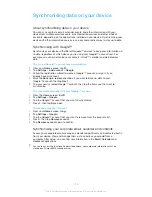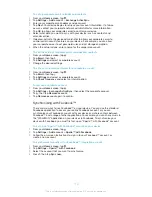To disable the screen unlock pattern
1
From your Home screen, tap >
Settings
>
Security
>
Screen lock
.
2
Draw the screen unlock pattern.
3
Tap
Swipe
.
To create a screen unlock PIN
1
From your Home screen, tap >
Settings
>
Security
>
Screen lock
>
PIN
.
2
Enter a numeric PIN.
3
If necessary, tap to minimise the keyboard.
4
Tap
Continue
.
5
Re-enter and confirm your PIN.
6
If necessary, tap to minimise the keyboard.
7
Tap
OK
.
To disable the screen unlock PIN
1
From your
Home screen
, tap >
Settings
>
Security
>
Screen lock
.
2
Enter your PIN, then tap
Next
.
3
Tap
Swipe
.
To create a screen lock password
1
From your
Home screen
, tap >
Settings
>
Security
>
Screen lock
>
Password
.
2
Enter a password.
3
If necessary, tap to minimise the keyboard.
4
Tap
Continue
.
5
Re-enter and confirm your password.
6
If necessary, tap to minimise the keyboard.
7
Tap
OK
.
To disable the screen unlock password
1
From your
Home screen
, tap >
Settings
>
Security
>
Screen lock
.
2
Enter your password and tap
Next
.
3
Tap
Swipe
.
Finding your device
There are several ways to find and protect your device if you ever lose it. Using the
“my Xperia” service, you can:
•
Look for your device on a map.
•
Sound an alert which works even if the device is in silent mode.
•
Remotely lock the device and display your contact information on it.
•
Remotely wipe the internal and external memories on the device as a last resort.
Before using the “my Xperia” service, you must activate it on your device. Once the
service is activated, all you have to do is go to
myxperia.sonymobile.com
and sign in
using the same Google™ account that you have set up on your device.
The “my Xperia” service may not available in all countries/regions.
To activate the “my Xperia” service manually
1
Drag the status bar downwards, then tap .
2
Tap
Xperia™
>
MyXperia™
>
Activate
.
3
Mark the checkbox, then tap
Accept
.
Support application
To access the Support application
1
From your Application screen, find and tap .
2
Find and tap the required support item.
122
This is an Internet version of this publication. © Print only for private use.