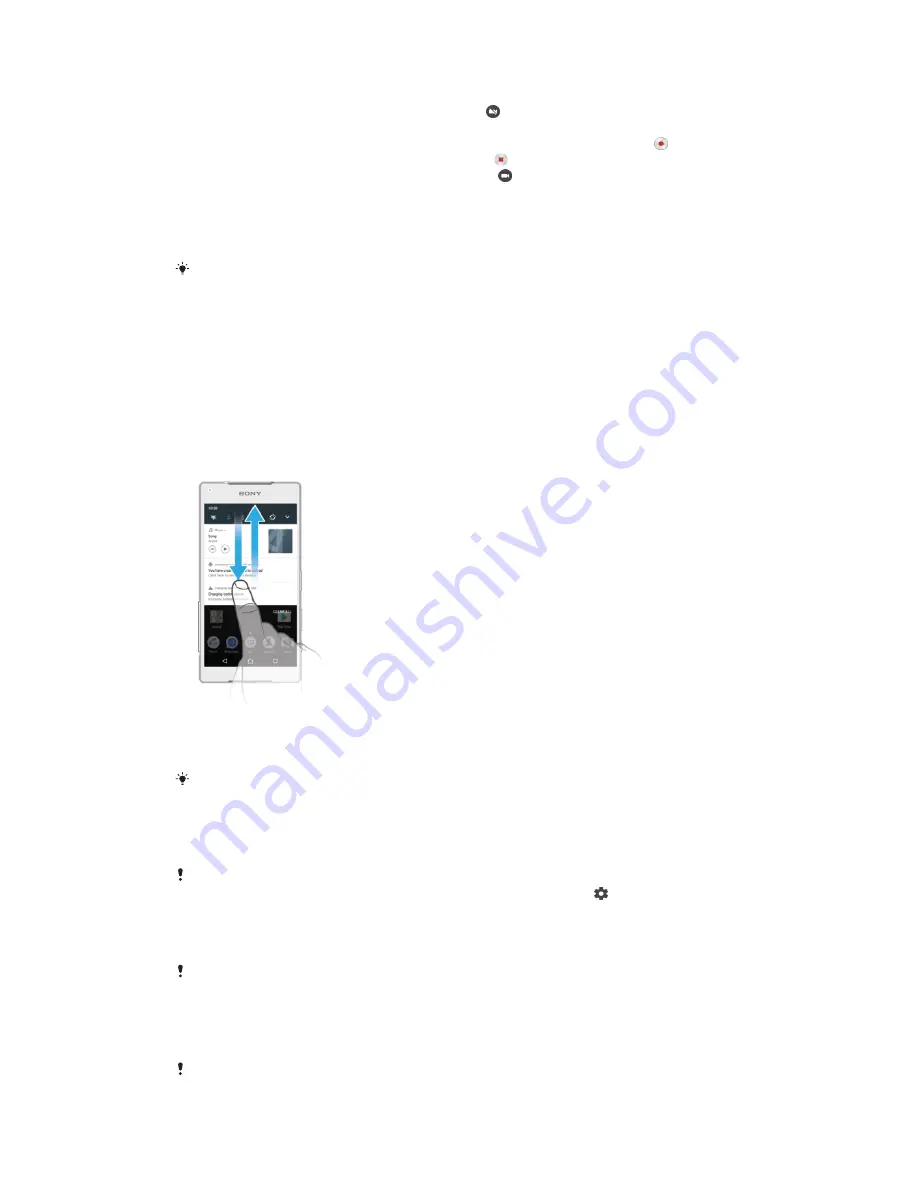
To record your screen when the front camera is activated
1
When the screen recording window opens, tap . A window opens showing a
viewfinder for the front camera.
2
To start recording your screen and video captured by the front camera, tap .
3
To stop recording, tap the timer button, then tap .
4
To close the front camera viewfinder window, tap .
To View Recent Screen Recordings
1
Double-tap the status bar to display the Notification panel.
2
Tap the screen recording.
You can also view your screen recordings in the Album application.
Notifications
Notifications inform you of events such as new messages and calendar notifications as
well as activities in progress, such as file downloads. Notifications appear in the following
places:
•
The status bar
•
The Notification panel
•
The lockscreen
To Open or Close the Notification Panel
1
To open the Notification panel, drag the status bar downward, or simply double-
tap it.
2
To close the Notification panel, drag or flick the panel upward.
After opening the Notification panel, you can access the Quick Settings panel by dragging the
status bar down again.
To Take Action on a Notification in the Notification Panel
•
Tap the notification.
You can directly reply to chat or email messages in the Notification panel. To change settings
for notifications, simply swipe left or right on the notification, then tap .
To Dismiss a Notification from the Notification Panel
•
Swipe the notification left or right.
Not all notifications can be dismissed.
To Expand a Notification on the Notification Panel
•
Simply tap to expand and view more information about the notification without
opening the app.
Not all notifications are expandable.
25
This is an internet version of this publication. © Print only for private use.
















































