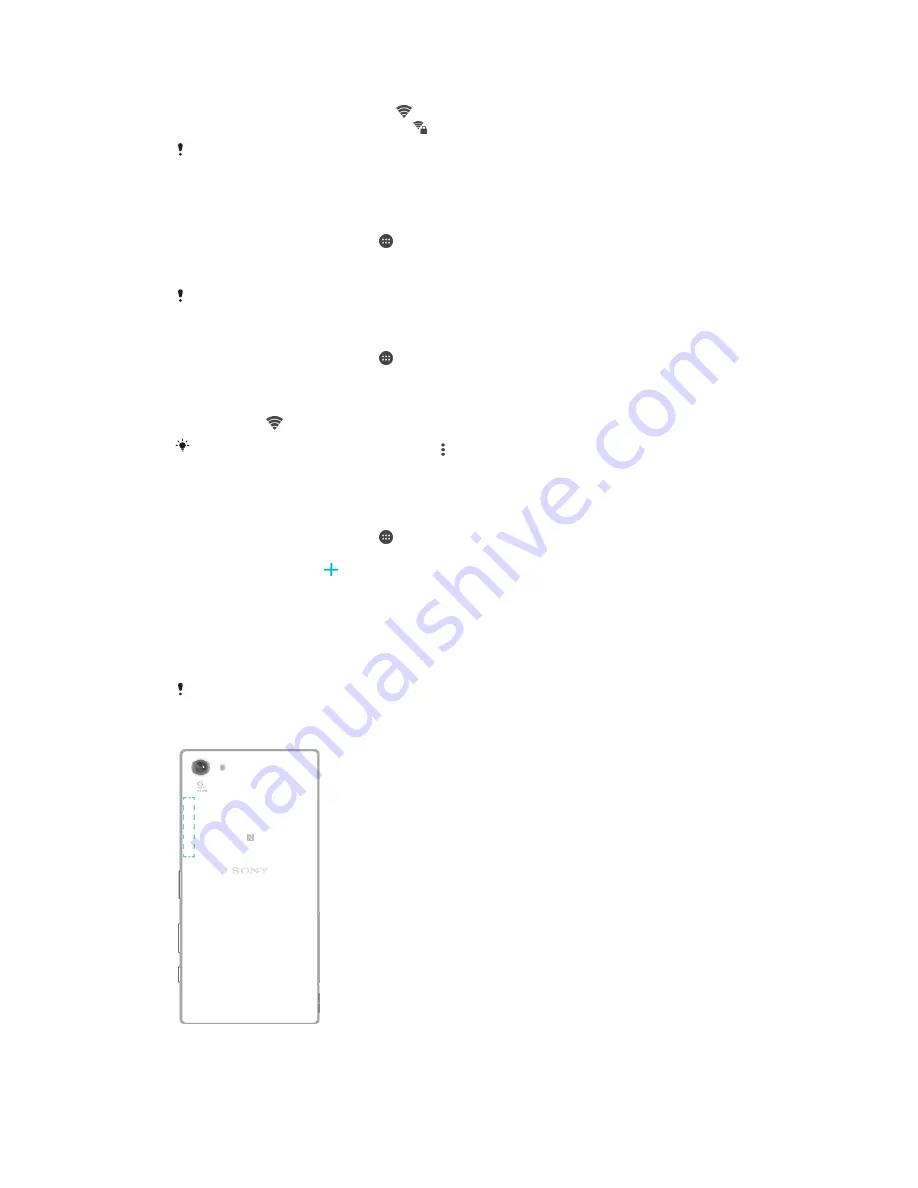
Available Wi-Fi networks may be open or secured:
•
Open networks are indicated by next to the Wi-Fi network name.
•
Secured networks are indicated by next to the Wi-Fi network name.
Some Wi-Fi networks do not show up in the list of available networks because they do not
broadcast their network name (SSID). If you know the network name, you can add it manually
to your list of available Wi-Fi networks.
To Turn Wi-Fi On or Off
1
From your
Home screen
, tap .
2
Find and tap
Settings
>
Wi-Fi
.
3
Tap the slider to enable or disable Wi-Fi.
It may take a few seconds before Wi-Fi is enabled.
To Connect to A Wi-Fi Network
1
From your
Home screen
, tap .
2
Find and tap
Settings
>
Wi-Fi
.
3
Tap the slider to turn on Wi-Fi. All available Wi-Fi networks are displayed.
4
Tap a Wi-Fi network to connect to it. For secured networks, enter the relevant
password. is displayed in the status bar once you are connected.
To search for new available networks, tap , then tap
Refresh
. If you cannot connect to a Wi-Fi
network successfully, refer to the relevant troubleshooting tips for your device at
www.sonymobile.com/support/
.
To Add a Wi-Fi Network Manually
1
From your
Home screen
, tap .
2
Find and tap
Settings
>
Wi-Fi
.
3
Scroll down and tap at the end of the listed items.
4
Enter the
Network name (SSID)
information.
5
To select a security type, tap the
Security
field.
6
If required, enter a password.
7
To edit advanced options, such as proxy and IP settings, tap
Advanced options
and then edit the options as desired.
8
Tap
SAVE
.
Contact your Wi-Fi network administrator to get the network SSID and password.
Increasing Wi-Fi Signal Strength
There are a number of things you can do to improve Wi-Fi reception:
•
Move your device closer to the Wi-Fi access point.
•
Move the Wi-Fi access point away from any potential obstructions or interference.
41
This is an internet version of this publication. © Print only for private use.






























