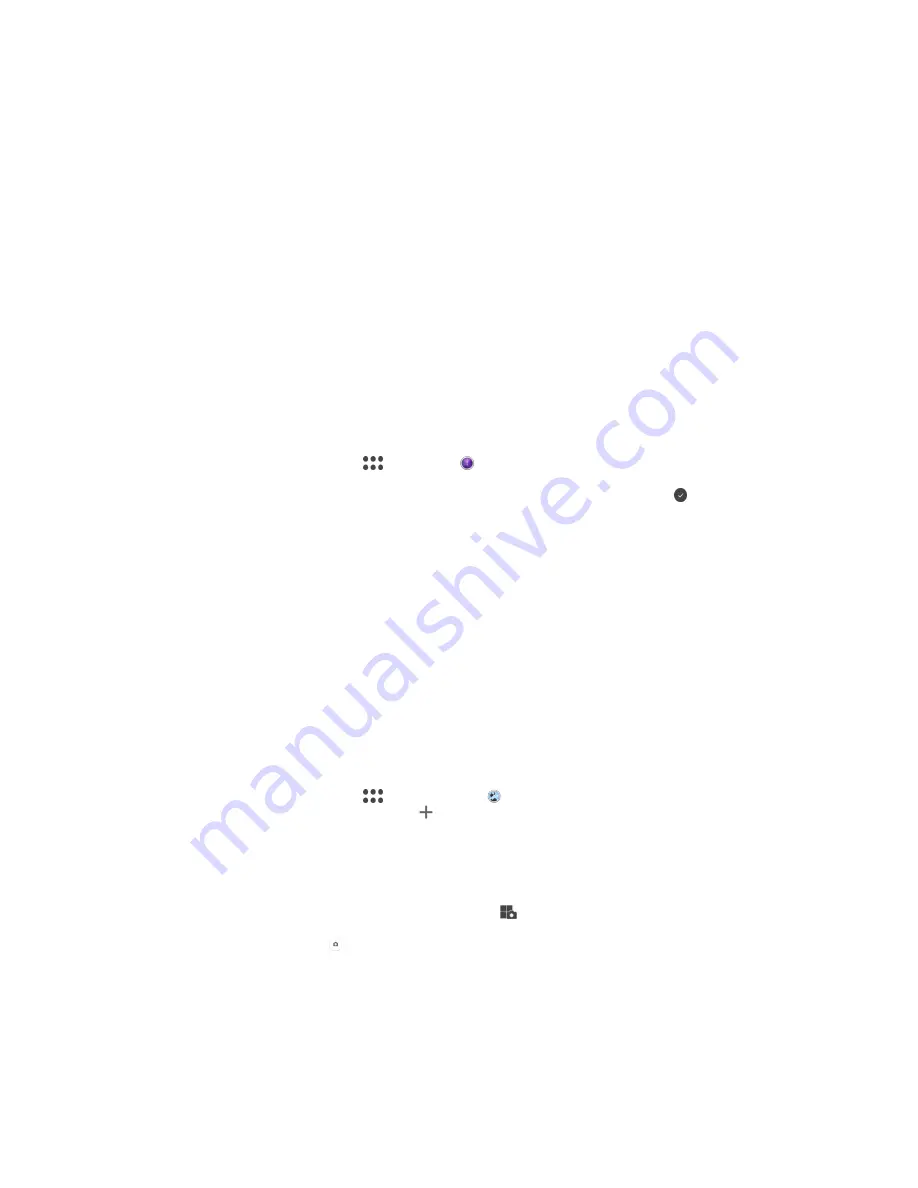
AR effect
You can apply AR (augmented reality) effects to your photos or videos and make them
more fun. When using the camera, this setting lets you integrate 3D scenes into your
photos or videos. Just select the scene you want and adjust its position in the viewfinder.
Timeshift video
You can record video at the high frame rate of 120 frames per second and then apply
effects so you can play back parts or all of the video in slow motion.
Face in Picture
You can use the Face in Picture mode to turn on the front and main cameras at the same
time, so you can take a photo of yourself together with the subject.
Timeshift burst
The camera takes a burst of 31 photos in a window of two seconds—one second before
and after you tap the on-screen camera button. So you can go back and find the perfect
image.
To Use Timeshift Burst
1
Activate the camera.
2
Swipe the screen to select
, then select .
3
Take photos. The photos taken appear in thumbnail view.
4
Scroll through the thumbnails and select the photo you want to save, then tap .
Multi-Camera Mode
Multi-camera mode lets you shoot a photo or video that combines different angles from
two different sources. Two camera displays appear on your device screen: one from your
device’s camera, the other from a connected Xperia
®
device or a Sony camera that
supports NFC and Wi-Fi Direct
®
technology.
So if you’re at a concert venue, for example, and you want to capture a photo or video
that combines a view of the band from one angle and the audience from another, you
can use Multi-camera mode for the best effect.
You can set up Multi-camera mode using NFC, which launches the pairing of the two
devices using Wi-Fi Direct
®
technology.
To Use Multi-Camera Mode
1
Turn on the NFC function on both devices that you want to connect.
2
Activate the camera on your device.
3
Swipe the screen to select
, and then select .
4
On the screens of both devices, tap .
5
Touch the NFC detection areas of each device together. Both devices should now
connect using Wi-Fi Direct
®
technology.
6
Once the devices are connected, two camera displays appear on your device
screen—one from your device’s camera, the other from the camera of the
connected device.
7
To rearrange or reshape the camera displays, tap
.
8
When you are finished editing and are ready to capture the final combined photo
or video, tap
Done
> .
AR Mask
Use the AR mask feature to mask a selfie of your face with facial features from another
person or from an animal. For example, you can fuse your face with the face of a friend
to make amusing hybrid selfies.
66
This is an internet version of this publication. © Print only for private use.






























