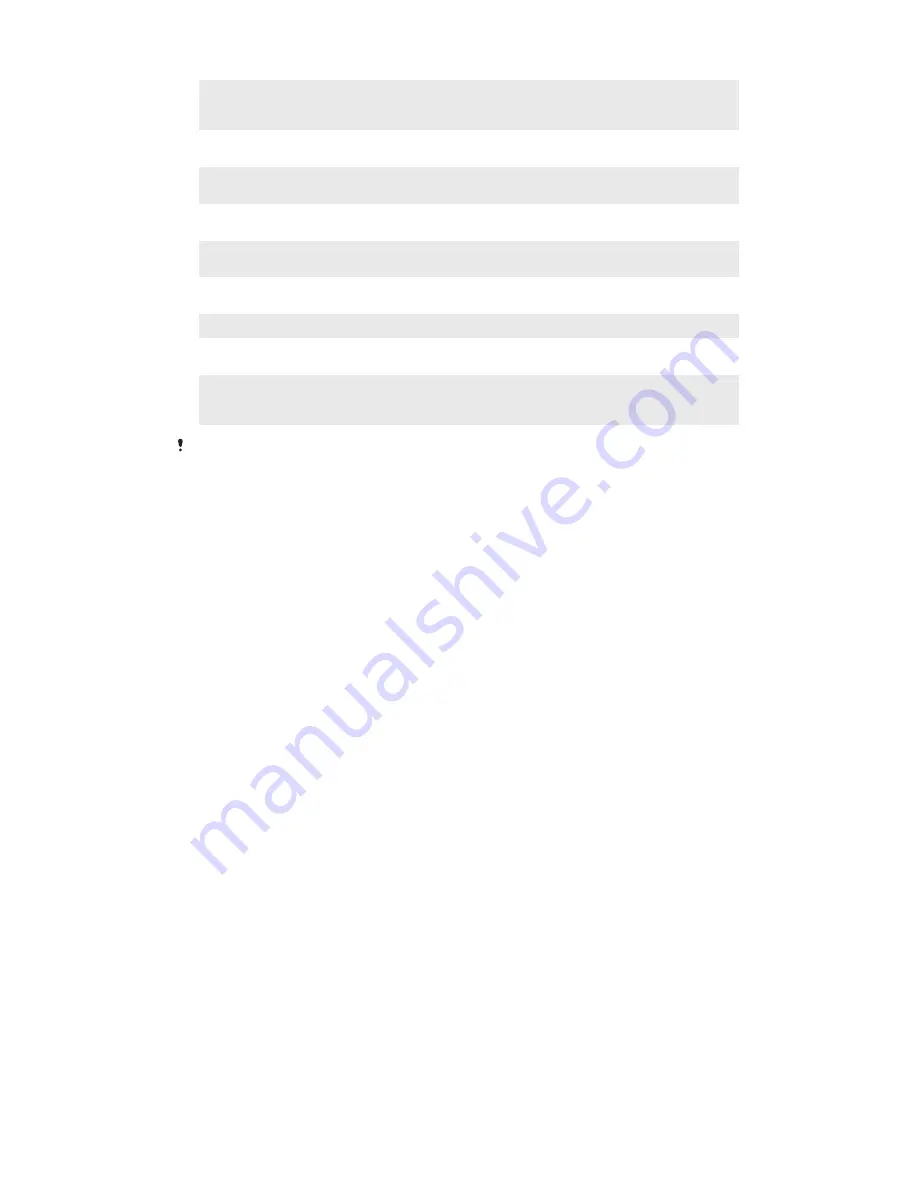
Resistance to solid objects and dust
Resistance to water
IP0X: No special protection
IPX0: No special protection
IP1X: Protected against solid objects
> 50 mm in diameter
IPX1: Protected against dripping water
IP2X: Protected against solid objects >
12.5 mm in diameter
IPX2: Protected against dripping water when tilted up to 15
degrees from normal position
IP3X: Protected against solid objects > 2.5
mm in diameter
IPX3: Protected against spraying water
IP4X: Protected against solid objects > 1
mm in diameter
IPX4: Protected against splashing water
IP5X: Protected against dust; limited
ingress (no harmful deposits)
IPX5: Protected against water jet spray for at least 3 minutes
IP6X: Dust-tight
IPX6: Protected against heavy jet spray for at least 3 minutes
IPX7: Protected against the effects of immersion in up to 1
meter of water for 30 minutes
IPX8: Protected against the effects of continued immersion in
water at depths greater than 1 meter. The exact conditions are
specified for each device by the manufacturer.
For more information, go to
www.sonymobile.com/testresults
.
Recycling your device
Got an old device lying around the house? Why not recycle it? By doing so, you will help
us reuse its materials and components, and you’ll protect the environment, too! Find out
more about the recycling options in your region at
www.sonymobile.com/recycle.
Limitations to services and features
Some of the services and features described in this User guide are not supported in all
countries/regions or by all networks and/or service providers in all areas. Without
limitation, this applies to the GSM International Emergency Number, 112. Please contact
your network operator or service provider to determine availability of any specific service
or feature and whether additional access or usage fees apply.
Use of certain features and applications described in this guide may require access to
the Internet. You may incur data connection charges when you connect to the Internet
from your device. Contact your wireless service provider for more information.
Legal information
Sony D6708
This User guide is published by Sony Mobile Communications Inc. or its local affiliated company, without any
warranty. Improvements and changes to this User guide necessitated by typographical errors, inaccuracies of
current information, or improvements to programs and/or equipment, may be made by Sony Mobile
Communications Inc. at any time and without notice. Such changes will, however, be incorporated into new
editions of this user guide. All illustrations are for illustrative purposes only and may not accurately depict the actual
device.
All product and company names mentioned herein are the trademarks or registered trademarks of their respective
owners. All other trademarks are property of their respective owners. Any rights not expressly granted herein are
reserved. Visit
www.sonymobile.com/us/legal/ for more information.
This User guide may reference services or applications provided by third parties. Use of such programming or
services may require separate registration with the third party provider and may be subject to additional terms of
use. For applications accessed on or through a third-party website, please review such websites' terms of use and
applicable privacy policy in advance. Sony does not warrant or guarantee the availability or performance of any
third-party websites or offered services.
Your cellular device has the capability to download, store, and forward additional content, for example, ringtones.
The use of such content may be restricted or prohibited by rights of third parties, including but not limited to
restriction under applicable copyright laws. You, and not Sony, are entirely responsible for additional content that
you download to or forward from your mobile device. Prior to your use of any additional content, please verify that
your intended use is properly licensed or is otherwise authorized. Sony does not guarantee the accuracy, integrity
or quality of any additional content or any other third-party content. Under no circumstances will Sony be liable in
any way for your improper use of additional content or other third party content.
115
This is an Internet version of this publication. © Print only for private use.


































