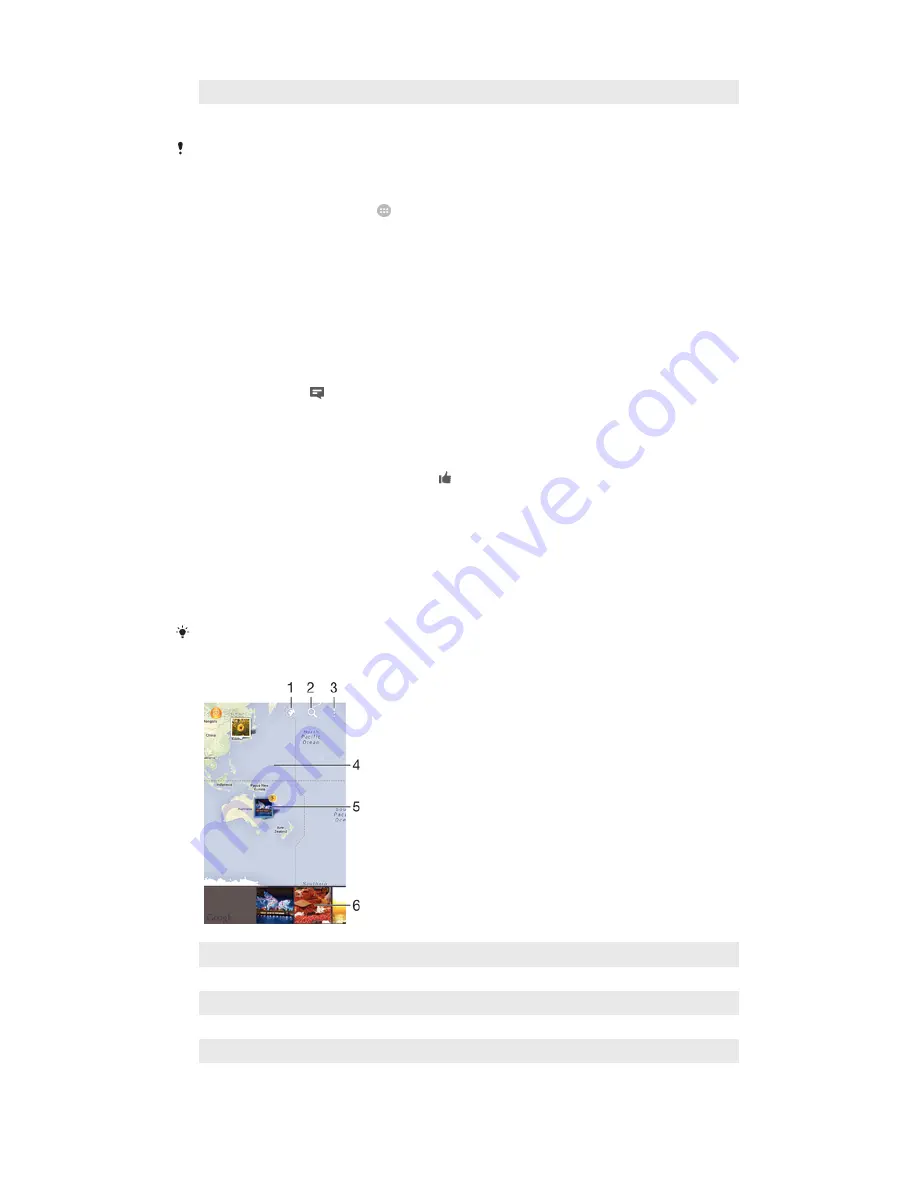
9
Scroll up or down to view content
10 View photos and videos saved in the cloud
The PlayMemories Online service is not available in all countries or regions.
To view photos from online services in Album
1
From your Home screen, tap .
2
Find and tap
Album
, then drag the left edge of the Album homescreen to the right.
3
Tap the desired online service, then follow the on-screen instructions to get
started. All available online albums that you have uploaded to the service are
displayed.
4
Tap any album to view its content, then tap a photo in the album.
5
Flick left to view the next photo or video. Flick right to view the previous photo or
video.
To view and add comments to online album content
1
When viewing a photo from an online album, tap the screen to display the
toolbars, then tap to view the comments.
2
Enter your comments in the input field, then tap
Post
.
To "Like" a photo or video on Facebook™
•
While viewing a photo or video from one of your Facebook™ albums, tap the
screen to display the toolbars, then tap to show that you "Like" the item on
Facebook™
.
Viewing your photos on a map
Adding location information to photos is referred to as geotagging. You can view and tag
your photos on a map and show friends and family where you were when you took a
particular photo. See
Adding the geographical position to your photos
on page 68 for
more information.
If you have turned on location detection and activated geotagging in the camera, you can tag
your photos directly for map viewing at a later stage.
1
View geotagged photos in Globe view
2
Search a location on the map
3
View menu options
4
Double tap to zoom in. Pinch to zoom out. Drag to view different parts of the map
5
A group of photos and/or videos geotagged with the same location
83
This is an Internet version of this publication. © Print only for private use.
















































