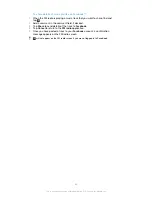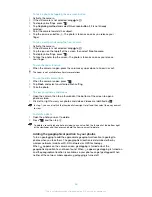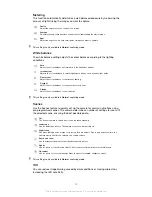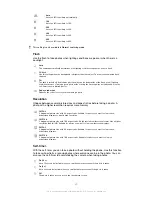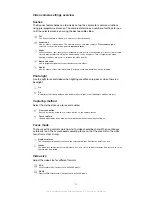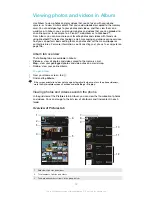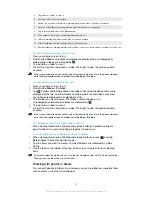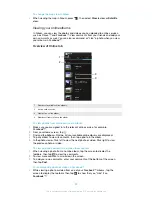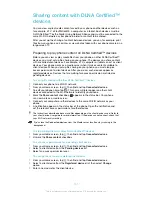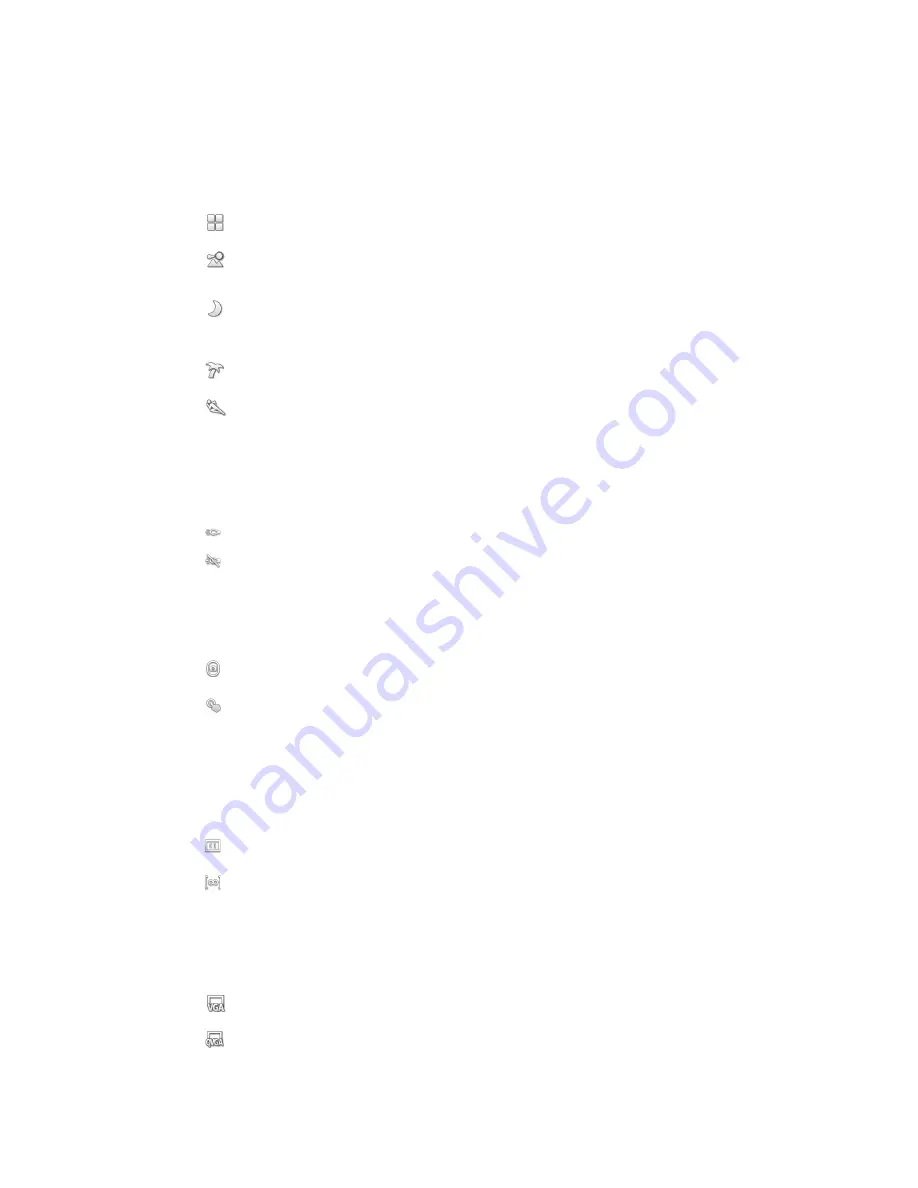
Video camera settings overview
Scenes
The Scenes feature helps you to quickly set up the camera for common situations
using pre-programmed scenes. The camera determines a number of settings for you
to fit the selected scene, ensuring the best possible video.
Off
The Scenes feature is off and you can shoot videos manually.
Landscape
Use for videos of landscapes. The camera focuses on distant objects. When
Landscape
is
selected, focus mode is changed to
Single auto focus
.
Night
When turned on, light sensitivity is increased. Use in poorly lit environments. Videos of fast-moving
objects may get blurred. Hold your hand steady, or use a support. Turn off night mode when
lighting conditions are good, to improve the video quality.
Beach and snow
Use in bright environments to avoid underexposed videos.
Sports
Use for videos of fast-moving objects. Short exposure time minimises motion blurring.
Photo light
Use the light to record videos when lighting conditions are poor or when there is a
backlight.
On
Off
Sometimes the video quality can be better without a light, even if lighting conditions are poor.
Capturing method
Select the method you use to record a video.
On-screen button
Record a video by using the on-screen button on the camera screen.
Touch capture
Identify a particular focus area by touching the camera screen with your finger.
Focus mode
The focus setting controls which part of a video should be sharp. When continuous
autofocus is on, the camera keeps adjusting focus so that the area within the white
focus frame stays sharp.
Single auto focus
The camera automatically focuses on the selected subject. Continuous autofocus is on.
Infinity
Use when recording videos from a distance. Focus is set on subjects far away. Subjects close to the
camera may be blurred.
Video size
Adjust the video size for different formats.
VGA
VGA format with 4:3 aspect ratio. 640x480 pixels.
QVGA
Quarter VGA format with 4:3 aspect ratio. 320x240 pixels.
92
This is an Internet version of this publication. © Print only for private use.