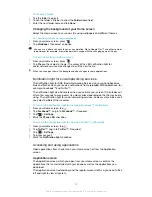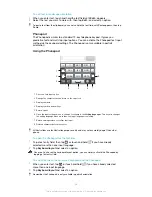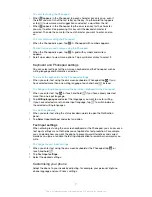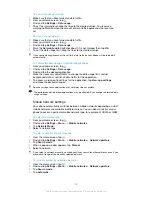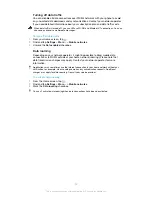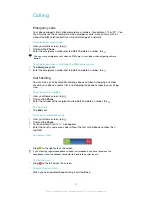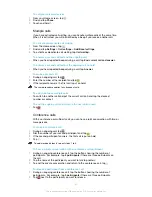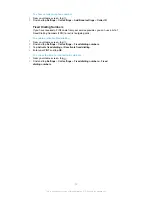To access the phone settings
1
From your Home screen, tap .
2
Tap
Settings
.
You can also drag the status bar downwards on the Home screen and tap
to access the
phone settings.
Typing text
On-screen keyboard
Tap the keys of the on-screen QWERTY keyboard to enter text conveniently. Some
applications open the on-screen keyboard automatically. You can also open this
keyboard by touching a text field.
Using the on-screen keyboard
5
1
6
7
4
3
2
1 Change the character case and turn on the caps lock. For some languages, this key is used to access
extra characters in the language.
2 Close the on-screen keyboard view.
3 Display numbers and symbols. Touch and hold to display smileys.
4 Enter a space.
5 Open the input settings menu to make a change, for example, under
Writing languages
. This key also
changes the writing language when more than one input language is selected.
6 Enter a carriage return or confirm text input.
7 Delete a character before the cursor.
All illustrations are for illustration purposes only and may not accurately depict the actual
phone.
To display the on-screen keyboard to enter text
•
Tap a text entry field.
To hide the on-screen keyboard
•
When the on-screen keyboard is open, press
.
To use the on-screen keyboard in landscape orientation
•
When you enter text, turn the phone sideways.
For the keyboard to support this feature, landscape mode must be supported by the
application you are using, and your screen orientation settings must be set to automatic.
24
This is an Internet version of this publication. © Print only for private use.