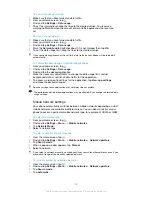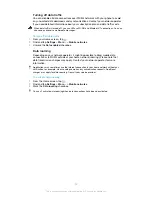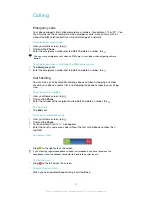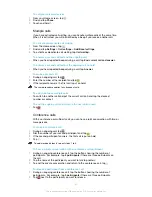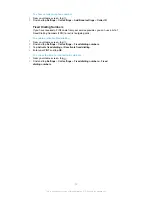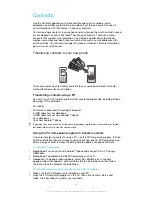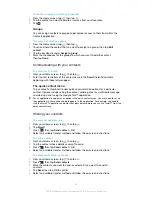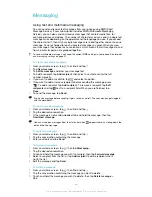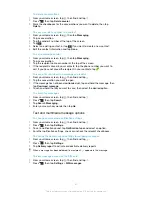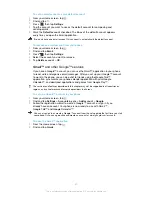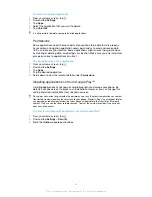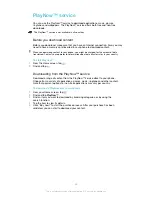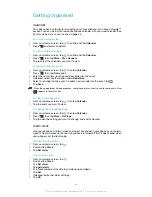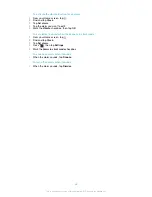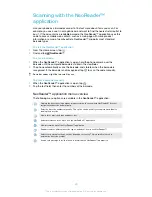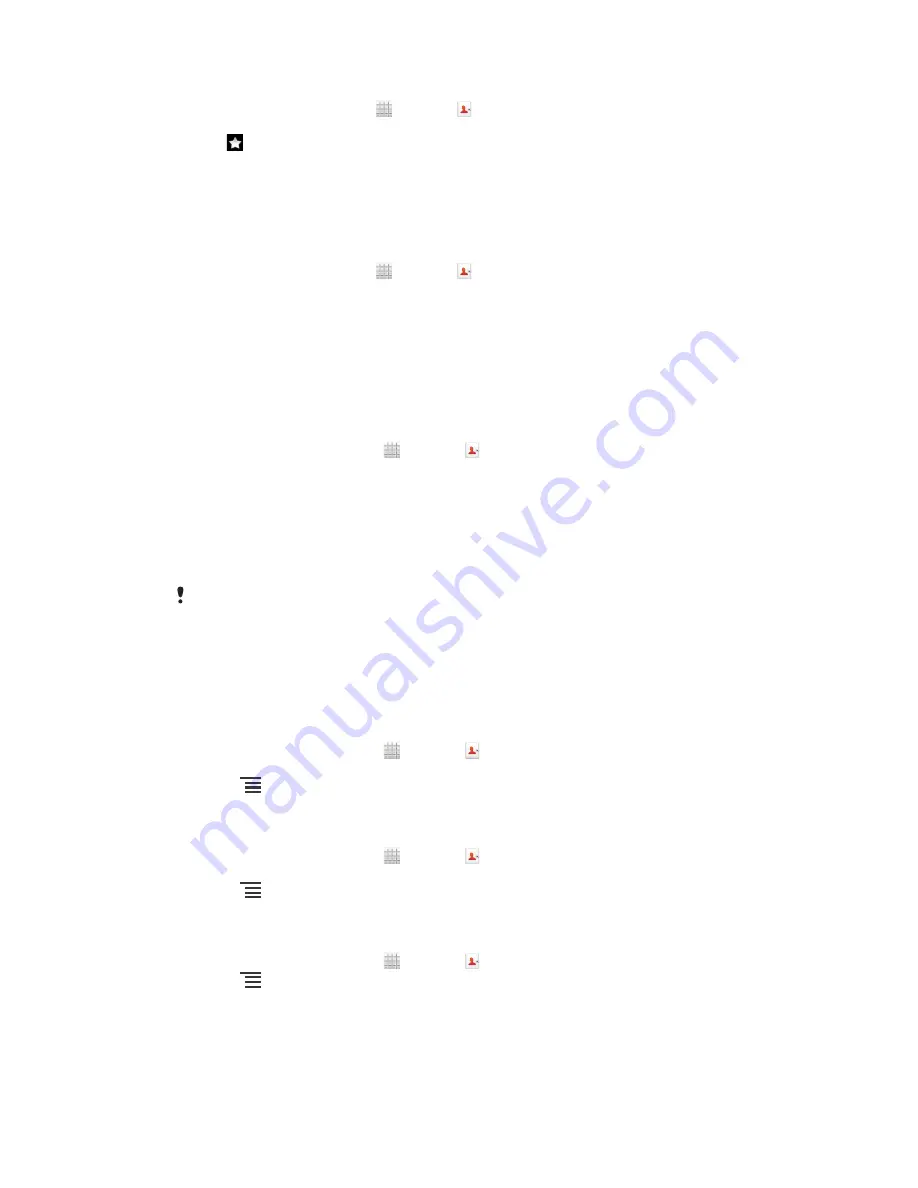
To mark or unmark a contact as a favourite
1
From the Home screen, tap , then tap .
2
Tap the contact you want to add to or remove from your favourites.
3
Tap .
Groups
You can assign contacts to groups to get quicker access to them from within the
Contacts application.
To assign a contact to a group
1
From the Home screen, tap , then tap .
2
Touch and hold the contact that you want to assign to a group, then tap
Edit
contact
.
3
Tap the bar directly under
Assign to group
.
4
Mark the checkboxes for the groups to which you want to add the contact,
then tap
Done
.
Communicating with your contacts
To search for a contact
1
From your Home screen, tap , then tap .
2
Enter the first few letters of the contact name in the
Search
field. All contacts
beginning with those letters appear.
The quick contact menu
Tap a contact's thumbnail to view quick communication options for a particular
contact. Options include calling the contact, sending a text or multimedia message,
and starting a chat using the Google Talk™ application.
For an application to appear as an option in the quick contact menu, you may need to set up
the application in your phone and be logged in to the application. For example, you need to
start the Gmail™ application and enter your login details before you can use Gmail™ from the
quick contact menu.
Sharing your contacts
To send your business card
1
From your Home screen, tap , then tap .
2
Tap
Myself
.
3
Press
, then tap
Send contact
>
OK
.
4
Select an available transfer method and follow the on-screen instructions.
To send a contact
1
From your Home screen, tap , then tap .
2
Tap the contact whose details you want to send.
3
Press
, then tap
Send contact
>
OK
.
4
Select an available transfer method and follow the on-screen instructions.
To send several contacts at once
1
From your Home screen, tap , then tap .
2
Press
, then tap
Send contacts
.
3
Mark the contacts you want to send, or select all if you want to send all
contacts.
4
Tap
Send
, then tap
OK
to confirm.
5
Select an available transfer method and follow the on-screen instructions.
44
This is an Internet version of this publication. © Print only for private use.