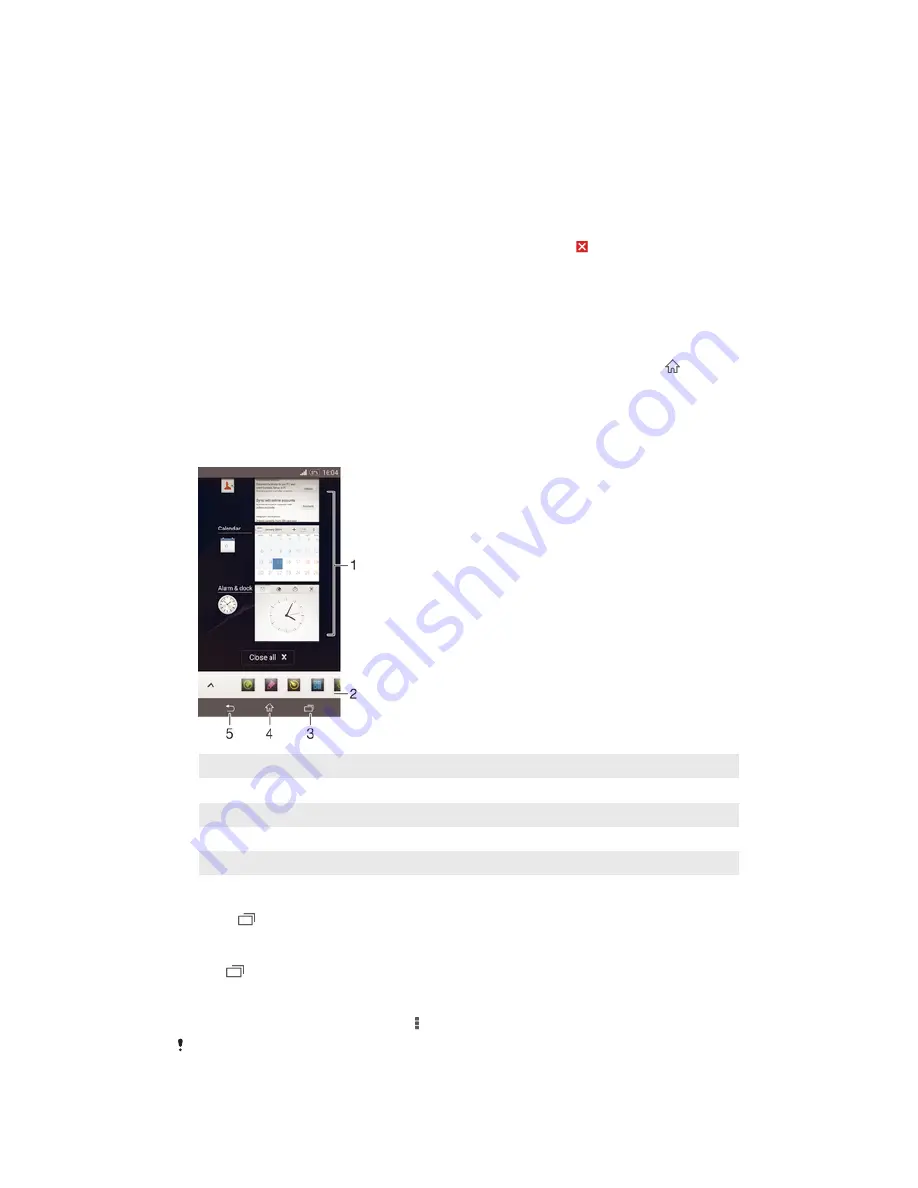
To search for an application from the Application screen
1
To open the Application screen menu, drag the left edge of the Application
screen to the right.
2
Tap
Search apps
.
3
Enter the name of the application that you want to search for.
To uninstall an application from the Application screen
1
To open the Application screen menu, drag the left edge of the Application
screen to the right.
2
Tap
Uninstall
. All uninstallable applications are indicated by .
3
Tap the application that you want to uninstall, then tap
Uninstall
.
Navigating applications
You can navigate between applications using the navigation keys, the favourites bar,
and the recently used applications window, which lets you switch easily between all
recently used applications. Some applications are closed when you press to exit
while others are paused or continue to run in the background. If the application is
paused or runs in the background, you can continue where you left off the next time
you open the application.
Navigating applications overview
1
Recently used applications window – Open a recently used application
2
Favourites bar – Use a shortcut to access applications or widgets
3
Task navigation key – Open the recently used applications window and the favourites bar
4
Home navigation key – Exit an application and go back to the Home screen
5
Back navigation key – Go back to the previous screen within an application or close the application
To open the recently used applications window
•
Press .
To close all the recently used applications
•
Tap and then tap
Close all
.
To open a menu in an application
•
While using the application, press .
A menu is not available in all applications.
17
This is an Internet version of this publication. © Print only for private use.















































