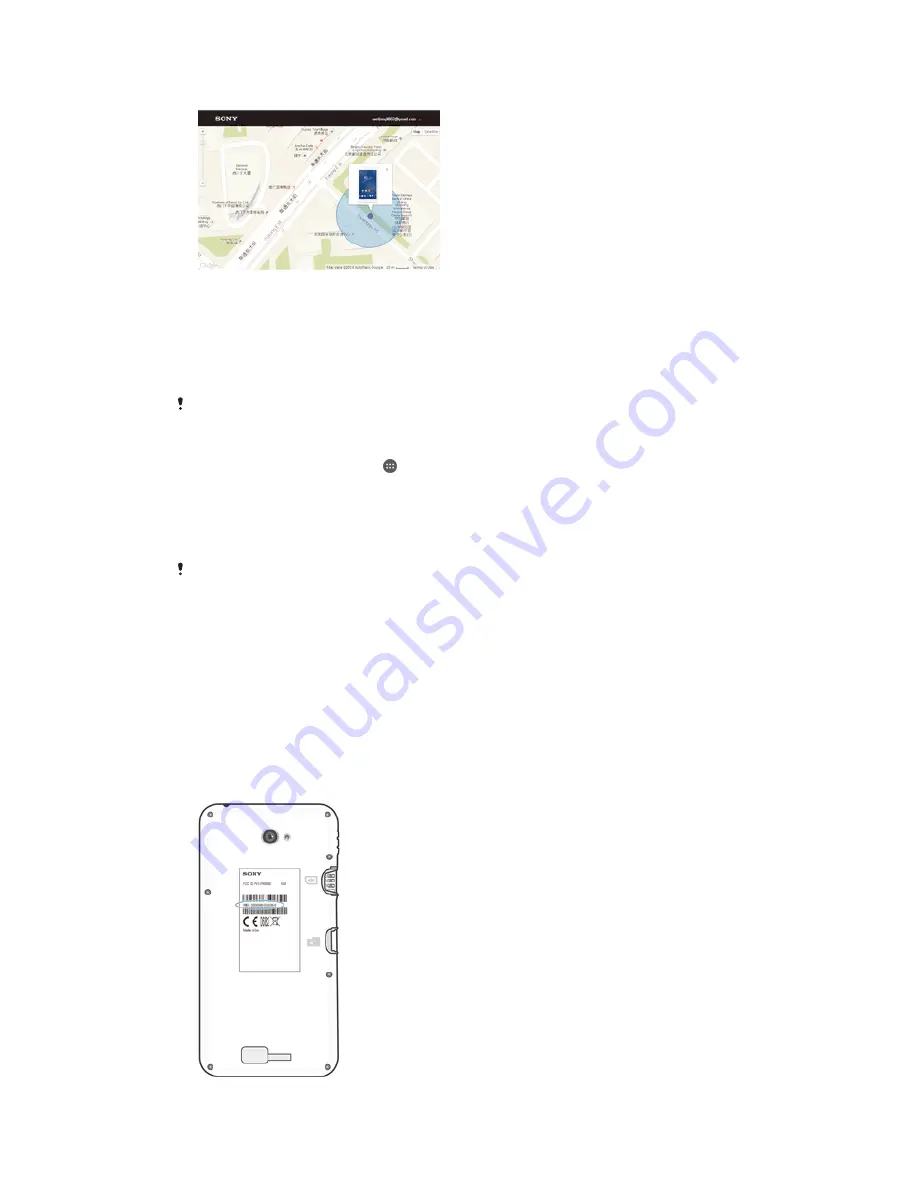
Finding a lost device
If you have a Google™ account, the my Xperia web service can help you locate and
secure your device if you ever lose it. You can:
•
Locate your device on a map.
•
Sound an alert even if the device is in silent mode.
•
Remotely lock the device and make the device display your contact information to
anyone who finds it.
•
As a last resort, remotely clear the internal and external memory of the device.
The my Xperia service may not be available in all countries/regions.
To activate the my Xperia service
1
From your Home screen, tap .
2
Find and tap
Settings
>
Security
>
my Xperia
>
Activate
.
3
Mark the checkbox, then tap
Accept
.
4
If prompted, sign in to your Sony Entertainment Network account, or create a
new one if you don’t have one.
5
Enable locations services on your device if this function is not already enabled.
To verify that the my Xperia service can locate your device, go to
myxperia.sonymobile.com
and sign in using either the Google™ account or the Sony Entertainment Network account that
you have set up on your device.
Finding the identification number of your device
Your device has a unique ID (identification) number. In your device, this number is
referred to as the IMEI (International Mobile Equipment Identity). You should keep a
copy of this number. You may require it, for example, when you access the Xperia™
Care support service and need to register your device. Also, if your device is stolen,
some network providers can use this number to stop the device from accessing the
network in your country.
To view your IMEI number
114
This is an Internet version of this publication. © Print only for private use.
























